Having an Apple Watch is very convenient if you want to keep track of your health and stay in touch with others while you are busy. However, after many months of usage, some Apple Watches show a black screen while their battery is full. Why is the Apple Watch charging but won’t turn on?
Apple Watch Charging but Won’t Turn On: Possible Cause 1
Several conditions can cause an Apple Watch to fail to turn on. One of them is that the Apple Watch Power Reserve mode is on. This feature will extend the battery life of the Apple Watch when it is critically low.
However, this mode will turn off most Apple Watch features and cause the display to show the clock only. An Apple Watch will alert users when its battery drops to 10% and ask users whether they want to turn on the Power Reserve mode.
In addition, an Apple Watch will automatically turn this mode on when its battery drops very low. As a result, it makes your Apple Watch seem like it won’t turn on even after you charge its battery.
Apple Watch Charging but Won’t Turn On: Possible Cause 2
Another possible cause why your Apple Watch won’t turn on is Screen Curtain feature is on. It is a special feature for visually impaired users. Users can operate their Apple Watch by sound via the VoiceOver when they enable the Screen Curtain feature.
In addition, the Screen Curtain feature will turn the display of the Apple Watch black. The black display will not respond to your touch and will remain black. Therefore, it seems as if the Apple Watch display is off.
Apple Watch Charging but Won’t Turn On: Possible Cause 3
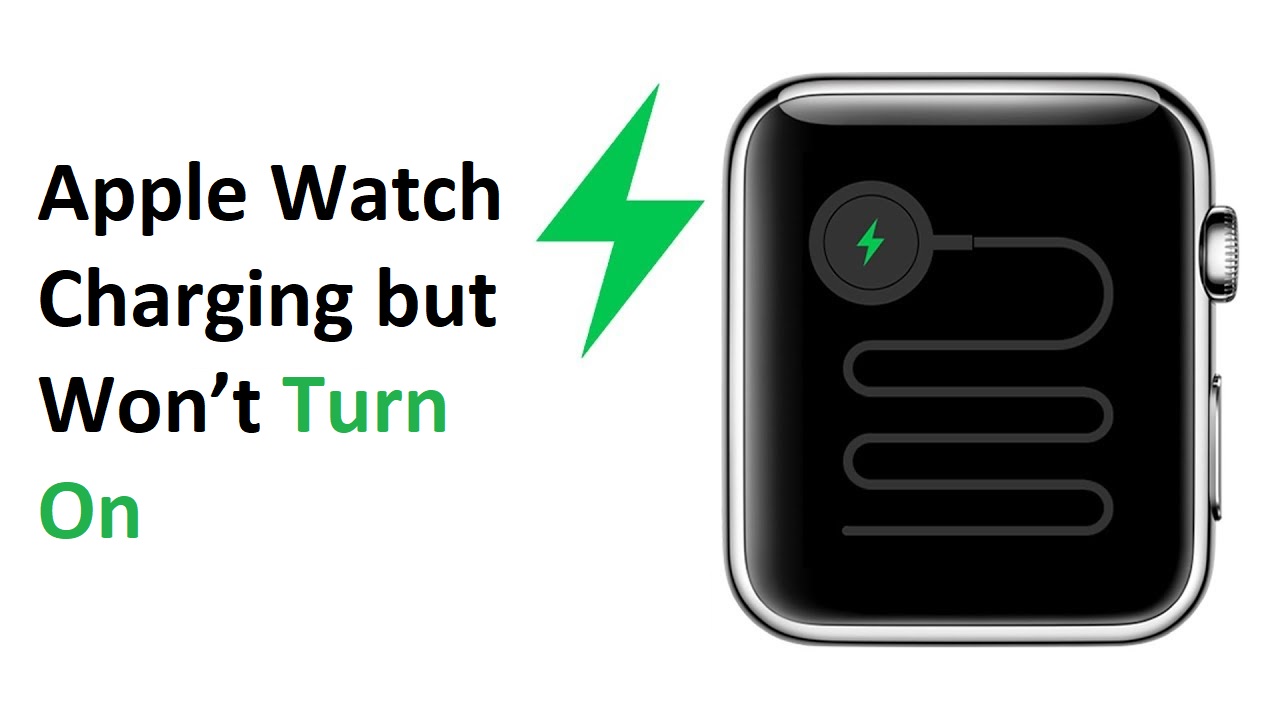
When an Apple Watch shows charging but won’t turn on, it may be due to minor glitches, such as a frozen operating system and crashed software. In this condition, the Apple Watch display will turn black and unresponsive.
A frozen Apple Watch will not respond to your touches and side button actions. The culprit behind Apple Watch’s crashed software or a frozen operating system is generally an outdated operating system.
Apple Watch Charging but Won’t Turn On: Possible Cause 4
An Apple Watch that will not turn on after charging may be due to a drained battery. A battery in this condition has depleted battery life due to voltage and energy losses.
Consequently, the battery will drop quickly after being charged. In the end, it causes the watch to not have enough power to turn the display on. If you suspect that your Apple Watch has a drained battery, you have no other choice but to replace this battery.
Solution 1: Turn Off Power Reserve Mode
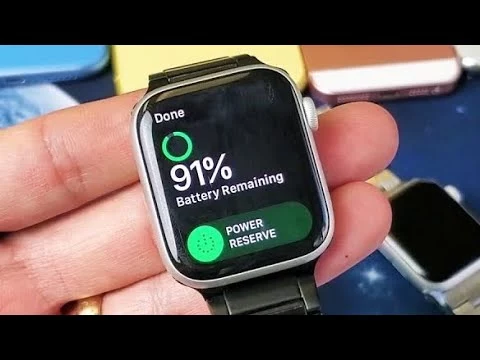
One of the solutions to solve the Apple Watch’s unresponsive display is turning off the Power Reserve mode. This solution will work effectively if the Power Reserve mode is the cause of your Apple Watch refusing to turn on after charging.
You can turn off the Power Reserve mode by pressing and holding the Side Button and Crown Button at the same time. Do it for about ten seconds or until the display of your Apple Watch shows the Apple logo.
Once this logo appears, the device will restart itself and automatically turn off the Power Reserve mode. After performing this method, your Apple Watch will be able to function as well as before.
Solution 2: Disable Screen Curtain and VoiceOver Features
Accidentally activating Screen Curtain and VoiceOver features will make your Apple Watch charging but won’t turn on. You can disable the Screen Curtain and VoiceOver by following the steps below.
- Open the Apple Watch app on your iPhone.
- Go to General.
- Open the Accessibility menu.
- Go to the VoiceOver menu.
- Disable VoiceOver.
- Disable Screen Curtain.
After following the steps above, your Apple Watch’s display will be on and no longer black. Moreover, it will respond to your touch so you don’t need to operate it by voice.
Solution 3: Force Restart Your Apple Watch to Tackle Minor Glitches

A frozen operating system, crashed software, and other minor glitches can prevent your Apple Watch from turning on even when its battery is full. Fortunately, forcing your Apple Watch to reboot or performing Force Restart can solve this problem.
This method is similar to that of turning off the Power Reserve mode. Consequently, you must simultaneously hold and press the Crown Button and the Side Button until you can see the Apple logo on the watch’s display.
Solution 5: Update the Apple Watch Software
What if Apple Watch won’t turn on after you perform the Force Restart? If Force Restart cannot tackle this problem, you must find the cause of this issue.
Its cause is generally outdated software. Running on outdated software can cause minor glitches. Therefore, you must update the Apple Watch software.
What to Do Before Updating Apple Watch Software
- The Apple Watch battery must be at least 50% full.
- Make sure that your Apple Watch is connected to a Wi-Fi connection.
- You have updated your iPhone software to the latest version of iOS.
Updating Apple Watch Software on iPhone
You can update your Apple Watch software on your iPhone. The steps for updating Apple Watch software via iPhone are as follows.
- Open your Apple Watch app.
- Go to General.
- Go to Software Update.
- Download the latest software.
- Enter the Apple Watch passcode or iPhone passcode if needed.
- Wait for the update to finish. This process can take up to one hour to finish.
Note: You must charge your Apple Watch during the software updating process. Don’t quit the Apple Watch and don’t restart iPhone and Apple Watch while the process of updating software is going on. Your Apple Watch will automatically restart itself when the update is completed.
Updating Apple Watch Software Directly on Apple Watch
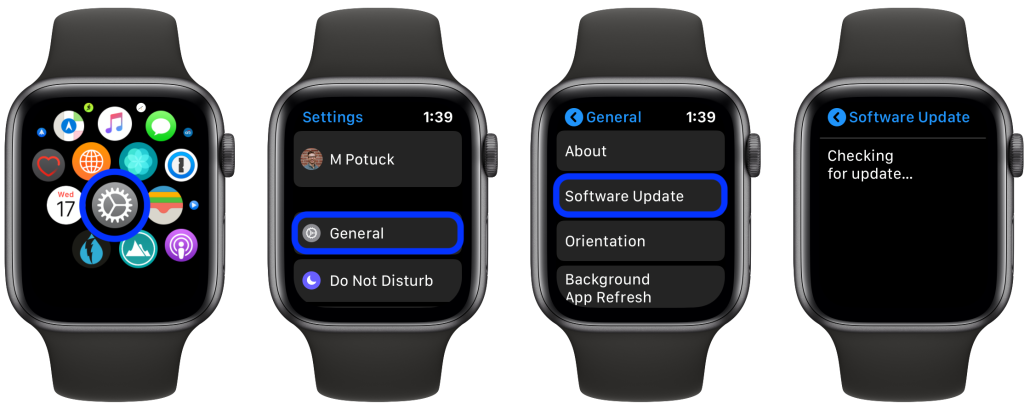
Those who have an Apple Watch with watchOS 6 and above can update the Apple Watch software directly on this device. How to update the software on the Apple Watch?
- Navigate to the Settings menu of your Apple Watch.
- Tap General.
- Go to Software Update.
- Tap Install and follow the instructions.
Note: Keep your Apple Watch connected to the charger while it is updating the software. Don’t restart the Apple Watch. This device will automatically restart itself at the end of this updating process.
Solution 4: Reset Your Apple Watch
Another method you can do to solve the issue of the Apple Watch charging but won’t turn on is resetting your Apple Watch. In other words, you must erase the pairing of your Apple Watch to your iPhone and re-connect both devices again.
This method is best for Apple Watch that refuses to turn on due to software bugs. You can perform the following steps if you think your Apple Watch needs resetting.
- Open the Apple Watch app on your iPhone.
- Go to General.
- Hit the Reset button.
- Select Erase All Content and Setting.
Note: After erasing the Apple Watch from your iPhone, you must pair both devices again. Therefore, your Apple Watch can function excellently.
Other Possible Reasons Apple Watch Won’t Turn On
Other causes may make your Apple Watch refuses to turn on. One of them is a faulty charger. A faulty charging cable or faulty adapter cannot charge the Apple Watch battery effectively if at all. Consequently, your Apple Watch will not have enough power to turn its display on due to a low battery.
Another cause that can make your Apple Watch fail in turning on is a hardware problem, such as a broken display. If your device has broken hardware, you don’t have any choice but to replace this broken hardware with the new one.
Short of space can also cause your Apple Watch to be sluggish, unresponsive, and freeze. Therefore, you must erase some media files in your device when the watch shows signs of sluggish operation. As a result, the device will be more responsive than before.
Bring Your Apple Watch to an Apple Service Center
In some cases, Apple Watch’s display and power issues cannot be fixed using the tricks and methods above. If it happens, you must bring this device to an Apple Service Center to tackle the issues.
The Apple Service Center staff will check the software and hardware of your Apple Watch to find out the cause of the display will not turn on. He then will fix this problem effectively.
The issue of the Apple Watch charging but won’t turn on is a common occurrence among Apple Watch users. This issue may be due to the VoiceOver feature being on, the Power Reserve mode being on, and crashed software. In some cases, force restart and Apple Watch reset can solve this issue.

Morgan Azhari, the owner of PrinterUpdate.net, is a dedicated expert in the field of printers, leveraging a wealth of experience and education to create a platform that passionately shares insights and solutions.
With a goal to enhance the printer user experience, my vision for the website is to provide valuable content, making a positive impact on individuals navigating the complexities of printers.