Most iPhones today need more than a single charge to survive the whole day. Some users of iPhone are curious about why is my iPhone battery dying so fast and need to figure out a solution. Below are things you will appreciate about the reasons behind the iPhone battery issue and the best solutions.
Find The Reasons for iPhone Battery Draining Fast
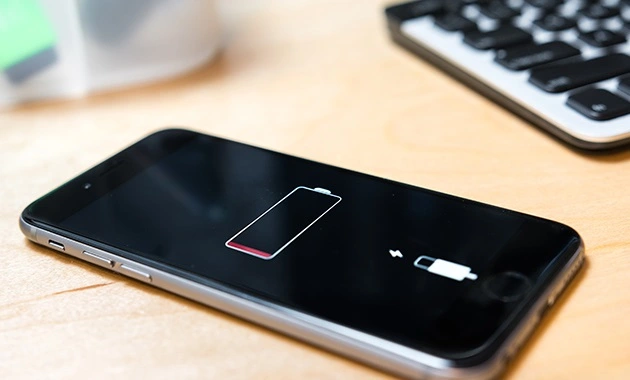
The lifespan of each iPhone’s battery depends on various factors. Many people are trying to minimize battery drain by optimizing various settings on their iPhones. But before changing any setting on your iPhone, it is essential to figure out the reasons for your iPhone battery draining too fast.
Once you find the reason behind the draining, you’re going to know what the problem is. Thus, it will be much easier to find the right solution and avoid your iPhone from draining its battery again. Below are some possible reasons behind the battery issue on your iPhone.
1. A software glitch
If your iPhone battery was okay but then of a sudden, it starts draining quickly, the most possible reason is a software glitch. This software glitch is a fault, flaw, or error in the software of your iPhone. This glitch is going to produce an unexpected or incorrect result and may affect the battery of your iPhone too.
Software glitch is unique since you cannot predict them before it happens and when it happens there is nothing to do but panic. However, you will figure out the right solution for this issue somewhere on this page. The solution is super easy and will fix the draining battery instantly.
2. Unhealthy iPhone battery
Each battery of any iPhone product has its own lifespan. If you have been using your iPhone for years, the battery is probably getting old so it will not be able to hold the all-day charge anymore. It is crucial to check the battery health of your iPhone routinely to make sure it is still in great condition.
Apple completes your iPhone with a specific feature named Battery Health. This feature is accessible through your phone’s Settings app. Access the feature and you’re going to find a report offering various details like the maximum capacity of your iPhone battery and the battery’s peak performance capability.
3. Power-intensive apps are running
App Store has so many apps for iPhone users and many of them are power-hungry. Using those power-intensive apps frequently is going to drain your iPhone battery very quickly. Fortunately, the Settings app of your iPhone can also let you know the apps that take most of the phone’s power.
How to stop iPhone from draining too fast? You are about to figure out some solutions for this iPhone battery issue related to power-intensive apps. It is essential to know which apps are draining the battery the most and then stop using those apps to see whether the battery issue will stop or not.
4. Apps need update
Sometimes, apps you are using draw all the power of your iPhone because they are outdated. The solution is not always to stop using the apps or uninstall those apps. Another way to fix this battery-draining issue is by updating the apps that keep drawing power from your iPhone.
Updating apps is super easy to do, simply by accessing the apps that need an update on the App Store. This market app has a Pending Updates section that allows you to access all apps that require an update. After updating some apps, use your iPhone to see whether the draining issue still exists.
5. iPhone’s display is too bright
The next thing you should check if your iPhone starts draining its battery so fast is the brightness of your iPhone screen. A very bright display is going to drain the power of your iPhone very quickly. It is much better to keep your screen as dim as possible but make sure that you can see the screen clearly.
Each iPhone has a feature that will adjust the brightness of the screen automatically when you are in different places with different lighting. This feature will also drain the power of your iPhone, so you may want to turn this feature off to stop the battery from draining quickly.
6. The location services are working hard
Your iPhone’s location services allow many apps on your device to know your exact location and will offer features and information that are location-specific. This can be convenient but if your location services are working hard, the battery of your iPhone will drain quickly.
If you need no information from location services, simply turn it off by accessing location services on the Settings app. Turning the location services back on again is easy so you can get the features and information from the services again later when you need them.
7. Too many notifications
Many iPhone users set their iPhone to turn the display on when a notification comes in. This means every time your device gets a notification, the screen will wake up. If there are so many notifications hitting your device, the battery will get the impact and will drain very quickly.
If you still want to use this feature, place your iPhone with its screen facing down so that the screen won’t wake up when the device receives notifications. Or turn the Do Not Disturb mode on so that no notification won’t get into your device until you turn this feature off again.
Solutions for Why Is My iPhone Battery Dying So Fast
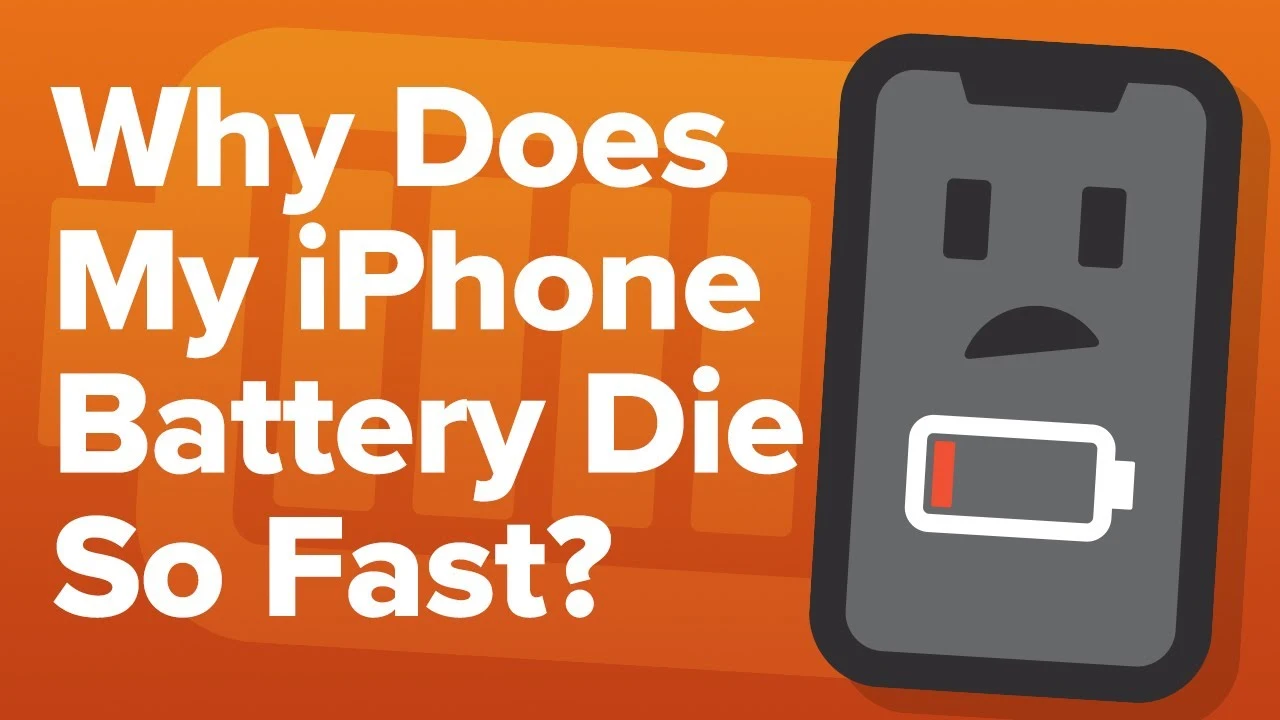
Now you know what makes your iPhone loses its power very quickly and you’re ready to try some solutions that will fix the issue. Some iPhone users who realize that their device is losing power quickly will contact the service center to replace the battery. You don’t have to do the same.
Before letting the service center do anything to your device, consider trying the list of solutions below. Sometimes, even the easiest solution is working to fix any issue on an iPhone. So, make sure that you start trying the easiest solution first before jumping to the more complex ones.
1. Restart your iPhone
The simplest solution that is going to fix many issues on your iPhone is restarting the device. When to restart your iPhone and how do you know that the iPhone just needs a restart? When the device starts running hot, warm to your touch, and the battery drain only in a couple of hours.
If this is the first time your iPhone running hot and losing its power quickly, then turn off your iPhone first. Wait for a couple of minutes and then turn your device back on. Restarting a device is what you need to fix any minor issue, including the software glitch that makes your device run out of battery.
2. Check the health of your battery
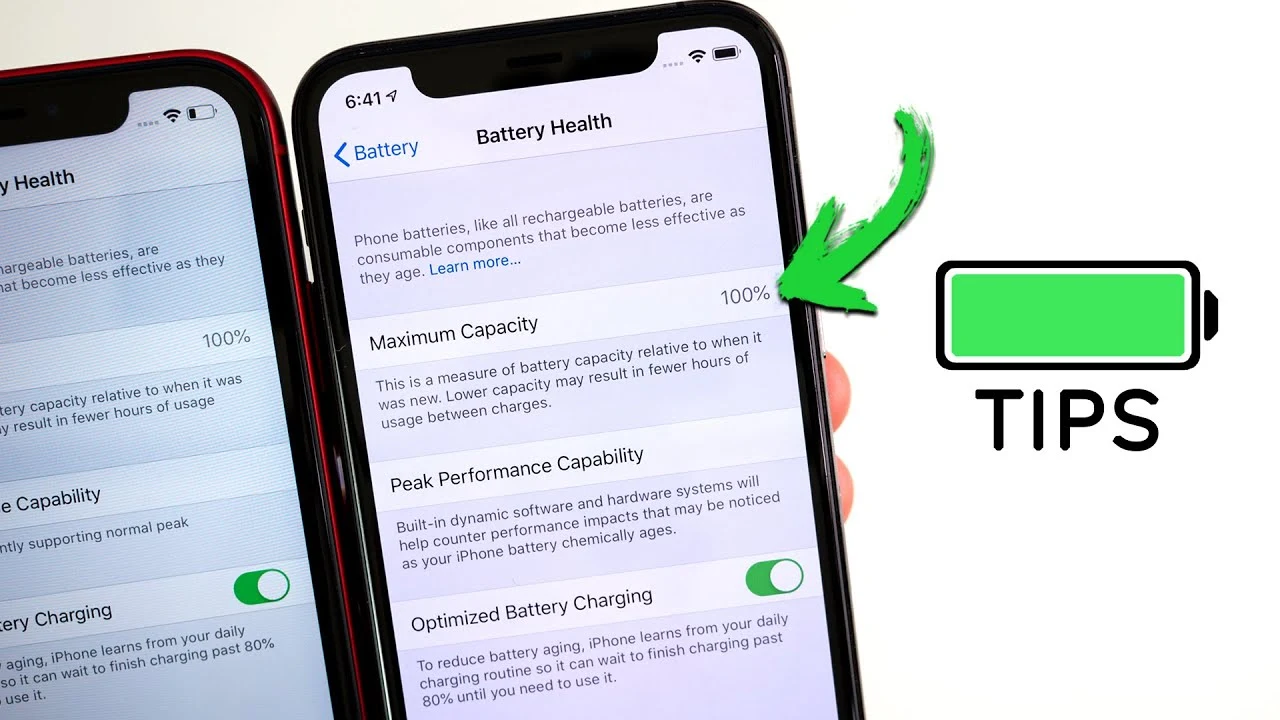
The battery in old iPhones usually will age and can’t hold the all-day charge. Apple is going to help you replace the battery of your device and return your iPhone to the best form. To check the health of your iPhone battery, you need to follow these simple steps.
- Run the Settings app on the iPhone you want to check and tap the Battery
- Next, choose the Battery Health menu and then there will be reports informing the health of your battery.
If the reports don’t show information about the Peak Performance Capability, then you may want to contact the service center. You will also know that it is time to replace the battery if the maximum capacity of your battery is lower than 85%.
3. Eliminate power-intensive apps
Apps that are always hungry for power will drain the battery of your iPhone quickly every time you use them. It is essential to check which apps need more power and then eliminate those apps from your iPhone. The steps below are going to help you find the apps to remove.
- Open your iPhone’s Settings menu and then choose the Battery
- Scroll down and you will see a lot of apps installed on the device, you’ll figure out which apps are draining your iPhone’s battery.
- Use the tabs above the graphs to see the battery usage over the last 10 days or within the last 24 hours.
Apps that take the most power from your device will be at the top of the list. Make sure that you remove or uninstall those apps and replace them with similar apps that don’t take too much power.
4. Update the apps
This solution is an alternative to the third solution above and is still related to apps that take too much of your iPhone’s power. After understanding how to find out what’s draining the iPhone battery, it is time to learn how to make some apps stop taking the power of your iPhone.
- Open the App Store on your iPhone device that experiences the battery drain issue.
- Tap the icon that appears at the top right of your screen and you’ll see apps that require an update.
- And then access the section of Pending Updates and tap the Update All button to automatically update all outdated apps.
In many cases, apps won’t perform properly if you don’t install an update to the app. This means many outdated apps can make your iPhone battery drain drastically. Follow the steps above and make sure that you update all apps to fix the battery drain issue.
5. Control the screen brightness
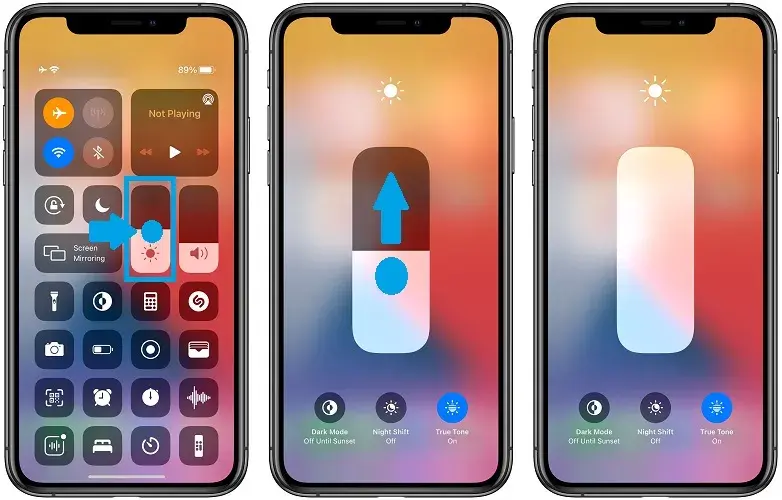
When the screen of your iPhone becomes too bright, your iPhone will start losing power more quickly. That’s why you need to consider dimming the screen of the device. Simply follow some steps below to dim the screen of your iPhone and turn off the auto brightness.
- Access the Control Panel by pulling down from your screen’s top right and then simply dragging down the Brightness slider.
- Or open the Settings app on your iPhone and then access the Display & Brightness
- Swipe the button next to True Tone to the left and you will turn this feature off.
- Now access the Appearance section and then turn on the Dark mode to extend the device’s battery life.
When the brightness is too high, your device is going to turn hot and work harder than ever. This activity is going drain the power of your iPhone more quickly.
6. Disable the location services
Location services don’t have to work hard if you are in a strategic location like in a big city. But this feature of the iPhone is going to work harder if you visit places with low signals. If you are planning to visit places with low signal, consider disabling the device’s location services.
- Run your iPhone’s Settings app before accessing the Privacy
- Next, access the Location Services menu and disable it by swiping left the button.
When you are back in town and the device can get services easily, you can easily turn the location services on again. Turning on location services when your device can catch the signal easily will not make your iPhone turn hot. This means the battery of your device won’t drain quickly.
7. Activating the DND
The DND or Do Not Disturb feature is a brilliant way to fix the draining issue on your iPhone battery. Setting your device to wake up every time you get notifications will drain the device’s battery since the screen will turn on and take the power to display the notifications. Here are the solutions:
- If you don’t want to turn the feature off but don’t want the battery to drain quickly, put your phone on the table with the screen facing down.
- Or turn the DND feature on so that your device won’t receive notifications for a while. Swipe down from the screen’s top and access the Control Panel.
- Tap on the Focus button and then activate the Do Not Disturb
Turn off this feature when you are ready to use your phone so that your device won’t work hard displaying notifications for nothing.
Settings That Will Save iPhone Battery

After learning why is my iPhone battery dying so fast and the seven solutions to fix the issue, learn about the special settings below. By changing these settings, you are going to help your device save its power. Probably, your device runs the battery quickly because of some simple things.
Changing the settings is also a simple solution but it may help you fix the power issue on your device. Some features of the iPhone like auto-lock, raise-to-wake, and battery optimization are very helpful. But you may have to change the settings if those features drain the battery of your device.
1. Set the auto-lock feature
You know that high brightness is going to drain the power of your device. One brilliant way to fix this minor issue is setting the device’s screen lock so that it will lock the screen quickly. Set the auto-lock feature of your device to only 30 seconds to help save the battery.
- Run your device’s Settings app and then look for the section of Display & Brightness.
- And then access the Auto-Lock feature and choose 30 seconds to turn off the screen of your device automatically after 30 seconds.
Changing the auto-lock settings this way is going to reduce the lit time of the screen. This will also help your device cool down quickly and prevent the machine from turning hot. Thus, your iPhone won’t lose too much power.
2. Deactivate the raise-to-wake feature
This feature is available on the latest series of iPhones, starting from the iPhone 6s. The raise-to-wake feature is going to wake the device’s screen every time you pick the device up. This is a super handy feature but turning on the screen for nothing will drain your device battery.
- Access the Settings app on the iPhone if you want to change the settings.
- Tap on the Display & Brightness option and then look for the Raise to Wake feature.
- Deactivate the Raise to Wake feature by toggling off the button next to this option.
What to do if I want to use my iPhone? Without this feature, you can still easily wake the screen of your device. Simply touch the fingerprint sensor or press the button to unlock the screen and your device will be ready, those steps won’t hurt the battery of your iPhone.
3. Turn off all notifications
Many people are super excited to receive notifications but receiving too many notifications means the iPhone battery drains overnight. If you want your device to start fresh in the morning, turn off all notifications at night and then turn them all back on again in the morning.
Lock screen notifications are going to light up the device’s screen for one minute to make sure that you see them. Keeping your iPhone’s screen lit this way is going to drain the battery of your device. You can turn off the notifications of each app by accessing the Notifications menu on the Settings app.
You are free to let the app plays sounds to notify you, show a banner to display notifications or show notification messages on the lock screen. The best thing to do to save your device’s battery is to turn off all apps’ lock screen notifications.
4. Disable vibration
Every time your iPhone vibrates for keyboard typing, a phone call, or an alert, a little amount of your battery will be taken. If you set your phone to sound for calls and alerts, then there is no need to enable vibration. Disabling vibration is going to help your device save some power.
- Head to your iPhone’s Settings and then access the section of Sounds & Haptics.
- Select Keyboard Feedback and then toggle off the Haptic menu to turn off vibration when you type on the keyboard.
Don’t forget to toggle the other options like phone vibration on a ring, no vibration at all, or only vibrate on silent. Haptics on the keyboard is super useful but Apple itself said that this feature is going to drain the power or battery of your iPhone. That’s why you should consider turning off this feature.
5. Deactivate the optimized battery feature
iPhone batteries and other rechargeable batteries will degrade over time. The result is your iPhone will have a lower battery capacity for daily use. It is important to check the health of your battery and also enable the option to optimize the battery of your device.
- Run your iPhone’s Settings app and then access the Battery
- To check the maximum capacity of your battery, access the Battery Health
- And then enable the option to Optimize Battery Charging and let this feature reduce the aging process on your iPhone battery.
This feature is going to protect the battery of your device by keeping the battery in the 40 to 80 percent charged range throughout the night. The device is going to finish the charging process around 60 minutes before you start using the device in the morning.
6. Disable the auto-download feature
Many users of iPhones choose to download software updates, books, apps, and music automatically. But keep in mind that an automatic download like this is going to drain your battery. Disable the auto download feature or consider restricting this feature when your device connects to a WiFi network.
- To disable auto-download apps, run Settings and then access the App Store Scroll down until you find the section of Cellular Data and then turn off Automatic Downloads.
- If you want to disable auto-download music, access the Settings app and then choose Music. Scroll down and then access the Downloads section and then disable the Automatic Downloads option.
- Run Settings and then tap on the Books section and then scroll down to locate the Downloads Now you need to deactivate the Automatic Downloads.
To get the convenience of the auto download feature, disable the option to update everything over cellular networks.
You have found the answer to why is my iPhone battery dying so fast and the best solutions for this issue. Make sure that you try each solution before taking your device to the service center for any replacement. These solutions on this page will likely help you save the battery and reduce battery use.

Morgan Azhari, the owner of PrinterUpdate.net, is a dedicated expert in the field of printers, leveraging a wealth of experience and education to create a platform that passionately shares insights and solutions.
With a goal to enhance the printer user experience, my vision for the website is to provide valuable content, making a positive impact on individuals navigating the complexities of printers.