Everyone is always excited when they get something new, like the new iPhone. Unfortunately, the excitement can easily vanish when there is a problem with the new iPhone like the new iPhone saying no service. What will you do if you find this problem on your new iPhone?
Why New iPhone Has No Service
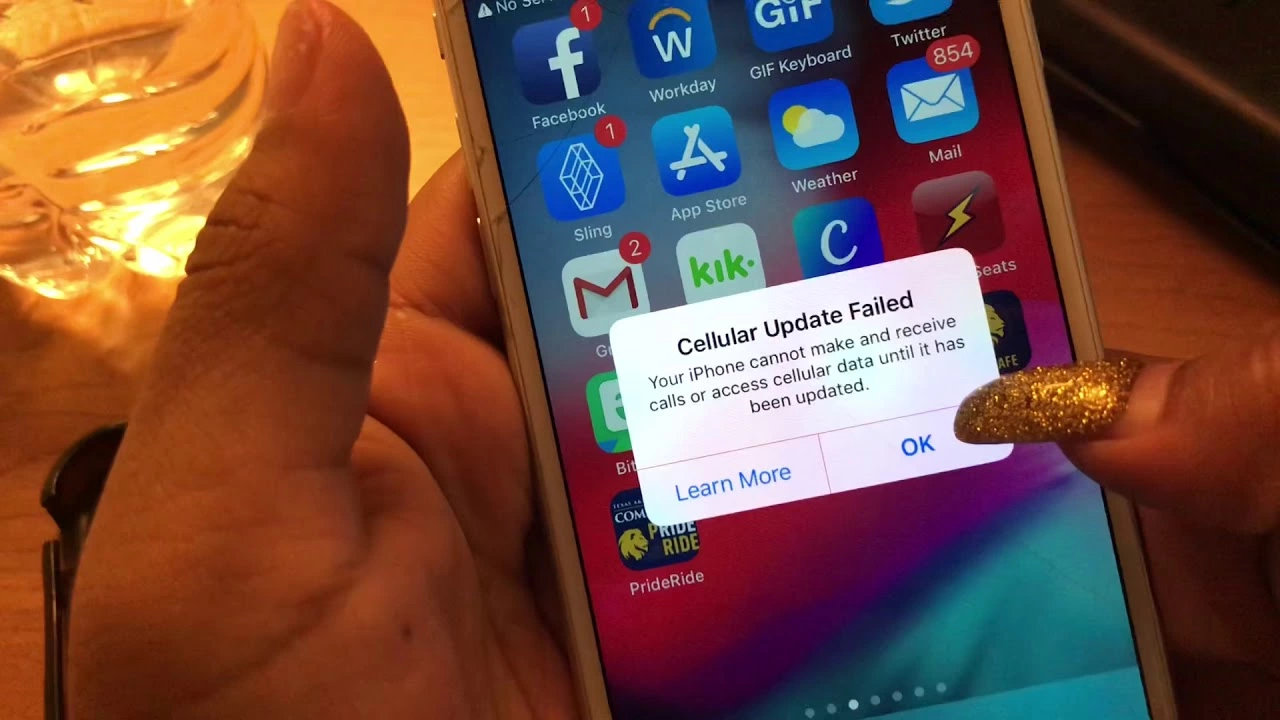
The first thing you’ll think when your new device is showing a notification that there is no service is why is this happening? Before looking for the best solutions, you want to know why the error happens on your new device. And then you’ll know which solution is going to help you fix the problem.
-
No network coverage
The very common reason why a new iPhone cannot connect to any mobile network carrier is that the carrier you are using has no or little coverage in your current location. If the new iPhone is showing the No Service status only when you visit some places, then the network is not covering the area.
There will be no solution for this network coverage problem. But you can always check the coverage area of your carrier to make sure that the No Service status is caused by the area. Many carriers are providing coverage maps you can find on the official website.
By checking the coverage area of the carrier you use, you will notice that the No Service status will only appear in some specific areas. Mostly, this status will not appear when you reach some other areas.
-
Network outages
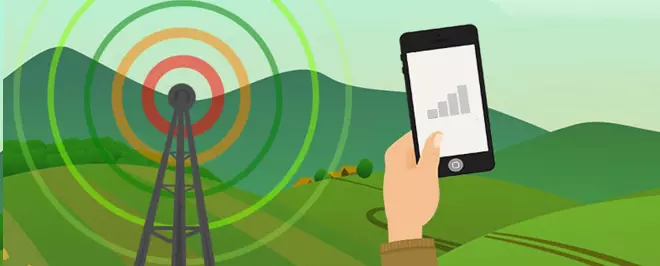
But if you are using your new device in a covered area and then the new iPhone saying no service, another reason is the network outage. Natural disasters and maintenance are two things that will cause network outages.
But usually, the network carrier you are using will inform you about network outages a couple days before the maintenance day. They will let you know that the carrier will disable all or some of their services for a specific time.
There is one thing you should know about iPhone devices. A server outage or a network issue on your iPhone device can cause Apple Pay and some other Apple services to stop working. If some Apple features don’t work, remember this detail and you won’t panic.
-
Carrier settings are outdated
The No Service status can also appear because the carrier settings on the iPhone are outdated. The network carrier usually is updating the carrier settings of your iPhone regularly. The goal is to improve the performance and connectivity of the cellular network.
Your carrier is pushing out carrier settings with bug or error fixes and will support many network features on the iOS device. Always check if there is any update available for the carrier setting. And then your iPhone is going to install it automatically.
If your iPhone is not installing the update for carrier settings automatically, it is at least going to inform you if there is an update to install. Usually, after updating the carrier setting, you don’t have to restart the device to go online.
-
Broken SIM card

What to do if the No Service status keeps appearing on your screen? Your SIM card is probably broken and blocks you from connecting to the network. Maybe your SIM card is damaged during insertion or unpacking or it has manufacturer defects.
Another reason is your iPhone is locked by the carrier but then you try to use a SIM card with another network. Simply try reinserting your SIM card but now you must do it properly. If it doesn’t help, you may want to contact the network provider and get a new SIM card.
-
Broken hardware
Troubled hardware is another thing that may trigger the new iPhone saying no service. Maybe some components like the SIM tray are responsible for the error. SIM tray and some other components should be able to connect your device to a mobile network.
If there is a problem with the hardware, you shouldn’t try to fix it yourself. Contact the Apple team and tell them that you need them to fix the hardware. Apple is providing repairs for units out of and in warranty, but the price will vary depending on your iPhone model and the issue.
Before taking your device to the Apple service center, you need to perform a hard reset. This is going to resolve all connectivity issues and even some other problems you are facing on the new iPhone.
How To Fix New iPhone Saying No Service
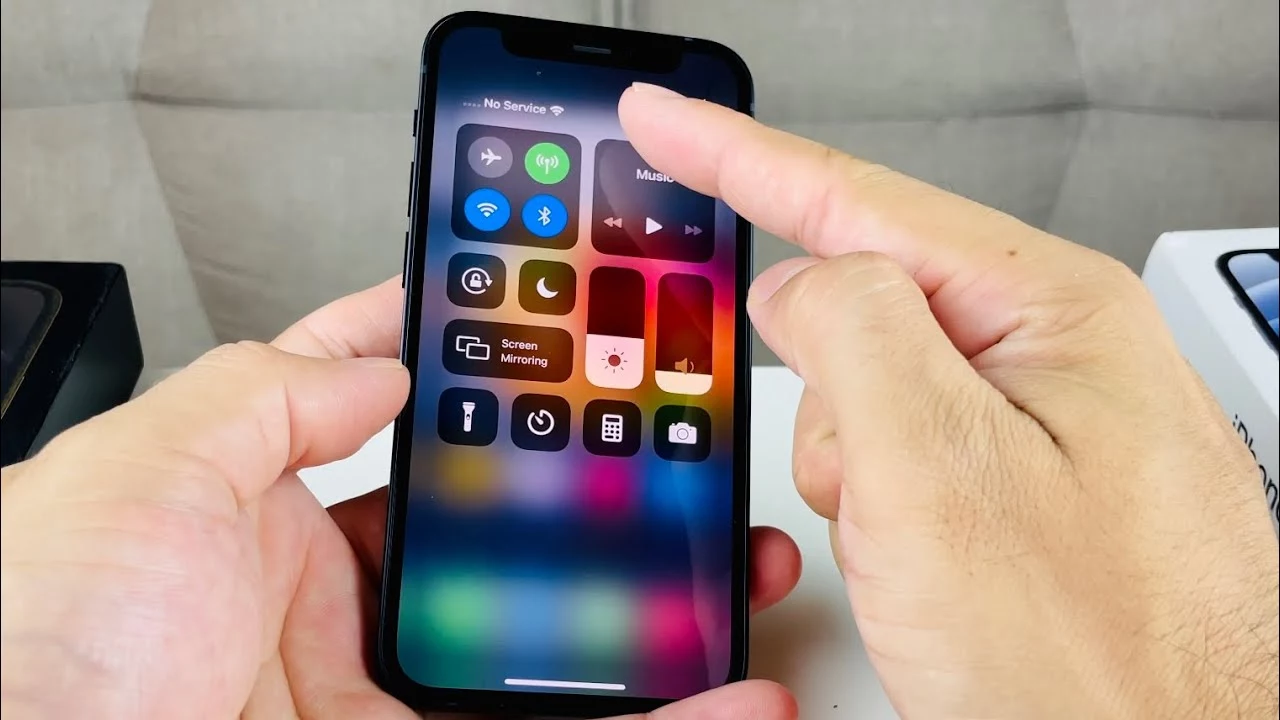
Even though you are having a new device, it may show a notification that is informing you there is something wrong with your device. One of many error messages will be No Service status. If you keep seeing the message on top of the screen of a new iPhone, try these solutions.
-
Checking the coverage area
The first step you should do is make sure that you are in a location where there are cell towers that are providing coverage. Try toggling the data off and on to check the coverage area of your service provider. Here are the steps to check the network coverage area.
- Run the Settings app on the new iOS device and then tap on the Mobile Data menu.
- Now you need to toggle the Mobile Data option to turn it off and then turn it on again. The grey toggle is off and the green toggle is on.
Sometimes, simply turning off and on the Mobile Data option is enough to fix the No Service error. If you are visiting another country, then you may want to tap the Mobile Data Options and then enable the option of international roaming. It is right below the section on Mobile Data.
-
Check if there is any update
It is also crucial to check if there is any update for your carrier settings. Carrier settings have many important data, especially about the network you use. The data allows you to use the internet, check voicemails, and make calls.
- If you don’t have access to the internet, connect your iPhone to a WiFi network or another cell phone’s network.
- On your iPhone, run the Settings app and then access the General menu.
- Now you need to tap the About option and then check if there is any update available. If there is an available update, update the carrier settings immediately.
After updating your iPhone’s carrier settings, the device will be ready to use. But you sure can restart your device before trying to connect it to the internet and check whether the error is fixed or not.
-
Restart the new device
Another way to fix the new iPhone saying no service error is by restarting the device. Many error cases are fixed simply by restarting the device. By restarting your new iPhone, you may be able to restore the service.
- If you are using iPhone X or later, you need to press and hold your volume up button and side button together.
- There will be a power slider that appears on your iPhone’s screen, swipe the power button on the screen to turn off your device.
- After shutting down your device completely, you need to turn on the device again by pressing and holding the side button.
Now you need to check whether this method can help you fix the No Service error or not. Usually, restarting a device is what you need to fix many problems. If you are using an older version of the iPhone, you may need a different method to restart the device.
-
Restart the old version of the iPhone
Technology is unique and sometimes hard to understand. For example, restarting a device is sometimes all you need to fix all problems experienced by the device. If you are using an iPhone 8 Plus or another earlier version of the iPhone, these steps will help you restart your device.
- Press and hold down your iPhone’s side button until there is a power slider appears on the screen.
- Swipe the red power button on the screen and your iPhone will go off.
- Wait for a few seconds and then press and hold your device’s power button again to turn it on.
Hopefully, this method can help you fix the iPhone that can’t get service. But if this method doesn’t help with the error, there are some other steps to help.
-
Reinsert your SIM card
If those methods above can’t fix the trouble, and the new iPhone saying no service error still appears, you need to remove the SIM card. And then try to reinsert your SIM card into the phone to try to reconnect the device with the service provider.
After reconnecting with the service provider, your device may be able to use data and make calls again. Moreover, by removing the SIM card, you will be able to check whether there is any damage to your SIM card and its tray.
If you see something wrong with the SIM card, then you can call the carrier and get a new SIM card. And if the SIM tray is broken so that it cannot detect the card properly, contact the Apple team to fix it. If there is no problem, you need to reinsert your SIM card carefully.
-
Update the device’s software

Maybe, your iPhone cannot work properly because its software is outdated. Outdated software is a source of a thousand problems, including network and connectivity problems. Make sure that you check your software routinely and update it immediately when the new version is available.
- Run the Settings app on the new iPhone you want to fix and then tap the General menu.
- Next, open the Software Update option and check whether there is a new update available.
- If there is a new software update you must install it, connect your device to a WiFi network and then download the new software update.
- Install the update immediately after the download process is done.
You may figure out there are some versions of updates available. You need to tap on the software you desire and then that version of the software will be downloaded. If possible, download the latest version.
If your new device keeps showing the new iPhone saying no service message, then you need to try the six methods above to fix the error. However, it is crucial to find the reasons why this error appears on your new device.

Morgan Azhari, the owner of PrinterUpdate.net, is a dedicated expert in the field of printers, leveraging a wealth of experience and education to create a platform that passionately shares insights and solutions.
With a goal to enhance the printer user experience, my vision for the website is to provide valuable content, making a positive impact on individuals navigating the complexities of printers.