Many iPhone users sometimes face an issue iPhone keeps disconnecting from Wi-Fi which can be annoying when performing activities with it. This issue might happen due to various reasons. Knowing about it and how to fix this issue are essential if you use an iPhone.
Why Does My iPhone Keeps Disconnecting from Wi-Fi?

Many possible reasons can be the culprits why your iPhone keeps dropping Wi-Fi. However, the problems likely link to the phone or the router used. You can try connecting other devices to the router like a laptop, iPad, or game console to the router to see if the issue coming from it.
If the connection with the router is unsuccessful, it is time to focus more on its troubleshooting. However, if you can connect those devices with the router, it means the iPhone keeps disconnecting from Wi-Fi may come from your iPhone. You also can try connecting your iPhone to other networks.
You can try connecting your iPhone with your school or office’s network. If it still cannot, then the problem is your phone. However, if the connection with different networks is successful, the problem is the router.
13 Ways to Fix iPhone Keeps Disconnecting from Wi-Fi
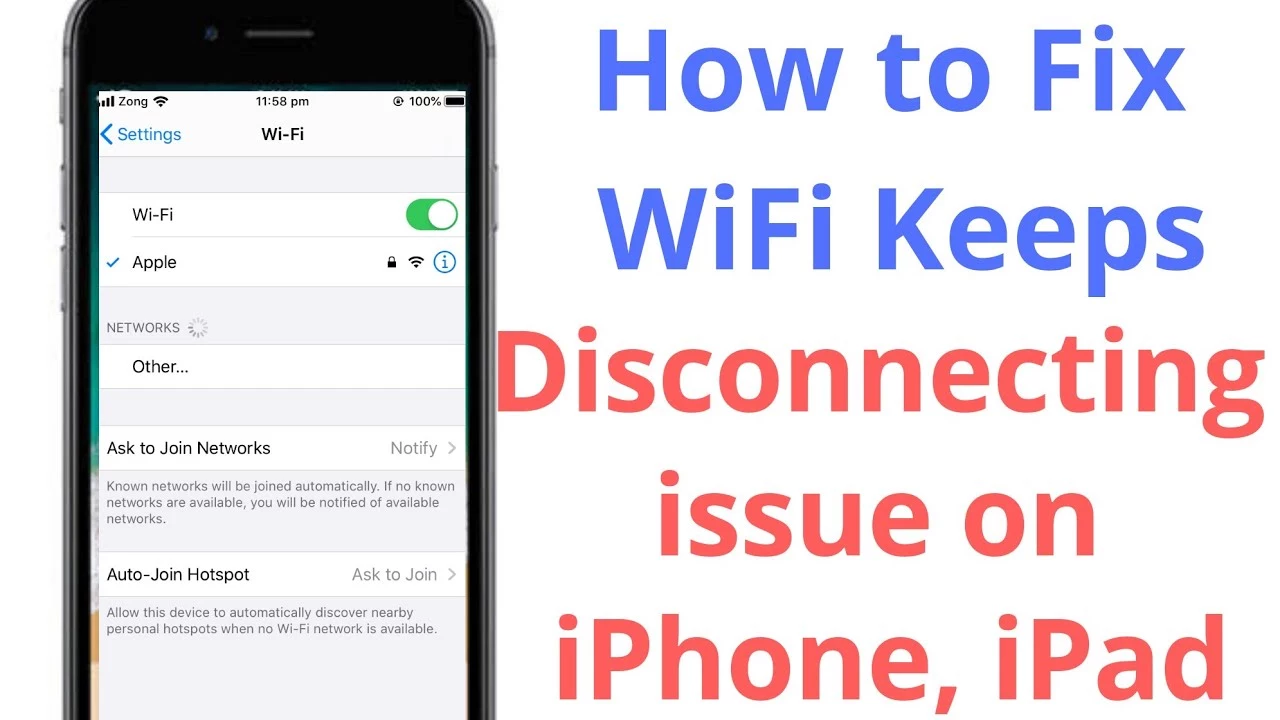
You should perform some simple fixes before trying possible methods in fixing iPhone keeps dropping Wi-Fi. First, you need to ensure that the Wi-Fi is on and your iPhone is in the router’s network range. If your iPhone cannot detect the router’s network, try to move closer.
Then, check whether your turn on the airplane mode in the iPhone because it can disable the Wi-Fi. You should check whether you connect to the Wi-Fi network and use the right password. Moreover, make sure you install and use updated iOS.
If those simple fixes do not work, you can focus on identifying where this issue is coming from. Hence, you can choose a suitable way to fix iPhone keeps disconnecting from Wi-Fi from the available options below.
-
Ensure the router is normal
Based on those reasons, the problem in the router can make your iPhone disconnect from the Wi-Fi. Thus, you should check if your router works properly. Open the router’s app or router’s manual and see whether the LED lights are normal.
If it is not successful, you can follow the troubleshooting steps in the router app or manual. Otherwise, you can contact the router’s manufacturer to fix this Wi-Fi connection issue.
-
Power cycle the router
Another possible way you can try to fix iPhone keeps disconnecting from Wi-Fi is power cycling the router. To perform power cycling, you only need to unplug the router when it is still connected to the power outlet. Let them be unconnected at least for 15 seconds to give them enough time to power down.
It usually can fix the Wi-Fi disconnecting before you plug in the router and turn it on again to provide a Wi-Fi connection for iPhones and other devices.
-
Get the router update
You do not need to worry when your router can perform automatic updates but if not, you should update the router’s firmware to work more smoothly. You can update the router by getting into its control panel through the browser or using its compatible mobile app if you have one on your iPhone.
If there are no available updates, the router might be obsolete and unable to receive updates from the manufacturer. It is why the router cannot work properly in providing a Wi-Fi connection. If so, you likely need to buy a new router.
-
Turn off devices distracting Wi-Fi signal
Devices and appliances you use at home can distract the Wi-Fi connection if they apply a 2.4 GHz frequency which is the same with the router. This interfering connection can make your iPhone keeps disconnecting from Wi-Fi. Hence, you need to pay attention to electrical or wireless devices at home.
Types of devices and home appliances that can distract Wi-Fi signals like separate wireless networks, Bluetooth devices, baby monitors, microwave ovens, and garage door openers. They can overflow the frequency band and take the Wi-Fi connection for your iPhone.
Turning them off can be the solution to connecting your iPhone again with Wi-Fi. If you cannot turn off all, you can disable some. However, if it is impossible, you can change their frequency band to 5 GHz so it becomes less crowded and there is more space for your iPhone connected to Wi-Fi.
-
Restart the iPhone
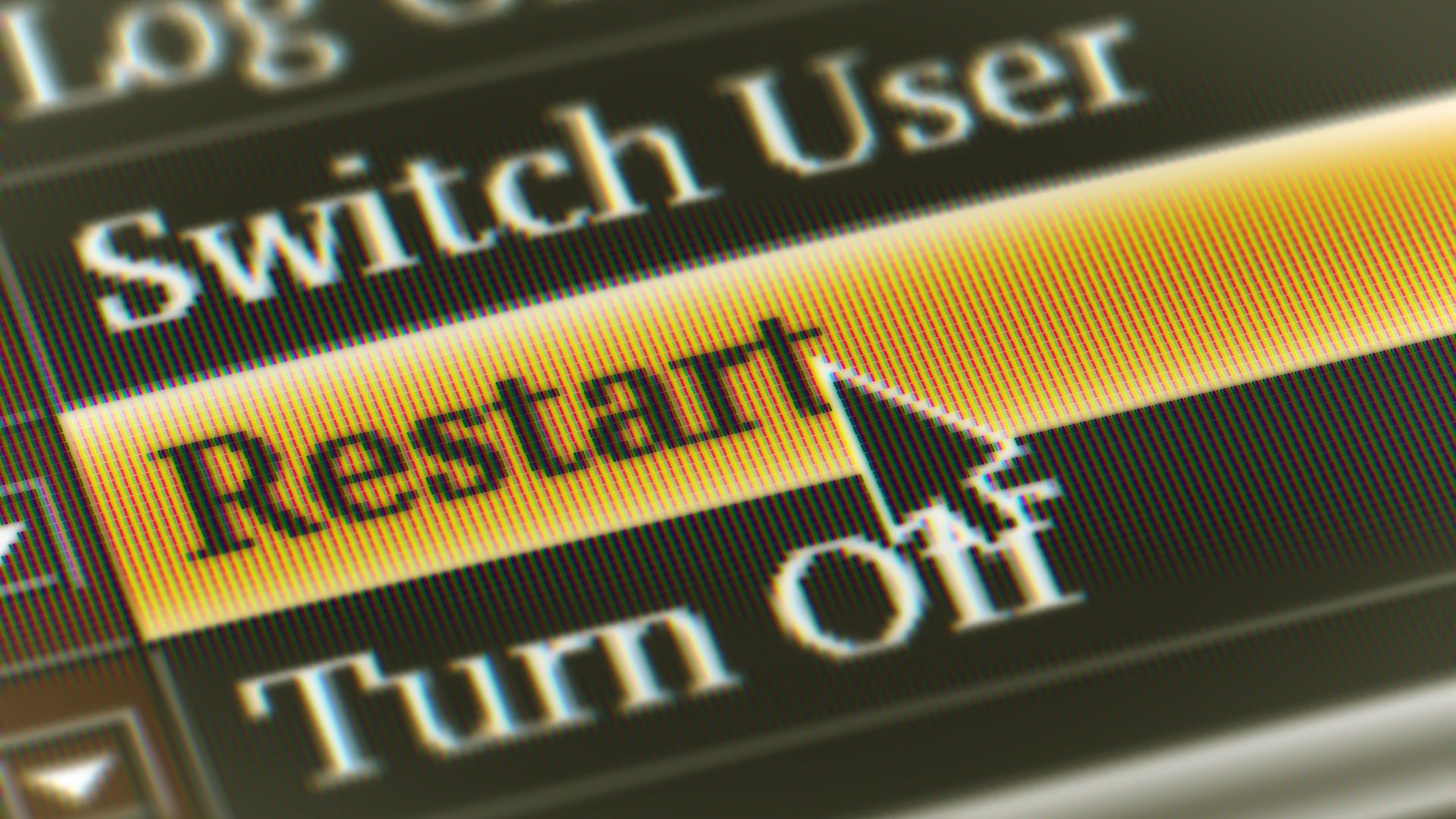
Some people might jump into the easiest way when they experience their iPhone keeps disconnecting from Wi-Fi. It is none other than turning off the iPhone and back on it again. Restarting the iPhone is a good chance if it refuses to connect with the Wi-Fi properly.
Besides, restarting your iPhone allows the router to solve the connection issue, at least for a moment. After performing this method, iPhone users usually get the Wi-Fi connection back when turning on their iPhones again.
-
Reconnect iPhone to Wi-Fi network
If your iPhone cannot connect to the right Wi-Fi network properly, you can forget it and then reconnect it again. First, you can open the Settings app and choose Wi-Fi. Next, select the ‘i’ icon that you can see beside the Wi-Fi network’s name to which the iPhone is connected.
Now, choose to forget this network option and tap on forget shown on the pop-up dialog box. It will return you to the Wi-Fi settings screen. Next, tap the same Wi-Fi network name you forget and tap on Join on the pop-up box that appears on iPhone’s screen.
Then, type the password and choose the Join option in the top-right corner. After you can rejoin successfully, check the network if it gets stronger and if the iPhone keeps disconnecting from Wi-Fi issue is solved.
-
Reset network settings on iPhone
If you have tried previous methods but still cannot fix the Wi-Fi connection issue, you can give your iPhone a fresh start by resetting its network settings. You can begin by opening the Settings app on your iPhone and selecting on General option.
Next, scroll down the menu and choose the transfer or reset iPhone option. Get to the bottom to toggle on the Reset option. Next, a pop-up box will appear on your iPhone’s screen and you should choose the Reset Network settings option. Now, type the iPhone passcode to confirm the reset.
This step will restart your iPhone but it will not lose your apps or data. After your iPhone is on, check whether iPhone keeps disconnecting from Wi-Fi or connecting with it successfully.
-
Disable the VPN service momentarily
Some iPhone users connect to a Wi-Fi network with a VPN. It can be a possible reason why the iPhone keeps refusing to connect to Wi-Fi. If you use a VPN app, you can simply turn it off through the app.
However, if you use a VPN on the Settings app you can follow these steps. First, you should get into the Setting apps and choose the General option. Then, you can scroll down on it and select the VPN & Device Management option.
Next, toggle off the Status option and appear on the top of the screen. It will change the Connected to Not Connected which means that the VPN is currently unable to work. This method often works to fix iPhone keeps disconnecting from Wi-Fi.
-
Set into Google’s DNS
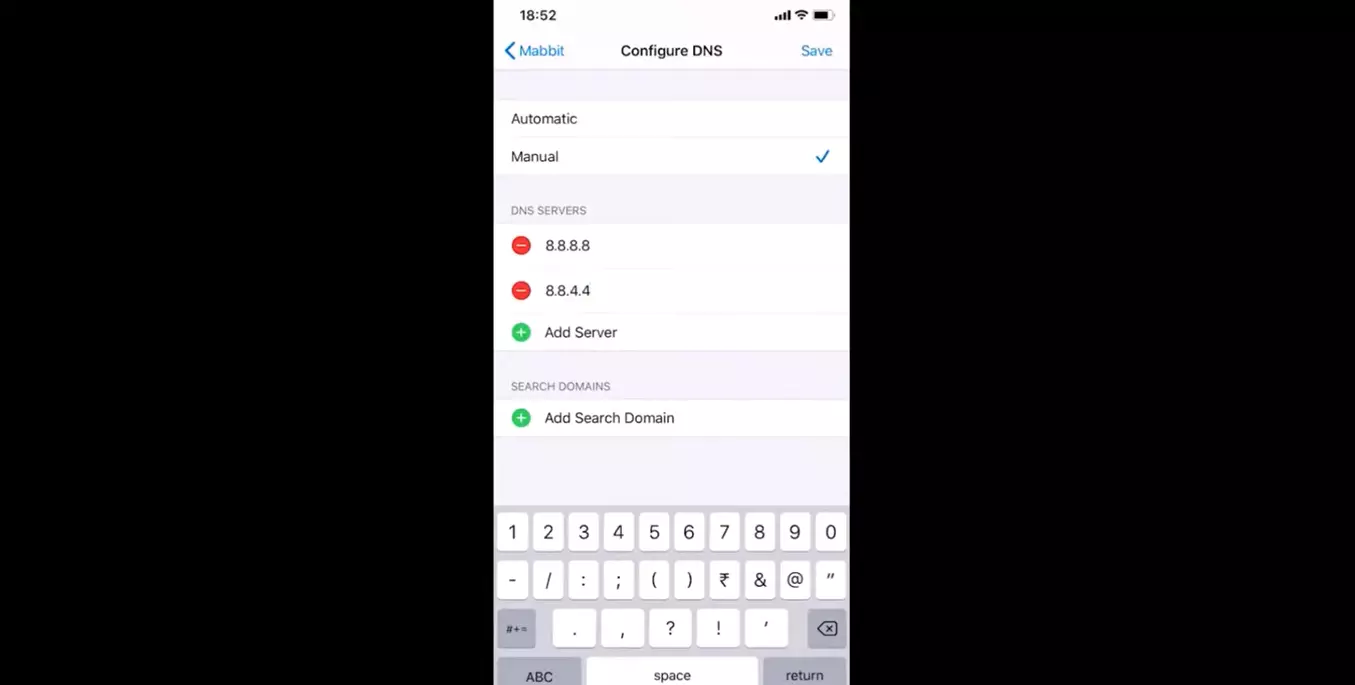
A DNS issue on your internet service provider (ISP) sometimes interferes with the Wi-Fi connection. Hence, if you are still unsure why your iPhone keeps dropping the Wi-Fi connection, you can try changing the default DNS on the Wi-Fi network to Google DNS.
First, you should go to your iPhone’s settings and tap on the Wi-Fi option. Then, choose the network name or tap the ‘i’ option beside it. Enter the number on the box that appears next to DNS. You can type the Google DNS numbers which are 8.8.8.8 or 8.8.4.4.
-
Switch On Wi-Fi Assist
Another trick you can try to fix iPhone keeps disconnecting from Wi-Fi is switching on the Wi-Fi Assistant. You only need to go to the Settings app on the iPhone and tap on the Mobile data menu. Next, scroll down the menu until you reach the bottom part toggle on the Wi-Fi Assist option.
Now, you can turn it off and see what happens. If doing this can successfully fix the issue, you can leave it momentarily to let the iOS update.
-
Renew Lease
You also can try to lease renew updates of the network if you find out the iPhone keeps dropping the Wi-Fi connection. It is simple because you only need to open the Settings app on the iPhone and choose the Wi-Fi option. Next, tap the ‘i’ mark beside the Wi-Fi network name to direct you to the next step.
Then, toggle on the Auto-join option to enable your iPhone to connect with the available Wi-Fi networks. If this method works for your iPhone, the Wi-Fi disconnecting issue will not happen again when you are using your iPhone.
-
Reset the iPhone
If you have tried all the suggested methods but your iPhone keeps disconnecting from Wi-Fi, it is time to jump into the extreme option. You can reset the iPhone so it returns to its factory settings like when you buy the new one. You can try resetting your iPhone if you think you need to.
Performing this method may solve the issue of Wi-Fi disconnecting from your iPhone. One crucial thing to remember before trying this method is you need to backup data in your iPhone. Resetting the iPhone will remove all the data so backup enables you to restore them when needed.
-
Ask for help from Apple Support or the ISP
The last thing you can do if you cannot fix your iPhone Wi-Fi connection issue is try to get expert assistance. It is the right time to contact Apple support or an internet service provider to get the most suitable solution.
Thus, you can enjoy a Wi-Fi connection again from your iPhone without any unstable signal or other connection issues.
How to Fix Wi-Fi Disconnecting on iPhone Locked?
If you experience iPhone keeps disconnecting from Wi-Fi, it might be your iPhone is locked or in sleep mode. You can fix this issue by forgetting the network as per the above method and trying to rejoin.
Forgetting the network can remove all the settings associated with a specific Wi-Fi turning off the Wi-Fi when your iPhone is in sleep mode or locked. You can turn off the Wi-Fi networking service by opening the Settings app and choosing the privacy option.
Tap on Location Services and choose System Service. Next, you can toggle off the Wi-Fi networking service. Sudden turning off Wi-Fi networking services or force restarting the iPhone often can fix the Wi-Fi connection issue on your iPhone.
Hence, if you are unsure why your iPhone keeps refusing to connect with the Wi-Fi network, you can check its status. If it is locked or asleep, try this method.
Explore Other Repair Options
You can try exploring other repair options if your iPhone keeps disconnecting from Wi-Fi. Other culprits that may make your iPhone difficult to maintain the Wi-Fi connection. For instance, the antenna that connects your iPhone to Wi-Fi is broken so it cannot work properly to provide the Wi-Fi connection.
Make an appointment with the local Apple store if you want the experts to examine your iPhone. You also can ask help from a repair company called Puls to get a certified technician to come into your house and fix this Wi-Fi connection issue. Besides, you can try contacting the Wi-Fi router manufacturer.
You can search the router’s manufacturer name on Google and find the customer support number for contacting. Then, tell the problem and ask for solutions.
The suggested methods work to fix iPhone keeps disconnecting from Wi-Fi in most cases. However, each repair method may not always work for everyone because other problems might occur. If so, you should get assistance from the expert to keep the Wi-Fi connection back on your iPhone.

Morgan Azhari, the owner of PrinterUpdate.net, is a dedicated expert in the field of printers, leveraging a wealth of experience and education to create a platform that passionately shares insights and solutions.
With a goal to enhance the printer user experience, my vision for the website is to provide valuable content, making a positive impact on individuals navigating the complexities of printers.