If you’ve ever printed on glossy paper and encountered the frustrating issue of ink smearing, you’re not alone. Inkjet printers often struggle with producing smudge-free prints on glossy paper, leading to unsightly outcomes. However, there are several simple steps you can take to prevent ink smearing and ensure crisp and clear prints on glossy paper every time.
In this article, we will explore the common reasons behind ink smearing on glossy paper and provide quick and effective tips to prevent this issue. Whether you’re printing photographs or important documents, these tips can help you achieve professional-looking prints without the hassle of smudged ink.
So, let’s dive in and discover how you can overcome ink smearing on glossy paper with these quick tips!
Key Takeaways:
- Incorrect printer settings, incompatible paper types, low-quality ink, dirty print heads, and exposure to moisture can all contribute to ink smearing on glossy paper.
- Adjusting printer settings, using the right paper, opting for high-quality ink, and regularly maintaining the printer are effective ways to prevent ink smearing on glossy paper.
- Select the appropriate paper type and ensure it is designed for inkjet printers to avoid smudging.
- Using high-quality ink and performing regular maintenance, such as cleaning print heads, can help prevent ink smearing.
- Allow sufficient drying time for prints on glossy paper and protect them from moisture if necessary to avoid smudging.
Reasons for Ink Smearing on Glossy Paper
When printing on glossy paper, it can be frustrating to find ink smearing and smudging on the printed documents. Understanding the reasons behind ink smearing is crucial in order to avoid such issues and achieve crisp, high-quality prints. Several factors contribute to ink smearing on glossy paper, including:
- Incorrect Printer Settings
- Incompatible Paper Types
- Poor-Quality Ink
- Dirty Print Heads
- Contact with Moisture
Incorrect Printer Settings
One common reason for ink smearing on glossy paper is using incorrect printer settings. When the printer is set to the wrong paper type or low print quality settings, it can lead to ink smudging. It is important to ensure that the printer settings are adjusted to match the glossy paper being used. This includes selecting the appropriate paper type from the printer dialog box, such as “GLOSSY PHOTO PAPER” or “HP PHOTO PAPER”. By using the correct settings, you can significantly reduce the chances of ink smearing.
Incompatible Paper Types
Another factor that can contribute to ink smearing on glossy paper is using incompatible paper types. For example, using laser printer paper on an inkjet printer can result in smudging due to the different properties of the paper. It is important to choose paper specifically designed for inkjet printers when printing on glossy paper. This ensures compatibility and reduces the chances of ink smearing.
Poor-Quality Ink
The quality of the ink used also plays a significant role in preventing ink smearing on glossy paper. Poor-quality ink may take longer to dry, increasing the likelihood of smudging. It is recommended to use high-quality ink that is compatible with your printer. Using compatible ink cartridges from reputable brands can ensure optimal print performance and minimize the risk of ink smudging.
Dirty Print Heads
Dirty print heads can contribute to ink smearing on glossy paper. If the print heads are dirty or clogged, it can affect the ink flow during printing, leading to smudges and streaks. Regular maintenance, such as print head cleaning, can help prevent ink smearing by ensuring that the print heads are free from any debris or ink residue.
Contact with Moisture
Exposure to moisture can also cause ink smearing on glossy paper. High humidity levels or accidental contact with water can result in ink spreading and smudging. It is important to keep the printed documents away from moisture and allow for sufficient drying time after printing. This will help maintain the quality of the prints and prevent ink smearing.
By understanding these reasons for ink smearing on glossy paper, you can take the necessary steps to prevent it from happening. Adjusting printer settings, using compatible paper types, opting for high-quality ink, and maintaining the printer will significantly reduce the chances of ink smudging and help you achieve professional-looking prints on glossy paper.

Adjusting Printer Settings to Prevent Ink Smearing
One effective way to prevent ink smearing on glossy paper is to adjust the printer settings. By default, printers are often set to plain or ordinary paper, which is not suitable for glossy paper. Before printing, ensure that you select the correct paper type in the printer dialog box, such as “GLOSSY PHOTO PAPER” or “HP PHOTO PAPER.”
Additionally, opting for higher print quality settings can greatly improve the printing results on glossy paper. Adjusting the print quality settings to the highest available option ensures sharper and more vibrant prints, reducing the chances of ink smearing.
If your printer does not have the specific paper type or print quality options mentioned, you can try downloading the appropriate printer driver from the manufacturer’s website. The driver software might provide advanced settings that can help resolve the ink smearing issue on glossy paper.
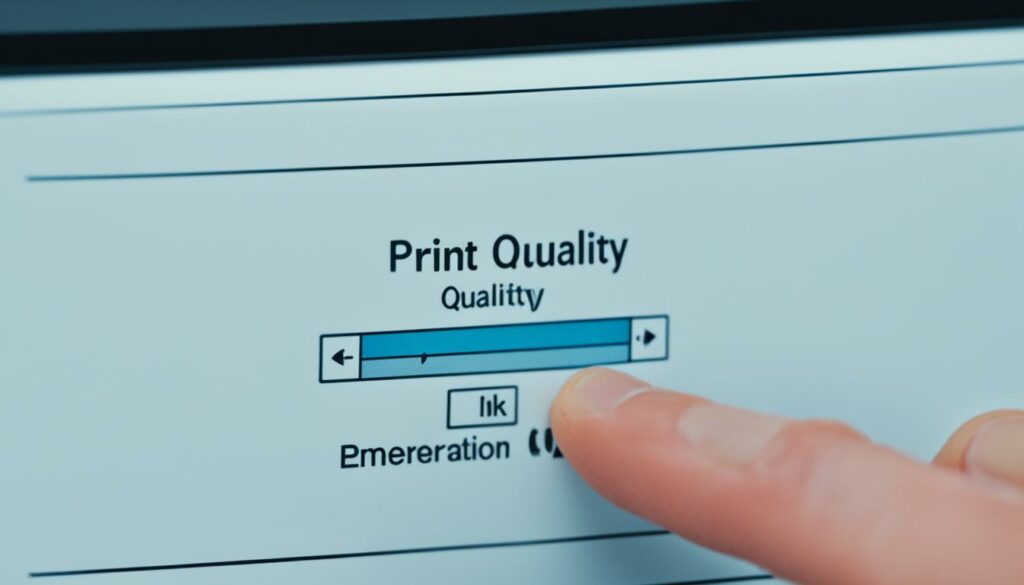
It is important to note that different printers may have varying options and settings, so it is recommended to refer to the printer’s manual or contact the manufacturer for specific instructions on adjusting settings to achieve optimal print quality on glossy paper.
Choosing the Right Paper to Prevent Ink Smearing
When it comes to printing on glossy paper, selecting the right paper is essential to prevent ink smearing and achieve optimal print quality. Here are some factors to consider when choosing the perfect paper:
- Intended Printer Type: Make sure to use paper specifically designed for the type of printer you have. Inkjet printers require special paper coatings to prevent smudging, so avoid using laser printer paper on your inkjet printer.
- Choose the Right Paper: Opt for inkjet-compatible glossy paper to achieve the best results. This type of paper is specifically coated to allow the ink to dry quickly and prevent smearing.
- Printing Side: Always ensure that you are printing on the appropriate side of the paper. Most glossy papers have a specific side for printing, indicated by a shiny or slightly textured surface. Printing on the wrong side can lead to ink smearing and diminished print quality.
By selecting the right paper and using it correctly, you can prevent ink smearing and enjoy smudge-free, professional-looking prints on glossy paper.

Benefits of Choosing the Right Paper
“Choosing the right paper ensures that the ink properly adheres to the surface and dries quickly, preventing any smudging or bleeding. It also enhances the vibrant colors and sharpness of the printed images, resulting in high-quality prints.”
| Benefits | Prevents Ink Smearing | Enhances Print Quality | Ensures Vibrant Colors |
|---|---|---|---|
| Feature 1 | Yes | Yes | Yes |
| Feature 2 | Yes | Yes | Yes |
| Feature 3 | Yes | Yes | Yes |
Using High-Quality Ink and Regular Maintenance
When it comes to printing on glossy paper, using high-quality ink is key to prevent ink smearing. Low-quality ink can negatively impact the drying time, leading to smudging and blurred prints. To ensure optimal results, it’s recommended to invest in high-quality ink cartridges from reputable brands that offer compatibility with your printer model. By using compatible ink cartridges, you can enjoy seamless printing on glossy paper without worrying about smearing.
Regular maintenance is another crucial aspect to consider in preventing ink smearing. Over time, print heads can accumulate excess ink, which may contribute to smudging during the printing process. To address this issue, perform regular print head cleanings to remove any buildup. Consult your printer’s manual or manufacturer’s website for instructions on how to properly clean the print heads. Additionally, check the inkpad or maintenance box regularly and replace them when needed to maintain optimal printer performance.

Manually cleaning your printer can also be beneficial in resolving persistent ink smearing issues. Dust and debris can accumulate inside the printer over time, affecting the print quality. Gently clean the printer’s interior using a soft cloth or a compressed air duster. Be sure to follow the manufacturer’s guidelines and recommendations to avoid damaging the printer.
By using high-quality ink and regularly maintaining your printer, you can effectively prevent ink smearing on glossy paper. Investing in compatible ink cartridges and performing routine maintenance tasks will not only enhance the print quality but also prolong the lifespan of your printer. Say goodbye to smudged prints and enjoy crisp, vibrant results on glossy paper.
Conclusion
Preventing ink smearing on glossy paper requires careful attention to printer settings, paper selection, ink quality, and regular printer maintenance. By adjusting your printer settings to match the specific paper type you are using, choosing the right paper designed for inkjet printers, using high-quality ink, and consistently maintaining your printer, you can achieve flawless prints on glossy paper without experiencing any ink smearing.
It is crucial to allow sufficient drying time for your prints and protect them from moisture if necessary. Taking these precautions will ensure that your prints on glossy paper are durable and smudge-free, leaving you with professional-quality results every time. To summarize, by following these tips and incorporating them into your printing routine, you can elevate your printing experience and avoid the frustration of ink smearing on glossy paper.
Source Links
- https://buttercrafts.com/pages/how-to-prevent-ink-from-smearing-on-glossy-paper
- https://www.prettypartyandcrafty.com/stop-ink-from-smearing-glossy-paper/
- https://www.reddit.com/r/RAoC_meta/comments/cb7u9l/how_do_you_guys_keep_ink_from_smearing_on_shiny/

Morgan Azhari, the owner of PrinterUpdate.net, is a dedicated expert in the field of printers, leveraging a wealth of experience and education to create a platform that passionately shares insights and solutions.
With a goal to enhance the printer user experience, my vision for the website is to provide valuable content, making a positive impact on individuals navigating the complexities of printers.
