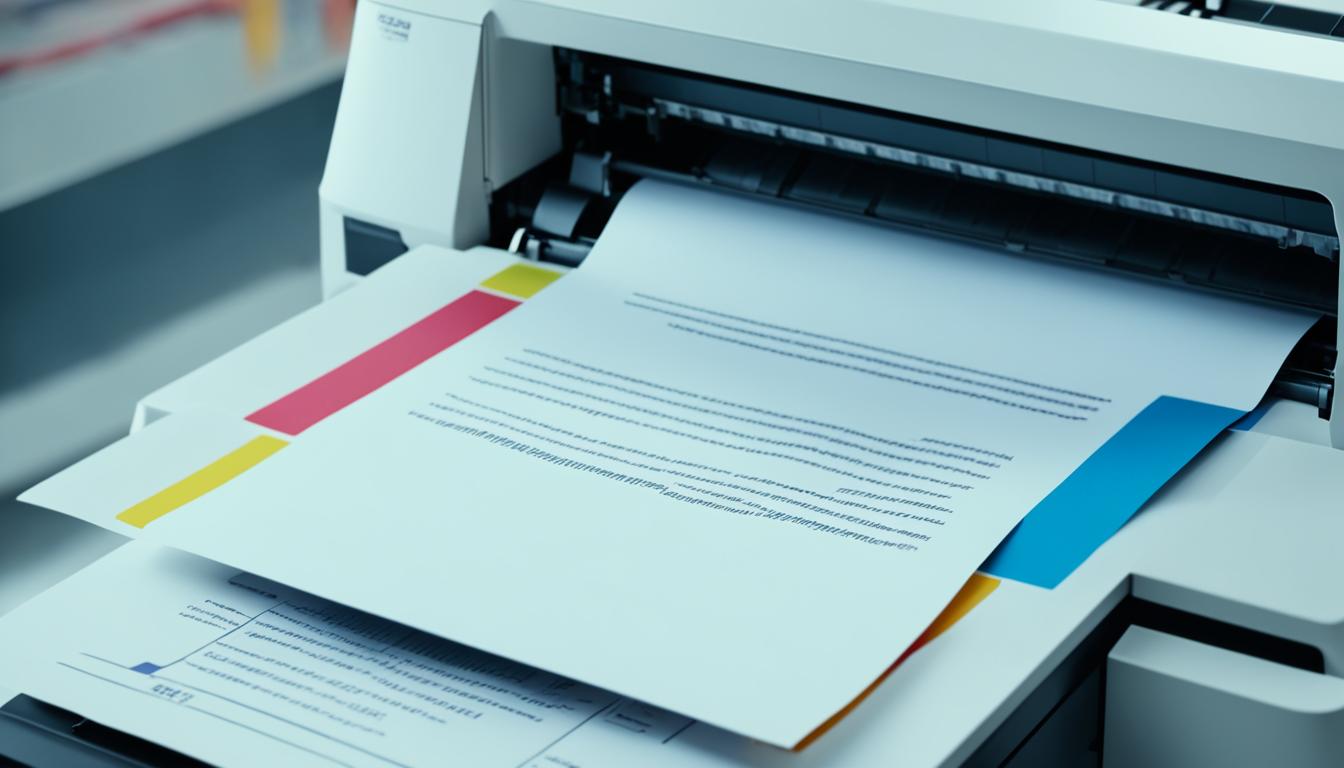When using a printer, it's important to know which side of the paper the printer will print on to avoid wasting paper and ensure correct printing. Understanding this can save time and frustration while getting the desired results from your printer.
The icon near the printer's paper tray can provide crucial information about the printing side. If the icon has lines on the paper and a folded-down corner, it indicates that the printer will print on the front side. On the other hand, if the icon shows lines in the folded-down corner but not on the paper, it means that the printer will print on the back side.
In addition to the icon, you can observe how the paper feeds into the printer. By performing a test print, you can easily determine the printing orientation and ensure that the correct side is printed on. For double-sided printing on a simple home printer, marking the paper and reversing it for the second side can help ensure correct printing.
Key Takeaways:
- Knowing which side of the paper your printer prints on is crucial for efficient and accurate printing.
- The icon near the printer's paper tray can indicate whether it prints on the front or back side.
- Observing how the paper feeds into the printer and performing a test print can help determine the printing orientation.
- For double-sided printing, marking the paper and reversing it for the second side ensures correct printing.
- Understanding which side the printer prints on reduces paper waste and ensures optimal print results.
How To Always Print On The Correct Side Of A Sheet Of Paper
When it comes to printing, ensuring that you print on the correct side of the paper is essential for achieving accurate and professional results. To avoid any confusion and wasted paper, follow these simple steps to always print on the correct side:
- Identify the printer's icon: Look for an icon near the printer's paper tray that indicates which side the printer will print on. Pay attention to the details of the icon to determine the correct side.
- Decoding the icon: If the icon has lines on the paper and a folded-down corner, it signifies that the printer will print on the front side of the paper. On the other hand, if the icon doesn't have lines but shows lines in the folded-down corner, it indicates that the printer will print on the back side.
- Observe paper feeding: Take note of how the paper feeds into the printer. Understanding the direction of paper feeding can help you determine the correct side for printing.
- Mark for double-sided printing: If you plan to print double-sided, mark the paper to ensure that you correctly flip it for the second side. This simple step can prevent any confusion and ensure that the correct side is printed.
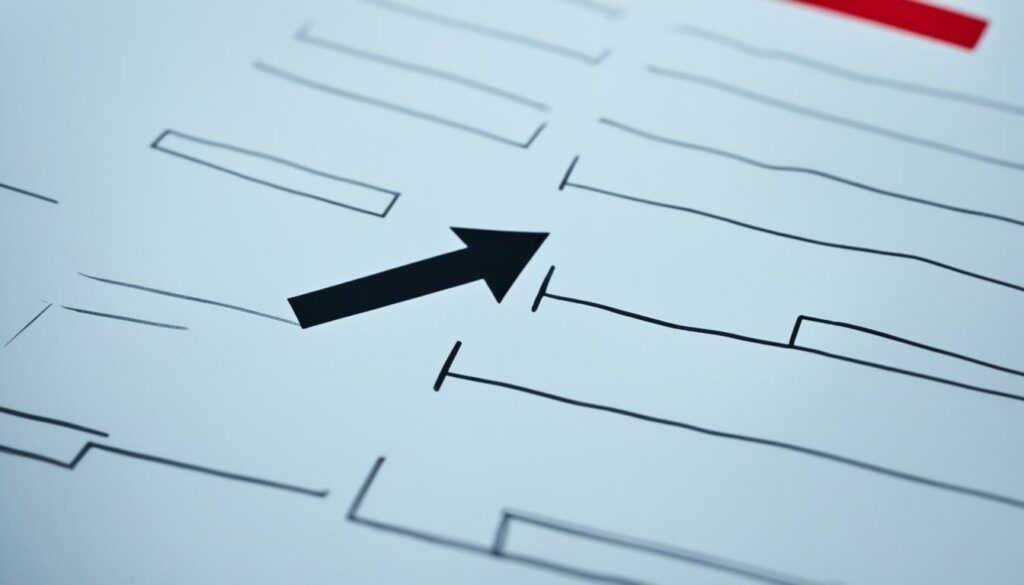
Following these guidelines will help you print on the correct side of the paper every time. By paying attention to printer icons, observing paper feeding, and marking for double-sided printing, you can achieve accurate and professional prints. Remember, taking the time to print on the correct side will prevent wasted paper and ensure that your documents look their best.
How To Identify Coated Printable Side of Inkjet Photo Paper
When using inkjet photo paper, it can be challenging to identify the coated printable side. However, there are several methods you can use to determine which side is suitable for printing high-quality photos.
Comparing Paper In-Hand and in the Box
One method is to compare the paper in-hand to the paper in the box. Typically, the coated side is packed facing up. By comparing the two, you can identify which side is coated and suitable for printing.
Examining Under Bright Light
Another technique is to examine the paper under bright light. The coated side will appear more uniform with an even pattern, while the back side may appear uneven and rough. This visual difference can help you determine the coated printable side.
Using the “Lick and Stick” Method
A popular approach is the “lick and stick” method. To do this, lightly touch a corner of both sides of the paper with a moistened finger. Your finger will stick slightly to the coated side, indicating that it is the printable side. Please ensure that the paper is clean and dry before performing this method.
Highlighter Marking Technique
For an alternative method, try making a small mark with a highlighter on both sides of the paper. The coated side will typically show a brighter and more well-defined mark compared to the back side, helping you differentiate the printable side.

Using these methods, you can confidently identify the coated printable side of inkjet photo paper. By ensuring that you print on the correct side, you can achieve optimal print quality and vibrant, professional-looking photos.
Different Methods to Determine Which Side of the Paper Your Printer Prints On
Different printers have various methods for determining which side of the paper they print on. By looking at the printer itself, examining the paper, and consulting the user manual, you can identify the side your printer prints on. Here are some methods to determine the printing orientation:
- Look at the printer: Check if your printer has an arrow or icon indicating the recommended side to print on. Ensure that the arrow is pointing in the right direction to avoid printing on the wrong side.
- Examine the paper: Inspect the paper for any markings, lines, or watermarks that indicate the printable side. Some printers may require printing on the coated side or may have specific requirements for different types of paper.
- Consult the user manual: If you're uncertain about which side your printer prints on, refer to the user manual or manufacturer's website for detailed instructions. The manual should provide specific guidance for your printer model.
Understanding and following the specific instructions for your printer model are vital to ensure the quality of your prints. By using these methods, you can confidently determine the side of the paper your printer prints on, avoiding any printing mishaps.
If you're still uncertain about the printing orientation, performing a test print on a blank sheet of paper can help you verify the correct side. This allows you to avoid wasting paper and ensures that your final prints meet your requirements.
Orientation and Feeding of Paper in Printers
The orientation and feeding of paper in printers are critical factors that contribute to producing high-quality prints. Ensuring that the paper is loaded into the printer with the correct orientation is essential to achieve the desired printing result. While most printers pull paper from the bottom, it is important to consult the specific instructions for your printer model to determine its feeding mechanism.
Proper feeding of the paper from either the top or bottom of the printer not only ensures that the print is in the correct orientation but also minimizes wear and tear on the printer mechanism. By loading the paper correctly, you can optimize the print quality and eliminate the need for reprints caused by misaligned prints.
Here's a quick step-by-step guide to properly load paper into the printer:
- Start by removing any existing paper from the tray.
- Check the paper tray guides and adjust them to match the size of the paper you are using.
- Place the paper into the tray, making sure to align it neatly and avoid overloading.
- Adjust the paper guides to fit snugly against the edges of the paper, preventing any potential paper misalignment.
- Double-check that the paper is properly loaded and secure within the tray before closing it.
Following these steps will help ensure that the paper feeds correctly through the printer, reducing the risk of paper jams and improving overall print quality.

Printing Options for Double-Sided Prints
Double-sided printing provides a convenient and cost-effective way to optimize paper usage while creating professional-looking documents. To enable double-sided printing, you can adjust the print settings on your printer. Here's how you can do it:
Configuring Double-Sided Printing for HP Inkjet or LaserJet Printers
If you own an HP inkjet or LaserJet printer, you can easily configure the settings to enable double-sided printing. Simply follow these steps:
- Open the document you want to print and click on File in the top menu.
- Select Print to open the print settings window.
- In the print settings window, locate and click on Properties to access the printer driver settings.
- Look for the option to enable duplex printing or double-sided printing. This option may be located under the Finishing or Layout tab.
- Select the appropriate paper type that supports double-sided printing, such as “Plain paper” or “Automatic” depending on your printer model.
- Choose the Print on both sides or Duplex printing option.
- Click OK to save the settings and proceed with printing.
By following these steps, your printer will automatically print on both sides of the paper, allowing you to save paper and achieve a professional presentation. Remember to load the pages in the correct orientation to ensure accurate double-sided printing.

The Benefits of Double-Sided Printing
Double-sided printing offers several advantages, including:
- Reduced paper waste: By printing on both sides of the paper, you can significantly reduce paper consumption, promoting environmental sustainability.
- Cost savings: Using both sides of the paper allows you to maximize the usage of each sheet, leading to cost savings over time.
- Professional presentation: Double-sided printing creates polished and professional-looking documents, ideal for reports, brochures, and other business materials.
With the printing options available for double-sided prints, you can conveniently and efficiently produce high-quality documents while minimizing paper usage and costs.
Identifying the Front and Back of Printmaking Paper
Identifying the front and back of printmaking paper is crucial for achieving the desired results. When working with printmaking paper, it's important to understand the characteristics of both the front and back sides.
Characteristics of Printmaking Paper
Printmaking paper generally has distinct differences between the front and back sides. The front side of printmaking paper is typically smoother and more suitable for ink or other artistic mediums. On the other hand, the back side of the paper is often rougher and less receptive to ink.
Examining the Paper
To determine the front and back of printmaking paper, you can visually examine the paper's texture and appearance. Hold the paper up to the light and observe the fibrous structure. The front side may have a slightly more refined and even texture, while the back side might exhibit a rougher and more uneven surface.

Coating Test
Another method to identify the front of printmaking paper is by conducting a simple coating test. Lick a clean finger and touch a corner of both the front and back sides of the paper. The coated side will have a slight stickiness or resistance to your finger.
Marking Technique
If further confirmation is needed, you can also use a highlighter to make a small mark on both sides of the paper. The mark on the front side may appear brighter and more well-defined compared to the mark on the back side.
Table
| Identification Method | Characteristic |
|---|---|
| Visual examination | Differences in texture and appearance |
| Coating test | Coated side sticks slightly |
| Marking technique | Brighter and more defined mark on the front side |
Common Printer Printing Issues and Troubleshooting
Printer printing issues can be frustrating, especially when they result in printing on the wrong side of the paper. To avoid such problems and ensure accurate printing, it is important to troubleshoot and address any underlying causes.
Checking Printer Settings
When encountering printing issues, the first step is to check the printer settings. Ensure that the correct paper size, orientation, and print quality settings are selected. Sometimes, incorrect settings can lead to prints on the wrong side of the paper. Consult the printer's user manual or online resources for guidance on adjusting the settings.
Correct Paper Type Selection
Another common cause of printing on the wrong side of the paper is incorrect paper type selection. Some printers may have specific paper type requirements for different printing tasks. Choosing the wrong paper type can lead to misalignment, resulting in prints on unintended sides. Double-check the printer's specifications or consult the user manual to verify the compatible paper types.
Investigating Mechanical Issues
If the problem persists after checking the printer settings and paper type, it may indicate a mechanical issue with the printer itself. Mechanical problems can affect the paper feeding mechanism or the printer's internal components, causing misalignments during the printing process. In such cases, it is advisable to contact the printer manufacturer's customer support or seek professional assistance to diagnose and resolve the issue.
Troubleshooting and Adjusting Settings for Double-Sided Printing
Printing on both sides of the paper can create additional challenges, such as misprints or misalignments. To prevent these issues, adjust the printer settings specifically for double-sided printing. Enable the duplex printing feature and ensure that the paper is loaded correctly into the printer. This will help the printer align the content properly on both sides, resulting in accurate prints.
By following these troubleshooting steps and addressing any printing issues, it is possible to achieve the desired printing results and ensure that future prints are printed correctly and on the intended side of the paper.
| Issue | Troubleshooting Steps |
|---|---|
| Printing on the wrong side of the paper |
|

Conclusion
Knowing which side of the paper printers print on is crucial for accurate printing and to avoid wasting paper. By understanding printer icons, observing how paper feeds into the printer, performing test prints, and marking the paper for double-sided printing, users can achieve the desired results.
Identifying the coated printable side of inkjet photo paper is also important. Comparing the paper in-hand to the one in the box, examining it under bright light, or lightly touching it with a moistened finger can help locate the coated side. By properly loading the paper into printers, users can ensure optimal printing quality.
Troubleshooting common printer printing issues and adjusting print settings are essential steps in addressing any problems that may arise. Checking printer settings, selecting the correct paper type, and investigating mechanical issues can help resolve printing errors and ensure the desired side of the paper is printed on.
By following these guidelines and considering the important factors discussed in this article, users can achieve optimal print quality and efficiency when using printers, saving both time and resources.

Morgan Azhari, the owner of PrinterUpdate.net, is a dedicated expert in the field of printers, leveraging a wealth of experience and education to create a platform that passionately shares insights and solutions.
With a goal to enhance the printer user experience, my vision for the website is to provide valuable content, making a positive impact on individuals navigating the complexities of printers.