No one likes it when Brother shows a message on the screen saying Brother printer in error state. Brother is a great printer brand. Unfortunately, people forget about that fact when the error message pops up and forces them to continue printing the document.
Reasons Behind Brother Printer in Error State

Before learning how to fix the printer, every owner of a Brother printer needs to know why they are seeing the error message. There are some different reasons why your Brother printer keeps showing this error message. Here are those reasons why Brother printer experiences an error.
- You may place the USB connection or plug it in improperly.
- Sometimes, the error is because of an issue with the BIOS. This means there are instructions your computer passes to the printer and cause the error state.
- There may be a virus or malware attack that makes your printer stop printing.
- Slow or weak internet connectivity so that the connection between your printer and computer doesn’t run smoothly.
- Corrupt printer driver.
No matter what causes the error on your Brother printer, it is crucial to learn how to fix the error. And then you can use the printer normally again. Make sure that you learn all the solutions below and try each of them to see which solution works for your Brother printer.
How Do I Fix My Error Brother Printer
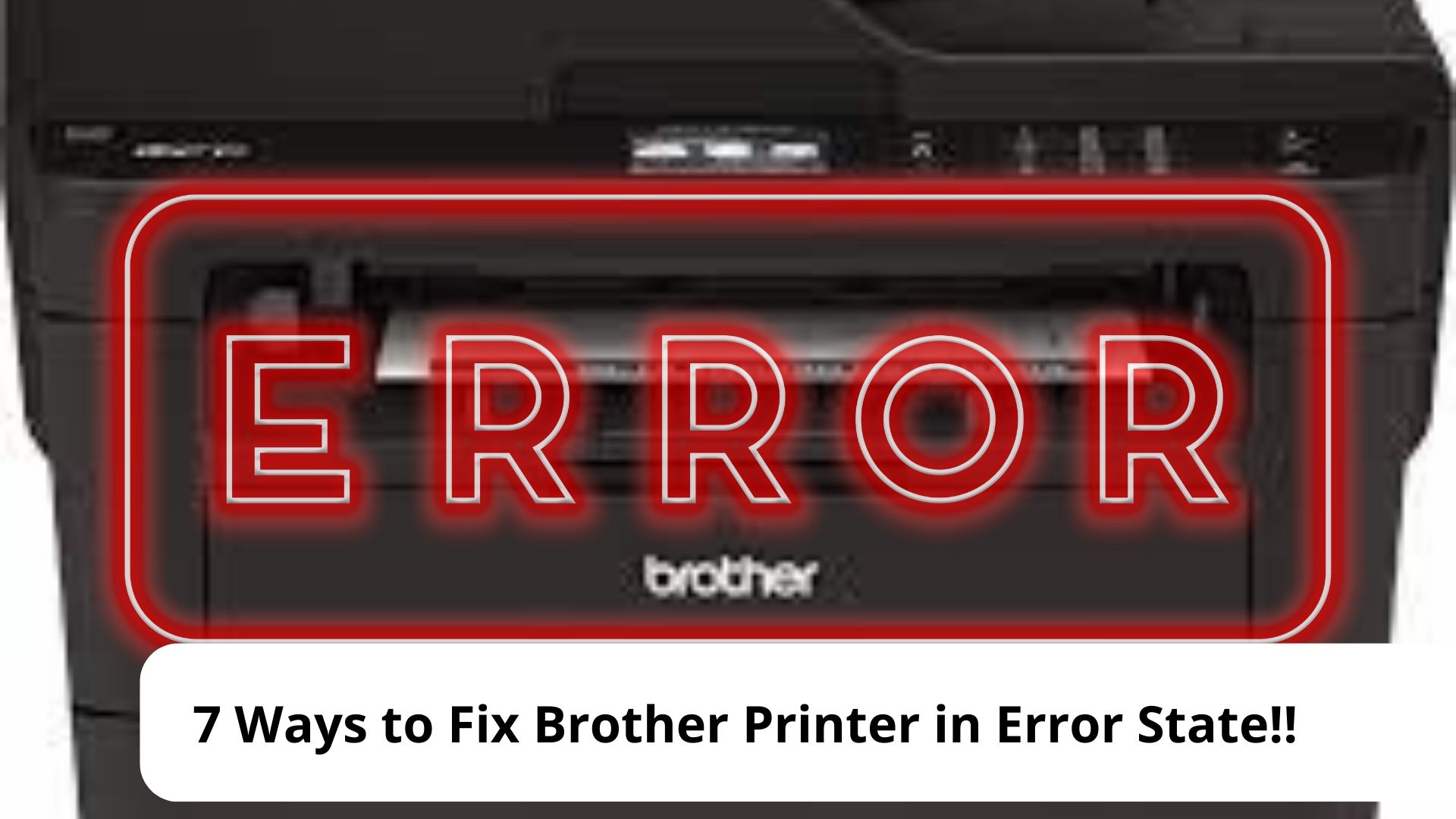
There will be some easy solutions you can try to fix the issue with your Brother printer. If one solution doesn’t work, you need to jump to another solution. Hopefully, one of the solutions below can help you fix the issue on your Brother printer.
-
Check the network and cables
This may sound super simple. But sometimes, wiggling a cable that connects your computer and printer will solve the problems. If your printer works with a wireless connection, you need to run the diagnostic check. This is going to help you see if the router works properly.
To run the diagnostic check, you need to open Control Panel in Windows and then access Printers and Devices. Make sure that your printer’s wireless connection is working.
-
Check the paper and ink
The second thing you should check if the first step above doesn’t work and you still see the Brother printer in error state message is checking the paper and ink. Sometimes, the empty toner cartridge or ink will prompt the error message.
You also check the paper. Make sure that the Brother printer doesn’t have a problem with paper jams. Check the stock of the paper and make sure you have enough paper so that the printer doesn’t stop printing.
-
Restart the Brother printer
Sometimes, your Brother printer only needs a refresh before it can work normally again. Use your printer’s power button to shut the printer down. And then unplug your Brother printer from your wall outlet. Before plugging the cable back in, count to ten first.
Next, restart the printer. If the third method here doesn’t work, you need to try restarting again. But now, restart the printer as well as the computer you use to print the document.
-
Update the printer drivers

The error state can also occur because of outdated or corrupt printer drivers. To update the printer drivers, run the Control Panel on your computer first. And then select the Device Manager. Next, open the folder Print Queries and find the printer on the list.
Right-click on the printer you want to fix and then choose Update Driver. Choose the option to search for the latest driver software automatically. Or you can download the latest printer driver from the official website of Brother.
-
Use the troubleshooting tool of Windows
The next thing you can do to fix the Brother printer in error state is to use the troubleshooting tool. First of all, click on Settings in the Start Menu of your computer. And then click on Update and Security where you can find Troubleshoot. And then select Additional Troubleshooters.
Now select the icon of the printer and then click on the Run the troubleshooter button. When the troubleshooting finishes its job, you should restart both your computer and printer.
-
Reset the print spooler
What to do if the five methods above don’t fix the error that your Brother printer is facing? Then try resetting the print spooler. Run the CMD on your Windows computer as an administrator. And on the Command Prompt window, type net stop spooler and then hit Enter.
Next, exit the window of Command Prompt before restarting the computer. Now, try to print with the Brother printer again and see if this method can fix the error on your printer.
-
Reset your Brother printer to its default settings
To reset your Brother printer to the default settings, you need to open the cover of your printer so that you can see the toner cartridges or the ink. And then turn off your printer and turn it on again. Press the printer’s Go button ten times. This is going to reset your Brother printer to the default settings.
Some models of Brother printers only require you to press the printer’s Go button seven times to reset it to the default settings. The process will be the same whether you are using Windows 10 or other versions of Windows to print with the Brother printer.
Brother printer is a famous printer. Unfortunately, the famous printer isn’t free from trouble. If you are facing a Brother printer in error state, try the seven methods above to fix the issue.

Morgan Azhari, the owner of PrinterUpdate.net, is a dedicated expert in the field of printers, leveraging a wealth of experience and education to create a platform that passionately shares insights and solutions.
With a goal to enhance the printer user experience, my vision for the website is to provide valuable content, making a positive impact on individuals navigating the complexities of printers.