When it comes to printing photos and graphics, you don’t only need a printer that can deliver exceptional image printing quality. However, you also need one that offers a borderless printing feature. This feature offers many advantages so you must have it on your printers.
What is Borderless Printing
Borderless printing or full-bleed printing is a printing technique that allows printer users to print graphics or photos without a white margin at the sides of the printout. In other words, this technique will leave no unprinted margins.
This printing technique is best for printing business cards, photos, posters, etc. The full-bleed printing will make your photo and graphic prints look more professional. In addition, using this printing feature will free you from trimming your printouts.
However, not all printers have this feature. Laser printers generally do not support the full-bleed printing technique. Moreover, most older inkjet printers do not have this feature either, but many newer ones do.
Does my printer support borderless printing? To find out whether or not your printer has this feature, you can check it on the print properties window that shows up when you print an image.
Borderless vs Border Printing
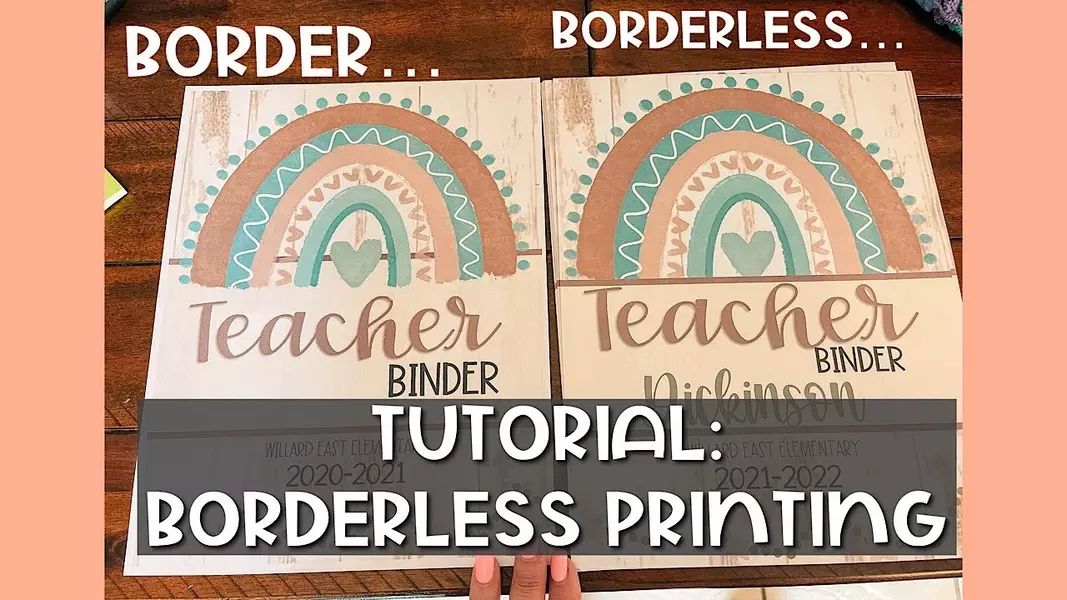
What are the differences between full-bleed printing and border printing? Below are the comparisons between these two printing techniques.
Borderless or Full-Bleed Printing
- This printing technique applies the ink on the whole paper, with no white margins left.
- It is more suitable for graphic printing, such as posters, photos, and business cards.
- Only particular printers support this printing technique.
- Full-bleed printing is compatible with only particular sizes of paper, e.g., A4, 4×6”, 5×7”, 8×10”, 11×17”, 11×14”, 13x 19”, 16×20”, and 17×22.”
- The full-bleed printing is not compatible with all print media types. It is usually compatible with glossy/semigloss/luster photo paper and matte paper heavyweight.
Border Printing
- The border printing technique delivers printouts that have white margins on the sides of the paper.
- It is great for printing various types of documents.
- All laser and inkjet printers support this printing technique.
- You must trim the unprinted areas if you want to make your graphic printouts look more professional.
- Border printing is compatible with most print media types and paper sizes.
How to Do Borderless Printing Using a Borderless Printer
Having a borderless printer is essential if you frequently need to print borderless graphics. This printer will allow you to perform full-bleed printing easily and quickly.
Below are the general steps of performing a full-bleed printing Windows.
- Turn on your borderless printer, load the print media inside the printer, and make sure that this printer is connected to your PC.
- Open the graphic you want to print on your PC and make sure that its size fits the paper size or is slightly larger than the paper size.
- Open the Printing Preferences.
- Select the Advanced or Features or Main or Page Setup menu, depending on the printer label.
- Set the Paper Size.
- Select Borderless.
- Click OK.
Note: You must set the margin settings to zero if your print data has margins.
Types of Borderless Printing
The full-bleed printing comes in two types.
-
Retain Size
Many borderless printer drivers allow printer users to have borderless prints while retaining the size of their print data. Therefore, the edges of the print data will not be cut off during the printing process, and yet there are no white margins left on the printouts.
To retain the size of your print data, you must remember to activate the Retain Size mode. Therefore, the printer driver will not expand the print data automatically.
-
Auto Expand
Many borderless printers also offer Auto Expand mode on borderless printing. If you activate this mode, the printer will automatically expand the print data several millimeters larger than the paper size.
The Auto Expand mode will make sure that the printouts have no white margins. However, it will cut off the edges of the print data.
Full-Bleed Printing using MSWord on Non-Borderless Printers
Can printer users perform borderless printing using MS Word on non-borderless printers? Yes, they can. However, it requires careful calculation.
Below are the tricks for performing full-bleed printing using MS Word on a non-borderless printer.
- Open the MS Word document you want to print.
- Change the margins to zero.
- Enlarge the document size larger than the actual size by clicking Paper Size and selecting Custom Paper Size. Set the size so that the dimensions are 3 mm larger than the actual size.
- Go to Devices and Printers.
- Select Printing Preferences.
- Click the Page Layout or Page Setup menu on the popup window and manually set the printing margins to zero.
- Click OK.
Things to Consider When Purchasing a Borderless Printer

Not all borderless printers offer excellent performance. Therefore, you must purchase a borderless printer with consideration so you get the best printer. Below are things to consider when buying a borderless printer.
1. Borderless Printer Price
Borderless printer price ranges from affordable to expensive. The affordable ones generally have fewer functions compared to the more expensive ones that have all-in-one functions. However, purchasing one with fewer functions is okay if you have a limited budget.
2. Print Cost
Aside from considering the printer price, you must also consider the print cost. Some borderless printers require you to have expensive ink cartridge replacements, but others are not. If you want to have a cost-effective borderless printer, you must choose the latter.
3. Print Quality
Having a borderless printer that can deliver excellent print quality is essential if you want to create graphic printouts with a professional look. To find out the print quality of borderless printers, you can read user reviews.
4. Print Media Compatibility
Some borderless printers allow users to perform full-bleed printing only on photo paper. However, others allow users to perform this printing technique on plain paper and photo paper. If you plan to perform full-bleed printing on various print media, you must choose the latter.
Recommended Borderless Printer: Canon Pixma Pro 100

Canon has many inkjet printers with a full-bleed printing feature. One of its best borderless printers is the Pixma Pro 100. This inkjet printer has many great features and specs, such as an automatic document feeder that can hold 20 sheets of 4×6 photo paper, 8 dye-based ink, and wireless printing.
Moreover, Canon Pixma Pro 100 offers excellent photo print quality. This borderless printer is perfect for you who look for a dedicated photo printer.
Recommended Borderless Printer: Epson Expression Photo HD XP-15000

Epson Expression Photo HD XP-15000 is one of the best borderless printers. Epson claims that the Expression Photo HD XP-15000 supports image printing of 4×6” to 13×19”. Moreover, this wireless printer can deliver superb borderless print quality.
Recommended Borderless Printer: HP Envy 6055

HP also has many inkjet printers that support full-bleed printing. One of its borderless printers is HP Envy 6055. It is a multifunction printer that allows you to copy and scan documents.
Moreover, HP Envy 6055 has brilliant features, for example, automatic duplex printing, wireless printing, and a USB port. Unfortunately, HP ink cartridge is expensive. Thankfully, you can subscribe to HP Instant Ink to minimize ink cartridge costs.
Recommended Borderless Printer: Canon Pixma G6020

Canon Pixma G6020 is perfect for you who frequently need to print high-volume borderless graphics. This inkjet printer has a Megatank, which yields up to 7700 color pages in clear and crisp print quality.
The Pixma G6020 is also suitable for you who need a cost-effective borderless printer. This printer also has a 100-sheet front tray that can accommodate various types of print media of different sizes.
Recommended Borderless Printer: HP OfficeJet Pro 8025

HP OfficeJet Pro 8025 is a multi-function inkjet printer. This device can deliver various print formats, including borderless print, in exceptional quality. In addition, it has excellent print speed, i.e., up to 16ppm for color documents.
Borderless printing is a printing technique that is suitable for printing photos, posters, and other graphics. This printing format leaves no white margins on the paper so the printouts look more professional. Unfortunately, not all printers can support this printing technique.

Morgan Azhari, the owner of PrinterUpdate.net, is a dedicated expert in the field of printers, leveraging a wealth of experience and education to create a platform that passionately shares insights and solutions.
With a goal to enhance the printer user experience, my vision for the website is to provide valuable content, making a positive impact on individuals navigating the complexities of printers.