You might find the error 0x6100004a in your printer. You cannot use the printer because the dialog box keeps showing the error. This error attacks some printer models and you have to understand how to fix this error. Here are things you have to know about it.
The Causes of 0x6100004a Error
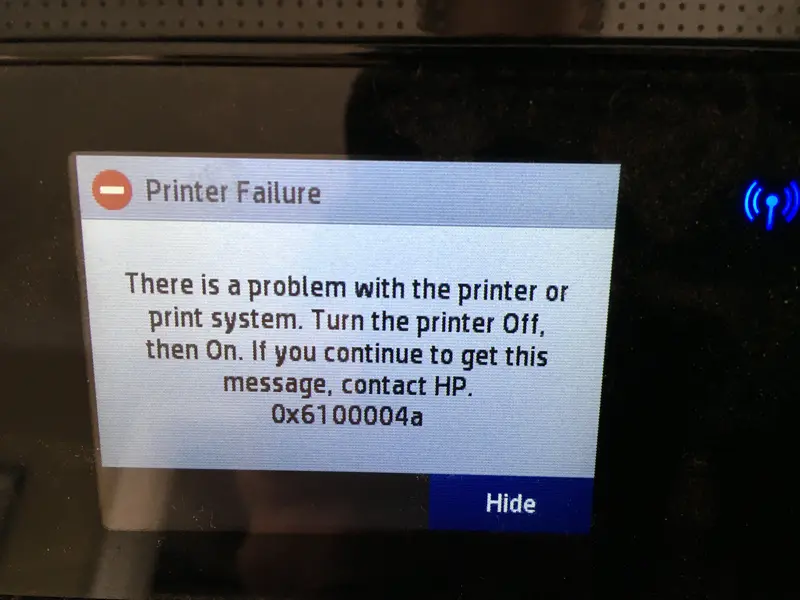
1. Clogged ink
The clogged ink issue is the main reason why this error occurs. The blockage can be in the cartridge vents or contacts, so you have to check its condition. Since the only solution is cleaning the cartridge, then you have to reinstall everything in case this problem is the issue.
2. Carriage restrictions
This error may occur because of carriage restrictions. The printer has a paper jamming issue and the carriage cannot move freely as it should. If this case is happening, then you have to open the cartridge door and remove the foreign object that causes restrictions.
3. Glitch
Glitch usually occurs because of the firmware. Even though it is one of the unexpected reasons, this interruption is the source of the 0x6100004a error. The freeze on the printer can trigger this error and you have to reset everything to fix it. This step can be power cycling as well.
Resetting the Printer Method
This is the common method that a technician would recommend if an error occurs. Resetting the mechanism is the easiest, and the operation doesn't require special skills. This method also prevention from further damage. The steps are:
- Turn off the printer if it is still on. You only can start the rest until the sequence is completed.
- Disconnect the printer from the power cord and remove the cord from the power source.
- Wait for a minute before you plugin back the cord to the power outlet. It is the shortest period. You can let the printer OFF until the heat disappears.
- Turn on the printer to check whether the warming-up session is successful or not.
- If the printer is silent, you can try to print something and see the result.
This method is also a power cycling procedure that people usually try on the computer and game. This operation is simple and quick. Usually, this error will disappear. If it is coming back, you can try the same method to fix this error.
Cleaning The Cartridge Blockage Method

This method is helpful if the reset method doesn't work for your printer. Since this issue often occurs in many HP printers, you should be able to do this. However, if you don't believe in yourself to do this, ask a technician because it may end the warranty of the printer. Here are the steps:
- Turn off the printer This procedure needs a few minutes before it begins and make sure the printer is completely off.
- Check the vents area on the cartridges. It is at the top of the component. If there is a clogged vent, it shows.
- Clean the vent with a pin as possible as you can.
- After that, take a free cloth to wipe the ink or debris on the cartridge. Repeat this method to clean the contacts.
- Insert again the cartridge into the slots then push the ink down to the place.
- Close the cartridge door.
- Plugin the power of the printer again into the outlet. Usually, the error will disappear after the contacts and vents are clean.
The steps above are easy, but you have to be careful. If it doesn't work, you can try other methods to solve the issue.
Checking Carriage Restriction
The carriage restriction can be one of the reasons why this error occurs. The trigger can be from paper jamming and end up the restriction occurs. You gave to check the carriage whether moves freely or not. If it doesn't move the width of the printer, you can do the steps below:
- Turn on the printer.
- Wait for the printer until it enters idle mode or when it goes silent after you turn it on.
- Open the door of the cartridge and then disconnect the power cord. Unplug it from the power source.
- Bring a flashlight with you and check the condition of the carriage. It can be a foreign object in it that makes it enter the restriction condition. Remove those objects if any.
- After you remove that foreign object, you can close the cartridge access again.
- Reconnect the printer to the power outlet.
- Check whether the 0x6100004a error disappears or still occurs. Usually, the foreign object is the common issue for cause of this error.
Contact HP

If those methods are not working for you, you can contact HP. You can tell them about the issue you face and they will get the reports. After that, the HP technician will reply with the solution. Here are the steps to contact them:
- Visit HP Support and go to the Printer option as the device you want to fix.
- There will be a box to input the serial number. Type the serial number completely after that. You can find the serial number on the device.
- Click the number button and they will give you a contact for the HP technician.
- Tell them your issue and they will identify the problem as soon as possible.
The Tools to Fix The Error
1. Pin
Cleaning the cartridge should be very careful. The clog might be too small to see on the cartridge box, so you have to use the pin to fix it. Make sure the pin is clean to prevent any contamination.
2. Cloth
Cloth can clean the printer in general to remove debris. You can clean the pins using cloth as well. It should be clean of dust and debris.
3. Cotton swab
Some parts inside the printer machine are difficult to reach. You can use a cotton swab or cotton bud to remove the debris and dust that cause clogged cartridges.
4. Distilled water
Distilled water is important to use because it is free from contaminants. Avoid using tap water because it will only make the condition worse.
The 0x6100004a error is easy to fix. The methods above are the solutions that you can use to fix this issue. Make sure the tools are clean and you know how to do it well. Contact HP support if the problem keeps occurring.

Morgan Azhari, the owner of PrinterUpdate.net, is a dedicated expert in the field of printers, leveraging a wealth of experience and education to create a platform that passionately shares insights and solutions.
With a goal to enhance the printer user experience, my vision for the website is to provide valuable content, making a positive impact on individuals navigating the complexities of printers.