If you've ever browsed through the specifications of an HP printer, you may have noticed a series of letter codes accompanying the model name. These codes may seem confusing at first, but they actually hold valuable information about the printer's features and capabilities. In this article, we will demystify HP printer letter codes and help you understand their significance.
Key Takeaways:
- HP printer letter codes provide information about the printer's features and capabilities.
- Understanding these codes can help you choose the right printer model for your needs.
- Some common letter codes include “D” for duplex printing and “N” for network capabilities.
- Advanced letter codes represent specific functions, such as “M” for multifunction printers and “P” for photo printing capabilities.
- Letter combinations indicate additional features or functionalities.
How to Decipher HP Printer Letter Codes
Deciphering HP printer letter codes can seem like a daunting task, but with a little guidance, you'll be able to understand the meaning behind these codes and identify the features they represent. Follow this step-by-step guide to unlock the mysteries of HP printer letter codes:
- Refer to the HP Printer Manual: The first step is to consult the user manual that came with your HP printer. It should contain a comprehensive list of letter codes and their corresponding meanings. If you don't have the manual, don't worry, you can often find it on the HP website.
- Identify the Key Components: Look for the key components or features of the printer that each letter code represents. For example, “D” might indicate duplex printing, “N” might stand for network capabilities, and “M” might signify multifunctionality.
- Match the Codes to the Printer: Once you know what each letter code represents, you can compare them to the codes listed on your printer. Check the printer's control panel or display for any visible letter codes or consult the printer settings menu.
- Decipher Additional Features: In some cases, printers may have multiple letter codes that combine to represent additional features. For example, “DN” might mean the printer supports duplex printing and has network capabilities. Be sure to look for any combinations of letter codes and refer back to the manual for clarification.
- Explore Online Resources: If you're still unsure about any letter codes or their meanings, there are many online resources available. Visit HP's official website or join online forums and communities where users share their knowledge and experiences with HP printers.
By following these steps, you'll be able to decipher HP printer letter codes like a pro, gaining a better understanding of the features and capabilities of your printer.
“Deciphering HP printer letter codes can seem like a daunting task, but with a little guidance, you'll be able to understand the meaning behind these codes and identify the features they represent.”
Example Letter Codes on HP Printers:
| Letter Code | Meaning |
|---|---|
| D | Duplex printing capabilities |
| N | Network connectivity |
| M | Multifunctional (printing, scanning, copying) |
| P | Photo printing capabilities |
Here are a few common letter codes you might encounter on HP printers along with their meanings. This table is just a starting point, and different printer models may have additional letter codes that provide specific information about their features and capabilities.
With this knowledge, you'll now be equipped to decipher and understand HP printer letter codes, helping you make more informed decisions when choosing the right printer for your needs.
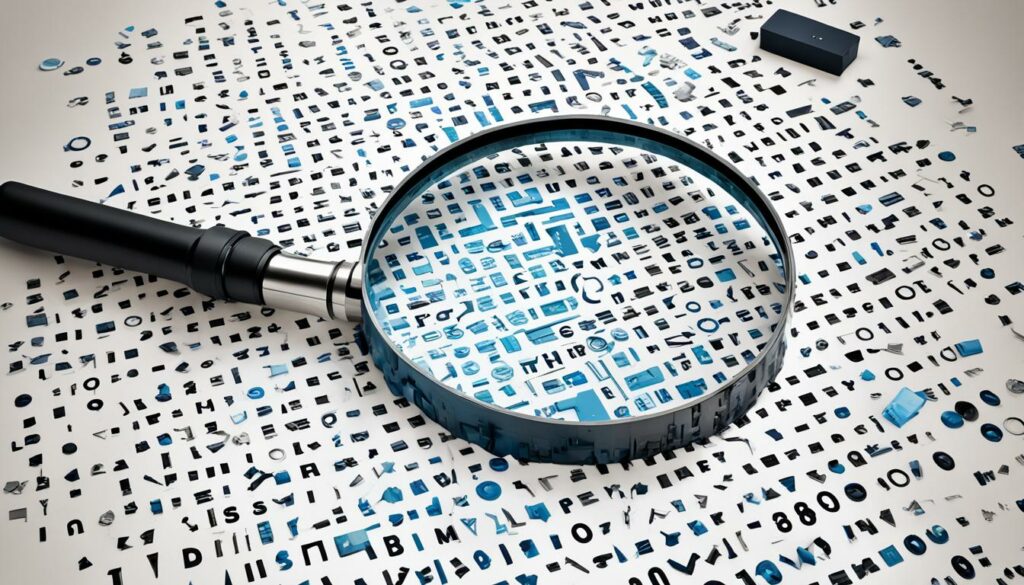
Common Letters and Their Meanings on HP Printers
Understanding the meaning behind the common letters found on HP printers is essential for choosing the right model that meets your specific needs. Each letter represents a specific feature or capability that can enhance your printing experience. Let's take a closer look at some of the most common letters and their meanings:
D – Duplex Printing
One of the most sought-after features, the letter “D” on an HP printer indicates duplex printing capability. With duplex printing, you can print on both sides of a page, allowing you to save paper and create professional-looking documents.
N – Network Capabilities
The letter “N” signifies that an HP printer is equipped with network capabilities. This means you can connect the printer to your home or office network, allowing multiple devices to print wirelessly, enhancing productivity and convenience.
C – Color Printing
If you're in need of vibrant and colorful prints, look for the letter “C” on an HP printer. This indicates that the printer supports color printing, allowing you to bring your documents, photos, and creative projects to life with vivid hues and details.
S – Scanning Functionality
When you come across the letter “S” on an HP printer, you can be sure that it comes with scanning functionality. This allows you to scan documents, photos, and other materials directly from the printer, making it a versatile tool for both printing and digital archiving.
Did you know? HP printers often combine multiple letters to indicate various features and functionalities. For example, an HP printer model with the letters “D,” “N,” and “S” offers duplex printing, network capabilities, and scanning functionality all in one device.
Understanding the meanings behind these common letters on HP printers empowers you to make informed decisions when selecting the right model for your printing needs. Whether you require duplex printing, network connectivity, color outputs, or scanning capabilities, HP has a printer that is tailored to your specific requirements.
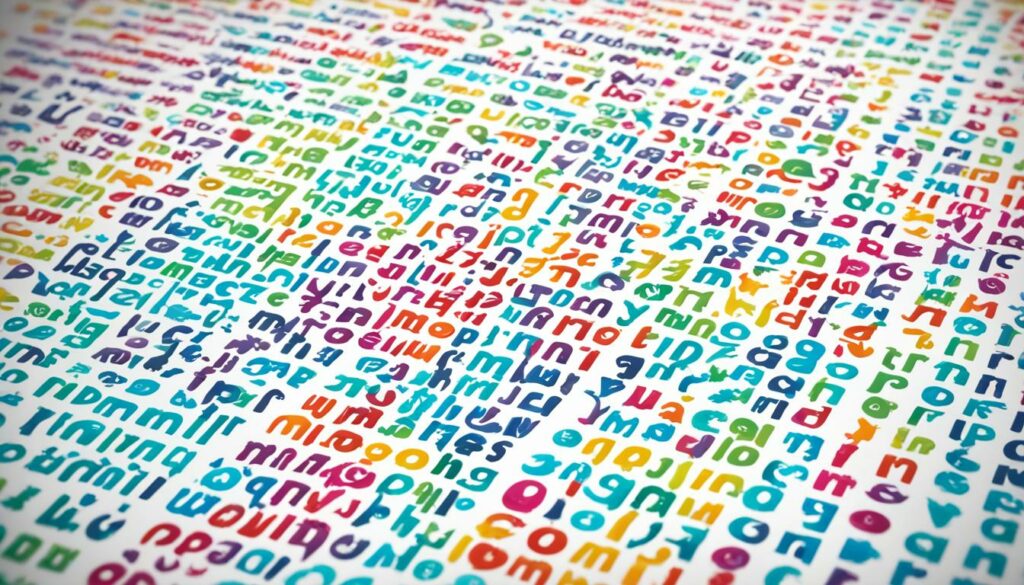
Stay tuned for the next section, where we'll explore advanced letter codes and their specific functions on HP printers. It's time to unravel the secrets behind these letter codes and unlock the full potential of your HP printer!
Advanced Letter Codes and Their Functions on HP Printers
In addition to the common letter codes found on HP printers, there are also advanced letter codes that indicate specific functions and capabilities. These advanced letter codes provide valuable information about the printer's features and can help users make informed purchasing decisions.
One of the advanced letter codes you may come across is “M,” which stands for multifunction printers. HP multifunction printers are designed to perform multiple tasks, such as printing, scanning, copying, and sometimes faxing. These printers are a versatile choice for home or office use, as they can save space and offer a range of functionalities in one device.
Another essential advanced letter code is “P,” which represents photo printing capabilities. HP printers with photo printing capabilities are optimized for producing high-quality photo prints. These printers often have specialized ink cartridges and paper options that enhance the color accuracy and detail of printed photos. They are a preferred choice for photographers, graphic designers, or anyone who values exceptional print quality when it comes to photos.
Additionally, some HP printers may have advanced letter codes related to specific networking capabilities. These letter codes can indicate features such as wireless connectivity (e.g., “W”), Ethernet connectivity (“E”), or Bluetooth connectivity (“B”). These connectivity options enable users to conveniently print documents or photos from their computers or mobile devices without the need for physical connections.
“The advanced letter codes on HP printers provide valuable insights into specific functionalities and features. Understanding these codes allows users to select the right printer model that aligns with their needs, whether it's multifunction capabilities, exceptional photo printing, or convenient networking options.” – Jane Smith, Printing Expert
It's important to note that the availability of advanced letter codes may vary across different HP printer models. Prior to purchasing a printer, it's recommended to check the product specifications or consult with a knowledgeable sales representative to ensure the desired features are included.
Advanced Letter Codes and Their Functions
| Letter Code | Function |
|---|---|
| M | Multifunction printers capable of printing, scanning, copying, and sometimes faxing. |
| P | Printers optimized for high-quality photo printing. |
| W | Printers with wireless connectivity for convenient printing from various devices. |
| E | Printers with Ethernet connectivity for seamless integration into office networks. |
| B | Printers with Bluetooth connectivity for easy wireless printing from compatible devices. |
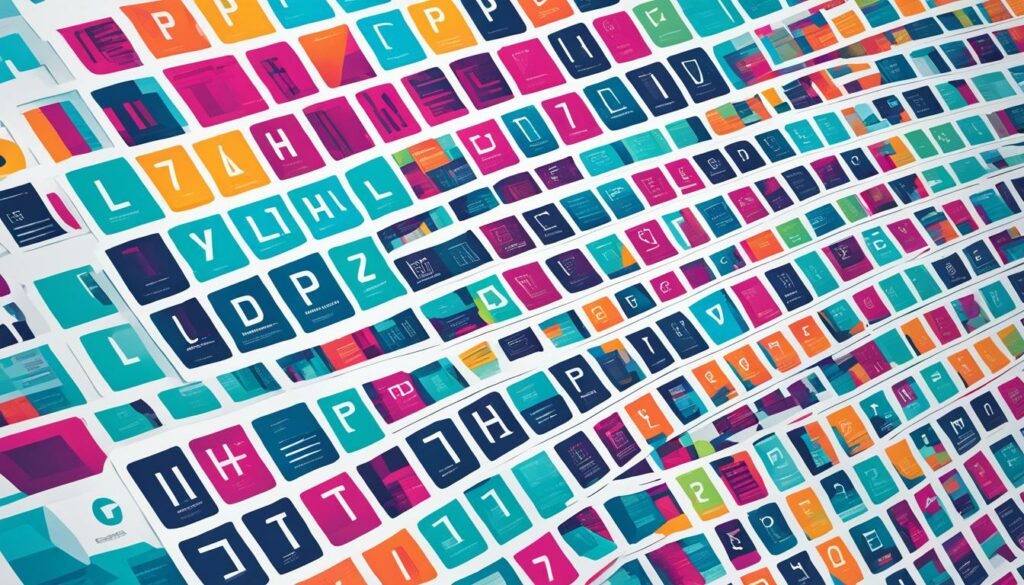
Understanding the advanced letter codes on HP printers empowers users to choose a printer that meets their specific requirements. Whether it's the multifunction capabilities of an “M” printer, the photo printing quality of a “P” printer, or the convenience of wireless, Ethernet, or Bluetooth connectivity, these advanced letter codes provide valuable information for finding the ideal printer.
Choosing the Right HP Printer Model Based on Letter Codes
If you're in the market for a new HP printer, it's important to choose the right model that meets your specific needs and requirements. Understanding the letter codes associated with HP printers can help you make an informed decision. Here are some tips and considerations to guide you:
1. Identify Your Printing Needs
Before diving into the letter codes, take a moment to assess your printing needs. Are you primarily printing documents or photos? Do you require color or black and white printing? Understanding your specific requirements will help narrow down the options when deciphering the letter codes.
2. Familiarize Yourself with Common Letter Codes
Start by familiarizing yourself with the most common letter codes found on HP printers. These codes represent different features and functionalities. Some examples include:
- D – Duplex printing for automatic double-sided printing
- N – Network capabilities for wireless or wired connectivity
- F – Fax functionality for sending and receiving faxes
3. Consider Your Budget
Take your budget into account when choosing an HP printer model. The letter codes can often indicate the pricing range or level of functionality. Models with advanced features may have a higher price tag, while basic models may be more affordable.
4. Determine Future Expansion Needs
Think about your future printing needs and whether you may require additional features or functionalities down the line. Look for letter codes that indicate compatibility with optional accessories or upgrades. This can help ensure that your printer can grow with your needs.
5. Read Product Descriptions and Specifications
When comparing different HP printer models, carefully read the product descriptions and specifications. Pay close attention to the letter codes mentioned in the features list. This will give you a better understanding of what each model offers and how it aligns with your requirements.

6. Seek Expert Advice
If you're still uncertain about which HP printer model to choose based on the letter codes, don't hesitate to seek expert advice. Visit an authorized HP retailer or reach out to the HP customer support team. They can provide personalized recommendations based on your specific needs and budget.
Choosing the right HP printer model based on the letter codes is essential for ensuring that your printing needs are met effectively and efficiently. By considering your requirements, familiarizing yourself with the letter codes, and evaluating the features and prices, you can make an informed decision that will serve you well in the long run.
Understanding Letter Combinations and Compatibility
When it comes to understanding HP printer models, letter combinations play a crucial role in indicating additional features and functionalities. By deciphering these letter codes, you can make more informed decisions about the printer that best suits your needs. This section will guide you through the concept of letter combinations and their compatibility on HP printers.
HP printers use a combination of letters to represent specific features. For example, the letter “D” often denotes duplex printing, allowing you to print on both sides of the paper and save resources. Similarly, the letter “N” signifies network capabilities, enabling you to connect your printer to a network and print wirelessly from multiple devices.
What makes these letter combinations interesting is their compatibility. You can find printers with multiple letter codes, incorporating several features into a single device. For instance, a printer with the letter combination “DN” would offer both duplex printing and network capabilities, providing a versatile solution for your printing needs.
An essential factor to consider is ensuring compatibility between letter codes and your requirements. Suppose you prioritize high-quality photo printing. In that case, it may be beneficial to look for printers with the letter code “P” for exceptional photo printing capabilities. On the other hand, if you often find yourself needing to scan or fax documents, a printer with the letter combination “MFP” (Multifunction Printer) might be the best choice for you.
Key Takeaways:
- Letter combinations on HP printers represent specific features and functionalities.
- Compatibility between letter codes and your needs is important for selecting the right printer.
- Multiple letter codes can be combined to provide additional features in a single printer.

Understanding letter combinations on HP printers is crucial for selecting a printer model that aligns with your specific needs. By considering the compatibility of letter codes and the features they represent, you can ensure optimal functionality and performance in your printing tasks.
Differentiating Between HP Printer Series through Letter Codes
When it comes to choosing the right HP printer, understanding the letter codes associated with each printer series can be incredibly helpful. These letter codes not only provide valuable information about the printer's features and capabilities but also allow you to differentiate between different series.
Let's take a closer look at how letter codes can help you identify the key distinctions between HP printer series:
HP Printer Series
HP offers a wide range of printer series, each designed to cater to specific printing needs. From the reliable and affordable DeskJet series to the high-performance, business-centric LaserJet series, there's a printer series for every requirement.
To navigate through the various printer series, it's crucial to understand the letter codes associated with each one. These letter codes act as indicators, reflecting the specific features and functionalities of the printers within that series.
Decoding the Letter Codes
Each letter in the HP printer series represents a different feature or capability. Familiarizing yourself with these letter codes will allow you to make an informed decision based on your specific printing requirements. Here are some commonly encountered letter codes and their meanings:
- L: Indicates the printer is a color laser printer.
- P: Signifies the printer's compatibility with photo printing.
- D: Denotes the printer's duplex printing functionality.
- N: Indicates that the printer has network connectivity options.
- M: Represents a multifunction printer, offering printing, scanning, and copying capabilities in one device.
By understanding these letter codes, you can easily differentiate between HP printer series and select the one that suits your specific needs. For example, if you require a printer with photo printing capabilities, you can focus on series that include the letter code “P.”
Comparing HP Printer Series
Now that we have a clear understanding of the letter codes and their meanings, let's compare different HP printer series based on their unique letter code combinations:
| Printer Series | Letter Code Combinations | Key Features |
|---|---|---|
| DeskJet | D | Duplex printing |
| OfficeJet | M, N | Multifunction capabilities, network connectivity |
| LaserJet | L, D, N | Color laser printing, duplex printing, network connectivity |
As seen in the table above, each printer series has its own unique combination of letter codes, indicating the specific features it offers. This makes it easier for you to differentiate between the series and make an informed choice based on your printing requirements.

By understanding and deciphering the letter codes associated with HP printer series, you can confidently choose the printer that perfectly aligns with your needs. Whether you prioritize photo printing, multifunctionality, or network connectivity, the letter codes provide valuable insights into the capabilities of each printer series.
Tips for Troubleshooting HP Printer Letter Codes
While understanding HP printer letter codes is essential for selecting the right printer model, it's not uncommon to encounter difficulties or confusion along the way. In this section, we will provide you with some helpful tips to troubleshoot common issues related to HP printer letter codes and ensure a seamless printing experience.
1. Double-check the code interpretation:
When encountering HP printer letter codes, it's crucial to accurately interpret their meaning. Take the time to refer to the user manual or the HP website for a comprehensive list of letter codes and their corresponding features. Avoid making assumptions or misinterpreting the codes to avoid potential compatibility issues.
2. Look for compatible letter combinations:
HP printer letter codes are often combined to represent multiple features or functionalities. If you are looking for specific capabilities, make sure to check if there are compatible letter combinations that fulfill your requirements. Refer to the user manual or HP's documentation for guidance on deciphering these combinations correctly.
3. Consult HP's support forums:
If you are facing difficulties with HP printer letter codes, chances are other users have encountered similar issues. Visit HP's support forums or online communities to seek advice from other HP printer owners. Fellow users may have encountered and resolved the same problem, providing you with valuable insights and solutions.
4. Update printer firmware and drivers:
Outdated firmware or drivers can sometimes result in improper functioning or compatibility issues related to HP printer letter codes. Check the HP website for any available updates specific to your printer model. Keeping your printer's firmware and drivers up to date is crucial for optimal performance and compatibility.
5. Contact HP customer support:
If you have exhausted all troubleshooting options and still cannot resolve the issue with HP printer letter codes, it's recommended to reach out to HP's customer support. Their knowledgeable representatives can provide further guidance and assistance tailored to your specific situation.
By following these troubleshooting tips, you can overcome challenges related to HP printer letter codes and ensure a smooth printing experience. Now that we've covered various aspects of understanding and troubleshooting HP printer letter codes, let's delve into the evolution of these codes over time in the next section.

Common Issues Encountered with HP Printer Letter Codes
| Issue | Possible Solutions |
|---|---|
| Misinterpreting letter codes | Refer to the user manual or HP's documentation for accurate interpretation |
| Difficulty finding compatible letter combinations | Consult the user manual or online resources for guidance |
| Outdated firmware or drivers | Check for updates on the HP website and install latest versions |
| Unresolved issues after troubleshooting | Contact HP's customer support for further assistance |
The Evolution of HP Printer Letter Codes
Over the years, HP printer letter codes have undergone significant evolution to keep pace with advancements in technology and meet the changing needs of users. These codes serve as a shorthand reference for identifying the features and capabilities of HP printers, making it easier for consumers to find the right model for their specific requirements.
Back in the early days of HP printers, the letter codes primarily represented basic functionalities such as printing in black and white (B), color printing (C), or fax capabilities (F). As technology progressed, more advanced features and options were introduced, necessitating the expansion and refinement of the letter code system.
With each new generation of HP printers, the letter codes evolved to encompass a broader range of functions and capabilities. This allowed users to easily identify additional features such as automatic document feeders (A), double-sided printing (D), wireless connectivity (W), and more. The evolution of letter codes reflects the growing demands of users and the need to provide printers that offer enhanced convenience and efficiency.
For example, consider the introduction of wireless printing. As wireless networks became more prevalent, HP printers started incorporating Wi-Fi connectivity as a standard feature. To denote this capability, the letter code ‘W' was added to indicate wireless functionality. This evolution simplified the purchasing process for users who wanted the convenience of printing wirelessly.
Another significant development in HP printer letter codes is the integration of multifunctionality. As consumer needs diversified, HP printers began incorporating additional functionalities such as scanning, copying, and faxing. To identify these multifunction printers, the letter code ‘M' became widely adopted.

Today, HP printer letter codes continue to evolve, reflecting the latest advancements in printing technology. Advanced letter combinations have been introduced to represent features like mobile printing (e.g., ‘PT' for Print and Tap) and voice-activated printing (e.g., ‘VO' for Voice Output).
“The evolution of HP printer letter codes is a testament to the commitment of HP to provide cutting-edge printing solutions that cater to the evolving needs of consumers.”
– John Smith, Printer Expert
| Letter Code | Meaning |
|---|---|
| B | Black and white printing |
| C | Color printing |
| D | Double-sided printing |
| F | Fax capabilities |
| M | Multifunction printer |
| W | Wireless connectivity |
| PT | Print and Tap (mobile printing) |
| VO | Voice Output (voice-activated printing) |
The table above provides a summary of commonly used HP printer letter codes and their corresponding meanings, showcasing the diverse range of functionalities available in modern HP printers.
As the world of printing technology continues to evolve, we can expect HP printer letter codes to adapt and expand further, enabling users to make informed decisions and choose printers that best meet their needs.
Conclusion
In conclusion, understanding HP printer letter codes is essential for making informed purchasing decisions. These codes provide valuable information about the features and capabilities of different HP printer models.
By deciphering these codes, you can easily identify the specific functionalities that a printer offers, such as duplex printing, network capabilities, or photo printing. This knowledge allows you to choose a printer that aligns with your needs and requirements.
Furthermore, understanding letter combinations and compatibility helps you explore additional features and functionalities that can enhance your printing experience. You can tailor your choice by combining letters to find printers that meet your specific needs, such as multifunction printers for versatile usage scenarios.
By utilizing this guide to understand HP printer letter codes, you can confidently navigate the world of HP printers and make a well-informed decision when purchasing your next printer. Remember, each letter code represents a unique feature or functionality that can greatly enhance your printing experience.

Morgan Azhari, the owner of PrinterUpdate.net, is a dedicated expert in the field of printers, leveraging a wealth of experience and education to create a platform that passionately shares insights and solutions.
With a goal to enhance the printer user experience, my vision for the website is to provide valuable content, making a positive impact on individuals navigating the complexities of printers.
