HP 6830 is a pro printer that can help you print in excellent quality. Unfortunately, you may face a problem when using this printer, like HP 6830 printhead error. You may see error messages like Problem with the Printhead or Printhead Failure. What should you do when the error messages appear?
First of all, you need to know the reason why the error messages appear. There may be some reasons behind the error. For example, expired ink cartridges and dusty printheads are the most common reasons why the printhead experiences errors. After understanding the reason, you’ll know what to do.
Reasons Behind HP 6830 Printhead Error

The two reasons you see above are not the only reasons why the error messages appear. You need to learn the other possible reasons why you are seeing the printhead error messages. This way, you’ll know the best solution that will help you fix the problem. Below are some reasons for this printhead error.
- You don’t use the printer for a long time and the HP 6830 printhead error message appears. If you are not using the device for a long time, some blockages may happen on your printer, especially around the printer’s printhead area.
- The ink of your HP 6830 printer may be too dry and you need to refill the ink again.
- You may place the printer in an environment that is not suitable for the device. The environment may encourage dust or blockages to gather in the printer.
- HP 6830 printhead error may also happen because the printer’s ink cartridges may be old. Or you may use poor-quality ink cartridges for your printer.
- Your printer’s black ink is probably dry because of the powder graphite inside the cartridges.
Those are some common reasons why you keep seeing the error messages. If your printer error is because of one of the reasons above, you need to know the right solutions for this problem. Hopefully, there are many solutions you can try to fix this problem.
Fixing HP 6830 Printhead Error
The simplest solution to fix this error on the HP printer printhead is by replacing the cartridges. You should also clean the printhead and make sure that the ink cartridges are in the right position. Check the chip of the cartridges and make sure that they are clean from scratches. Learn the details below.
-
Print pattern to check nozzle
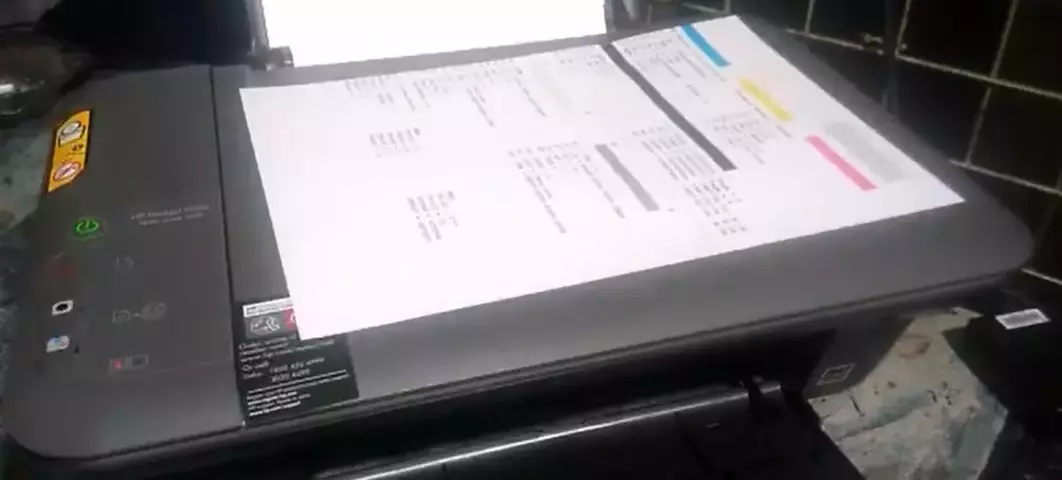
By printing a pattern to check the nozzle, you will know which colors of your printer cause the problem. You can print the pattern by running the Tools on the printer. Choose the option of Print Quality Report. And then click on the OK button when you see any problematic message on the screen.
Now open Settings and click on the OK button. After this, visit the Tools again and then pick the Clean Printhead option. The cleaning process will take some time. After cleaning, you need to check whether the error message still appears or not.
-
Change the ink cartridge
The next way that will help you fix this HP 6830 printhead error is by replacing the ink cartridges. However, before using the new ink cartridges, you need to clean the printhead first. If this is your first time replacing the ink cartridges and cleaning the printhead, follow the steps below.
- Open the printer cover that is covering the printhead so you can remove the ink cartridges.
- Remove the printer’s power cord and then take off the screws from the printer’s inner cover and then lift the cover.
- Next, handle the plastic tape and then remove it. Now you can remove the screws at your printhead’s base.
- Lift your printer’s printhead gently while keeping the printhead upside down. Make sure that you are not removing any cables.
- Prepare a lint-free cloth, and use it to clean the printhead’s bottom. And then put the entire parts of your printhead in the original place.
- The next step in fixing HP 6830 printhead error is connecting the power cord and turning on the printer.
- Now access the device’s Control Panel and then swipe to the left. Choose Setup and then access the Printer Maintenance section.
- Choose Clean Printhead and then wait until the process is complete. Now you can use the printer without any printhead issues anymore.
If your printhead is clean but the printer is still not working, there may be something wrong with the cartridge position. You may have to check the cartridge position. If you have no idea how to do this, learn the next section below.
-
Fix the position of your cartridge
Your ink cartridge will not work properly if its position is not fitting correctly. You also need to make sure that the plastic tabs are in line to avoid this HP 6830 printhead error. That’s why you need to check and make sure that you lock the cartridge in the right position.
Also, make sure that you align the plastic tabs correctly. Don’t bend them too much since bending them will cause damage and trigger the error code to appear. The actions are going to help you resolve the problems with your HP printer’s printhead.
But if you have done all the actions above and there is nothing wrong with your cartridge’s position, you need to find another solution.
-
Check the smart chip’s position
Don’t let your chip slip or skew since it can be the reason why you are seeing the HP 6830 printhead error message. How do you fix this problem? Refill the cartridges and then remove them. Check the placement of the cartridges as well as the smart chip alignment.
If the smart chip position doesn’t seem right, replace the cartridges. While replacing your cartridges, make sure that you are placing the cartridges in the right position. After doing this, check the printer again and make sure that the error is gone.
HP 6830 printhead error message may appear because of many reasons. Each reason requires a different solution. Above are some reasons why you are seeing the error message. You need to learn the available solutions until the printhead works normally. Hopefully, the four solutions above can help.

Morgan Azhari, the owner of PrinterUpdate.net, is a dedicated expert in the field of printers, leveraging a wealth of experience and education to create a platform that passionately shares insights and solutions.
With a goal to enhance the printer user experience, my vision for the website is to provide valuable content, making a positive impact on individuals navigating the complexities of printers.