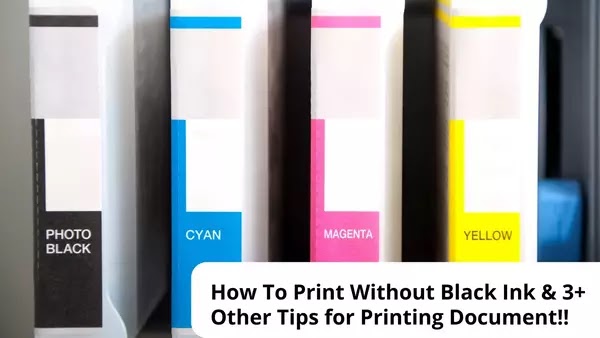How To Print Without Black Ink? Because it often uses of sometimes black ink can be more wasteful than other colored ink. Then, do you know how to print a document if the black ink runs out?
It would help if you learned some of the following ways to solve the problem of running out of Black Ink. Especially if your daily work is related to document printing, here are some tips.
How To Print Without Black Ink
Of course, there are many reasons why you can't print with black ink. However, there are other ways that you can print documents without black ink. Like, when your printer's black ink cartridge runs out, only the different colors are left.
However, the case will be different if you use a particular printer that can only print with black ink. It would help if you refilled and did not leave the cartridge empty so as not to damage the printer.
On this occasion, we will discuss several ways to print documents without using black ink on different printer brands and computer operating systems. Read the following description to the end!
How to Print Document Without Black Ink on Canon Printers
Here are two steps you can take when printing a document when your Canon printer runs out of Black Ink. Namely replacing it with color ink or setting the computer's printing settings and ignoring the empty black ink cartridge.
Here are the steps a Mac computer can take:
● Do right-click on the printer icon menu on the desktop, then select the properties menu.
● Then select the printer option on the left side of the panel
● In the panel features section, select the Ink menu and then the Color menu
● Then, click Apply
Here are the steps a Windows computer can take:
● Open the menu. Go to Control Panel > Devices and Printers in the submenu
● Then, right-click on the printer icon on the taskbar and select Printing Preferences
● Then, go to the Quick Setup tab and choose Grayscale
● Turn off two-sided printing and borderless printing. If you want to print double-sided, it's better to do it manually
● After that, select Paper settings and click Apply.
How to Print Document Without Black Ink on Epson Printers
How to print documents without using black Ink on Epson printers is not much different from the others. How to print copies without using black ink on this Epson printer can be replaced by setting the Color option.
Then, what if you print a document when the black Epson printer ink runs out? Here's how to print a Document with a color cartridge.
Steps if you are using a Mac:
● Stop the printing batch by canceling the printing process by opening a dialog box in the Epson Printer Utility.
● Open the Driver Settings menu, then click allow Temporary Black Printing
● Set the font and paper usage
● Select the Grayscale option setting, then click Ok
Steps if you are using Windows:
● Open the Window menu for printer settings, then select Quality Options
● Choose the Type setting Plain Paper
● Click the Print Options and checklist menu on the Grayscale option and click OK.
How to Print Document Without Black Ink on an HP Deskjet Printer
Unlike other printers, you cannot print documents on this HP Deskjet printer if one of the cartridges is empty. So, if the black ink is open, don't leave a single cartridge empty, or the printing process will not be possible.
Alternatively, you can use the color set settings on the ink Set submenu and click Apply. Therefore, if you want to print documents on a large scale, you should check them beforehand, so you don't stop them in the middle of the printing process.
Therefore, you should stock up on many ink cartridges to avoid damage from frequently running out of ink. In addition, keep in mind that printing on this HP printer uses grayscale and composite scales. It will also save on cartridge usage on your printer.
How to Print Document Without Black Ink on a Brother Printer
Unlike the HP Deskjet printer, this printer from Brother also does not support printing documents without black ink. This printer only supports grayscale printing, which uses in the printing industry.
Then, why are Brother printers not the same as Epson or Canon? No one understands. Therefore, as an alternative, you can try the chip masking method. The trick is to type in Google “printer name + hide cartridge chip” and then find out if anything has worked or not.
5 Tips for Printing Documents Without Using Black Ink
1. Changing Document Color
Changing the color of the text in the document with another color is the first tip. Even though it is not black, the result of printing the document will be successful because the printer can spray liquid ink on the paper. If the cartridge is empty, no color produces, and the form remains white.
2. Printing Documents Repeatedly
Printing documents repeatedly will make the print results that were not too sharp sharper. It is because when the ink in the printer heats up, more ink will spray.
3. Try Shaking the Cartridge
Shaking the cartridge will make it easier for the ink to clog and make it easier to spray onto the paper. It can only do on cartridges still filled with ink, don't confuse the polaroid image with shaking.
4. Try Cleaning the Printer
Not infrequently, the results of printing documents will be blank even though black ink is available. Therefore, you can clean the printer first so that the flow remains normal and it can print copies with maximum results. The trick is to use the printer's menu or the printer settings menu.
5. Removing the Black Cartridge
When the printer cannot print a black document even though it is fully loaded, you can try removing the Black Cartridge first, then reinstalling it.
How to Print a Black Document with Color Ink?
When you want to print a document with black font color but with color ink, you should know two things: grayscale printing and composite printing. These two types of printing have properties and use for different purposes. Here is a complete review.
1. Grayscale Printing
Grayscale printing still uses black ink but with a lower intensity so that the color becomes gray. What is interesting about this printing is that you will find the uniqueness of this effect.
This printing can only be used for a limited time because it does not apply to business or official documents. In addition, they will dislike it because sometimes the text is difficult to read. Therefore, for business purposes, you should only use black ink.
2. Composite Scale Printing
This composite printing is synonymous with achieving a distinct black color due to the merging of colors. The composition of different shades of ink will produce Black. This mixing is known as composite scale printing and can printing using modern composite printers:
○ Complete Black 100% must use genuine black ink on a white background
○ Overprint Black obtain from black ink with various background colors
○ Enriched Black
The first two blacks mentioned are pretty easy to understand. However, for Enriched Black, this usually has to be discussed and elaborated on in-depth first.
The Difference between Rich Black and Super Black
Rich Black color usually consists of 100% black and 60% cyan. The effect of combining these two colors is to appear “blacker.” Rich Black generally uses when black text straddles other information in the image so it doesn't stand out too much.
As for Super Black usually uses a mixture of 50% cyan, 50% magenta, and 50% yellow. Mixing the three colors is black, like in a newspaper. The selection of rich Black and super Black is efficient, but you must be competent in matching the colors to get the desired results.
That's the information about Guide For Beginners, how to print without black ink & many tips for printing documents. After knowing this information, will you put it into practice right away?