When printing a presentation in Microsoft PowerPoint, you may encounter an error message stating that there is not enough printer memory available. This issue is caused by the low memory setting on the printer driver in Windows. To resolve this problem, you need to reset the memory setting on the printer driver to match the actual amount of memory installed on the printer.
This can be done by accessing the printer properties through the Control Panel and adjusting the printer memory setting in the Device Options tab. Make sure to refer to the printer manufacturer’s user guide for instructions on verifying the memory installed on your printer.
Key Takeaways:
- Encountering not enough printer memory errors? Reset the memory setting on the printer driver to match the actual memory installed on the printer.
- Access the printer properties through the Control Panel to adjust the printer memory setting.
- Refer to the printer manufacturer’s user guide for instructions on verifying the memory installed on your printer.
Do Printers Have Memory? Understanding Printer Memory
When it comes to printers, you might be wondering if they have memory. The answer is yes, most modern printers do have memory capabilities. However, it’s important to note that printer memory is different from the memory you find in a computer or external hard drive. So, let’s dive into understanding printer memory and its capabilities.
Printer memory is designed to store temporary information while processing print jobs. It helps the printer handle the printing tasks efficiently without storing long-term data. This temporary memory enables the printer to store documents, fonts, and resources necessary for printing operations.
Printers use a combination of different types of memory, including:
- RAM (Random Access Memory): This type of memory allows for quick access and modifications and is used for temporary storage during print jobs.
- ROM (Read-Only Memory): ROM is non-volatile memory that retains information even when the power is turned off. It stores the printer’s firmware and other essential data.
- Flash Memory: Similar to RAM, flash memory provides temporary storage, but it can hold data even after a power loss.
- Hard Disk Drives: Some printers have built-in hard disk drives that serve as mass storage devices. They can temporarily store parts of multiple printing jobs and support multi-tasking operations.
It’s important to understand that printer memory is limited compared to the storage capacity of a computer or external hard drive. Printer memory is primarily used for temporary storage during print jobs and does not have the same long-term storage capabilities.
Image:

Source: Image provided by seowriting.ai
In summary, printers do have memory capabilities, but they are designed for temporary storage during print jobs. Understanding printer memory can help you optimize the performance and efficiency of your printer. In the next section, we will explore how to clear the printer history for privacy protection.
Clearing Printer History for Privacy Protection
If you’re concerned about your print history being stored on your printer and potentially compromising your privacy, you can easily clear the printer history. Access the printer menu through the control panel or menu display, locate the printer history option, and select the “Delete” or “Clear” option to remove the print history from the printer’s memory. It’s important to remember that printers do not store long-term data, so clearing the print history primarily helps maintain privacy and prevent potential data breaches.

Why Clearing Printer History Matters
When you print documents, your printer may retain a history of the print jobs, including detailed information such as file names, dates, and times. This information can potentially be accessed by others, compromising your privacy. By clearing your printer history regularly, you can ensure that sensitive information is not stored on the printer’s memory and reduce the risk of unauthorized access to past print jobs.
“Clearing your printer history helps protect your privacy by ensuring that no traces of your print activities are left behind.”
Step-by-Step Guide to Clear Printer History
Follow these simple steps to clear the printer history and safeguard your privacy:
- Access the printer’s menu: Navigate to the control panel or menu display on your printer.
- Find the printer history option: Look for the option that allows you to view or manage the printer history.
- Select the “Delete” or “Clear” option: Once you’ve located the printer history option, choose the appropriate command to delete or clear the print history.
Keep in mind that the steps may vary depending on your printer model and manufacturer. If you’re unsure how to clear the printer history, refer to the printer’s user manual or visit the manufacturer’s support website for detailed instructions.
Benefits of Clearing Printer History
Clearing the printer history offers several advantages, including:
- Privacy protection: By removing the print history, you eliminate the possibility of sensitive information falling into the wrong hands.
- Data security: Clearing the printer history reduces the risk of data breaches and unauthorized access to confidential documents.
- Peace of mind: Knowing that your print history is cleared provides reassurance that your private information remains private.
| Benefits of Clearing Printer History | Explanation |
|---|---|
| Privacy protection | By removing the print history, you eliminate the possibility of sensitive information falling into the wrong hands. |
| Data security | Clearing the printer history reduces the risk of data breaches and unauthorized access to confidential documents. |
| Peace of mind | Knowing that your print history is cleared provides reassurance that your private information remains private. |
Printing from Printer Memory – Reprinting Documents
If you find yourself in need of reprinting a document that you have previously printed, certain printers offer a convenient feature that allows you to access the printer history and reproduce the document without the need for searching through your files. To utilize this feature, simply follow the steps below:
1. Access the printer menu on your device.
2. Locate the printer history list within the menu.
3. Find the specific document you wish to reprint.
4. Select the “Reprint” option for that document.
By following these steps, the printer will process the request and reproduce the document directly from its memory. It’s important to note that not all printers support the reprint function, so be sure to check the specifications of your printer to confirm its capabilities.
Reprinting documents from the printer memory is a convenient solution to avoid the hassle of searching for files or re-sending documents from your computer. Whether you need to duplicate an important report or reproduce a document that requires minor edits, accessing the printer history is a time-saving feature that can streamline your printing experience.
The Importance of Printer Memory for Performance
The performance of a printer is closely tied to the amount of memory it has. Printer memory serves as a temporary storage space for incoming print jobs and allows the printer to quickly process and output the data received from a connected computer. By storing files, fonts, and resources, printer memory eliminates the need to download the same data for each print job, resulting in faster printing operations and improved printer performance.
Without sufficient memory, printers would be forced to retrieve data from external sources, such as the connected computer or cloud storage, for every print job. This constant back-and-forth data transfer would significantly slow down the printing process and increase reliance on external storage options. Printer memory provides a localized and efficient data processing solution, enabling printers to complete printing tasks more rapidly and independently.
Higher-end printers generally have larger storage capacities, allowing them to handle more complex print jobs efficiently. The amount of memory in a printer can vary depending on the model, with some entry-level printers featuring 4MB of memory, while high-end models can have memory capacities of 128MB or even more. The additional memory enables these printers to handle larger and more data-intensive print jobs without sacrificing performance.
Overall, printer memory is a crucial component in achieving optimal printer performance. By providing a dedicated space for data processing and resource storage, it allows printers to operate independently and efficiently, resulting in faster printing times and improved productivity.
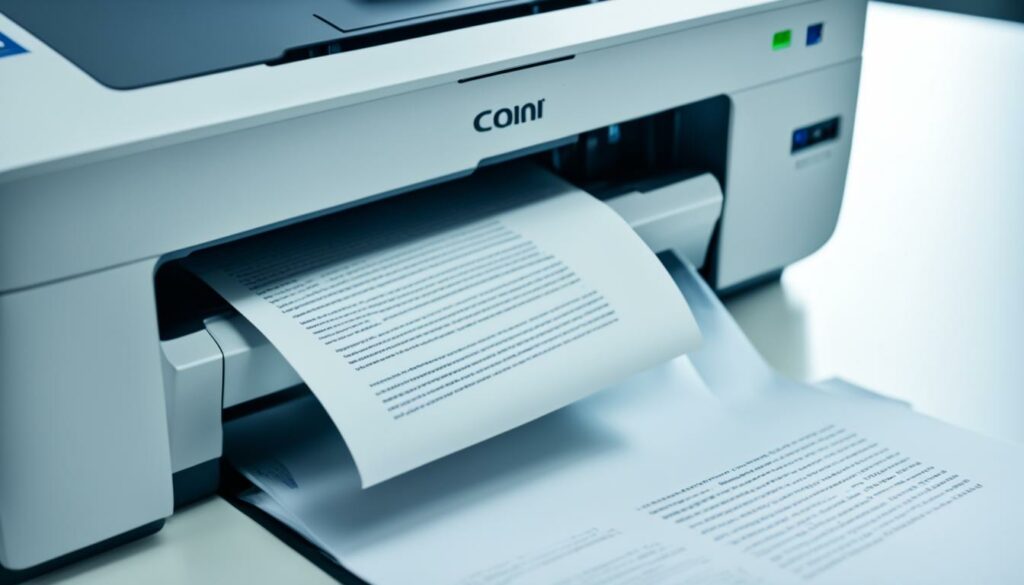
| Printer Model | Memory Capacity |
|---|---|
| Epson WorkForce WF-2850 | 64MB |
| HP LaserJet Pro M404dn | 256MB |
| Canon imageCLASS MF743Cdw | 1GB |
The table above provides a comparison of printer memory capacities for different printer models. As seen, memory capacities can vary significantly, with higher-end models offering larger storage capabilities for handling more complex printing tasks efficiently.
Printer Memory Types and Capacities
Printers utilize different types of memory to store large volumes of processed data and print jobs. Understanding these memory types and their capacities is essential for optimizing printer performance and efficiently managing printing tasks.
Types of Printer Memory
1. Random Access Memory (RAM): RAM is a volatile memory that allows quick access and modifications of data. It is responsible for storing temporary information related to print jobs, such as fonts and resources necessary for printing operations. RAM provides fast processing speeds and enables efficient data handling.
2. Read-Only Memory (ROM): ROM is a non-volatile memory that retains data even when the power is turned off. It stores important information required for printer functionality, such as firmware and permanent settings. ROM ensures that essential data remains intact, even during power outages or system restarts.
3. Flash Memory: Flash memory is similar to RAM but differs in its ability to retain data even after power loss. It serves as a storage medium for storing frequently accessed data, allowing printers to retain essential information and settings for a longer duration. Flash memory provides stability and reduces the risk of data loss during unexpected power interruptions.
4. Hard Disk Drive (HDD): Some printers feature a built-in hard disk drive, which serves as a mass storage device. The HDD provides a higher capacity for storing and managing large data volumes, including complex print jobs, fonts, and resources. It enables multi-tasking operations by temporarily storing parts of multiple printing jobs and ensures efficient data processing.
Printer Memory Capacities
The memory capacities of printers can vary depending on the model and intended usage. Entry-level printers typically have memory capacities ranging from 4MB to 32MB, while high-end models can have capacities up to 128MB. It’s worth noting that certain printer models allow memory expansion through additional RAM modules, providing opportunities for increased memory capacity.
Illustration of Printer Memory Types and Capacities
Printer Model RAM ROM Flash Memory Hard Disk Drive Model A 32MB 8MB 16MB No Model B 64MB 16MB 32MB 120GB Model C 128MB 32MB 64MB No

The table above illustrates the different memory types and capacities of three printer models. It provides a comprehensive overview of the RAM, ROM, flash memory, and hard disk drive configurations for each model. Remember that higher memory capacities allow printers to handle more complex print jobs efficiently, resulting in improved overall performance.
Security Risks Associated with Printer Memory
Printer memory can pose security risks if not adequately protected. Data from documents and scanned images can be stored on a printer’s memory or hard drive for extended periods, making it accessible to malicious users. Without proper security measures, these stored documents can become potential targets for data breaches, compromising sensitive information.
The Importance of Printer Memory Protection
Protecting the printer’s memory is essential for maintaining the confidentiality of the data stored within. Companies should prioritize implementing multiple layers of authentication to ensure that only authorized users can access sensitive documents and utilize the printer’s memory resources. These security protocols provide an additional defense against unauthorized access and data breaches.
Implementing proper security measures ensures that confidential documents stored in a printer’s memory become useless if accessed outside of the company environment.
Multiple Layers of Authentication for Enhanced Security
By enforcing strict authentication protocols, organizations can significantly minimize the security risks associated with printer memory. These measures may include:
- Requiring strong and unique passwords for printer access
- Utilizing encryption algorithms to protect data stored in the printer’s memory
- Enabling user access controls and permissions to restrict unauthorized printing and memory access
- Regularly updating firmware to patch any security vulnerabilities
Protecting Confidential Data
Confidential documents and sensitive information should be treated with the utmost care. By employing secure printing practices, such as utilizing encrypted connections and secure print release systems, companies can safeguard their valuable data from potential breaches. These measures ensure that documents are not stored on the printer’s memory for extended periods.

Summary of Printer Memory Security Risks
| Security Risks | Description |
|---|---|
| Data Breaches | Stored documents and scanned images can be accessed by unauthorized users |
| Confidentiality Compromise | Sensitive information becomes vulnerable to unauthorized access |
| Improper Data Handling | Inadequate security measures may result in mishandling of confidential documents |
By recognizing the security risks associated with printer memory and implementing appropriate protection measures, companies can confidently utilize their printers while safeguarding sensitive data and preventing potential security breaches.
Clearing a Printer’s Memory for Maintenance
Clearing a printer’s memory is an essential step in basic printer maintenance. Printer memory can be categorized into two types: volatile memory and non-volatile memory. Volatile memory, also known as RAM (Random Access Memory), stores temporary data while the printer is powered on. On the other hand, non-volatile memory, such as ROM (Read-Only Memory), flash memory, or a hard disk drive, retains information even after the printer is turned off or unplugged.
To clear the volatile memory, you can simply turn off the printer and unplug it for a short period of time. This process restores the printer’s RAM to its default state and clears any temporary data that may have been stored.
| Type of Memory | Clearing Method |
|---|---|
| Volatile Memory (RAM) | Turn off the printer and unplug it for a short period |
Clearing non-volatile memory is a bit more complex, as it retains data even after power loss. One effective way to clear this type of memory is to print more complex and non-confidential documents. By doing so, the printer overwrites the stored data in a circular path, gradually replacing the old information with new prints.
Note: Remember to avoid printing sensitive or confidential documents during this process, as they may be temporarily stored in the printer’s memory.
Regularly clearing the printer’s memory not only helps maintain optimal performance but also ensures that any remnants of previous print jobs are securely erased. By following these simple maintenance steps, you can keep your printer running smoothly and effectively manage its memory.

Quick Tips:
- Power off the printer and unplug it to clear volatile memory.
- Print more complex and non-confidential documents to clear non-volatile memory.
- Avoid printing sensitive or confidential documents during the memory clearing process.
Understanding Printer Memory Benefits and Limitations
Printer memory offers several benefits that enhance the printing experience and optimize performance. By understanding the advantages and limitations of printer memory, you can make informed decisions when it comes to managing your print jobs.
Printer Memory Benefits
- Faster Processing: Printer memory allows for faster processing of print jobs. By storing frequently used data and resources, printers can access them quickly, reducing printing times and enhancing efficiency.
- Efficient Resource Utilization: With printer memory, printers can store temporary data and resources necessary for printing operations. This reduces the reliance on external devices or cloud storage, streamlining the printing process.
- Better Overall Printer Performance: Memory-equipped printers offer better overall performance by effectively handling data processing tasks. The temporary storage provided by printer memory enables efficient data processing, resulting in smoother print operations.
Printer memory provides temporary storage for print jobs, allowing the printer to process and produce high-quality prints efficiently.
Printer Memory Limitations
While printer memory offers numerous benefits, it also has limitations that are important to consider:
- Storing Long-Term Data: Printer memory is primarily designed for temporary storage rather than long-term data retention. Unlike computer or external hard drive memory, printer memory is limited and cannot serve as a substitute for permanent storage solutions.
- Temporary Print History: Printers use temporary print history rather than permanent storage. Each print job starts with a clean slate, as printers delete temporary data once the printing task is completed. This ensures a fresh start for every printing operation.
It’s crucial to recognize that printer memory is intended for temporary storage purposes, optimizing the printing process without providing long-term data storage capabilities.

Overall, printer memory contributes to faster printing, efficient resource utilization, and improved printer performance. However, it is important to understand its limitations in terms of long-term data storage. By leveraging printer memory effectively, you can ensure seamless and efficient printing operations.
Expanding Printer Memory for Enhanced Performance
In some cases, printers offer the option to expand the memory capacity to further optimize their performance. This can be achieved by installing additional RAM modules, allowing the printer to handle more complex printing tasks that require increased data processing. By expanding the printer’s memory, users can experience enhanced speed and efficiency, resulting in improved overall productivity.
Before proceeding with expanding the printer’s memory, it is essential to determine if the specific printer model supports memory expansion and if it is compatible with additional RAM modules. To gather this information, refer to the user manual provided by the printer manufacturer or consult the official website for the model’s specifications. Ensuring compatibility is crucial to avoid any potential issues or malfunctions that may arise from using incompatible memory modules.
Once you have confirmed that memory expansion is possible for your printer, you can follow these general steps:
- Identify the specific RAM module requirements for your printer model. These requirements can include the type of RAM (e.g., DDR3, DDR4), the maximum capacity supported, and the number of RAM slots available.
- Purchase the appropriate RAM module(s) from a reliable supplier or directly from the printer manufacturer. Make sure to obtain the correct type, capacity, and quantity to ensure compatibility.
- Power off the printer and unplug it from the power source for safety.
- Locate the memory slot(s) on the printer’s motherboard where the RAM modules will be installed. Typically, these slots are easily accessible and may be covered by a panel that can be removed.
- Insert the RAM module(s) into the vacant memory slot(s) firmly and securely. Ensure that the module aligns with the slot and fits without applying excessive force.
- Replace any covers or panels that were removed during the installation process.
- Power on the printer and allow it to recognize and configure the newly installed RAM module(s).
- Verify the successful expansion of the printer’s memory by accessing the printer settings or control panel, where you should be able to see the increased memory capacity.
By expanding your printer’s memory through the installation of additional RAM modules, you can unlock its full potential and enable it to handle more demanding printing tasks with ease. This upgrade will result in improved performance, faster processing times, and a smoother overall printing experience.
Example of Printer Memory Capacity Expansion
| Printer Model | Original Memory Capacity | Expanded Memory Capacity |
|---|---|---|
| XYZ Printer Model 1000 | 4GB | 12GB (4GB original + 8GB expansion) |
| ABC Printer Model 2000 | 8GB | 32GB (8GB original + 24GB expansion) |
| 123 Printer Model 3000 | 16GB | 64GB (16GB original + 48GB expansion) |

Expanding the memory capacity of your printer can bring significant improvements to its performance and efficiency. With additional RAM modules, your printer can handle more complex printing tasks, process data faster, and deliver outstanding results. Ensure to consult the manufacturer’s specifications and follow the instructions for your specific printer model to successfully expand its memory and elevate your printing experience.
Conclusion
In conclusion, printer memory management is a critical aspect of ensuring optimal performance and efficiency in your printing tasks. Printers are equipped with memory capabilities that enable them to store temporary data like documents, fonts, and resources, allowing for faster processing of print jobs. Understanding the types of memory used in printers, such as RAM, ROM, flash memory, and hard disk drives, is essential to make informed decisions about printer memory management.
Clearing printer history and memory is an important maintenance task that safeguards your privacy and prevents potential data breaches. By periodically deleting print history and ensuring printer memory is cleared, you can ensure that sensitive information remains secure. Additionally, managing printer memory involves checking the printer properties and adjusting the memory settings to match the actual amount of memory installed on the printer, as recommended by the manufacturer.
To enhance your printing experience, it is crucial to manage and check your printer’s memory regularly. By following the guidelines provided in this comprehensive guide, you can effortlessly maintain your printer’s memory, improve performance, and ensure that print jobs are processed efficiently. So, take charge of your printer memory management today for a seamless and hassle-free printing experience.

Morgan Azhari, the owner of PrinterUpdate.net, is a dedicated expert in the field of printers, leveraging a wealth of experience and education to create a platform that passionately shares insights and solutions.
With a goal to enhance the printer user experience, my vision for the website is to provide valuable content, making a positive impact on individuals navigating the complexities of printers.
