You don't need to panic when encountering the Epson error code 0x97. It's one of the most common issues on your Epson printer. Even though mainly it's caused by defective hardware, many other causes can send the same signal.
What Is Epson Error Code 0x97
This error code occurs when your Epson printer detects an internal defect in the hardware. When you misplace the cartridge with a blocked printer head can trigger this error. And there's a possibility of the printer showing defect after printing for too long.
This error means you can't use the printer at all. It will pause all printing jobs and practically become non-operational.
You may need to go to the nearest Epson service center to get it fixed. But it doesn't mean you can't do first aid at home. Keep on reading to know what are the causes and how to fix this 0x97 error.
Common Causes for This Error
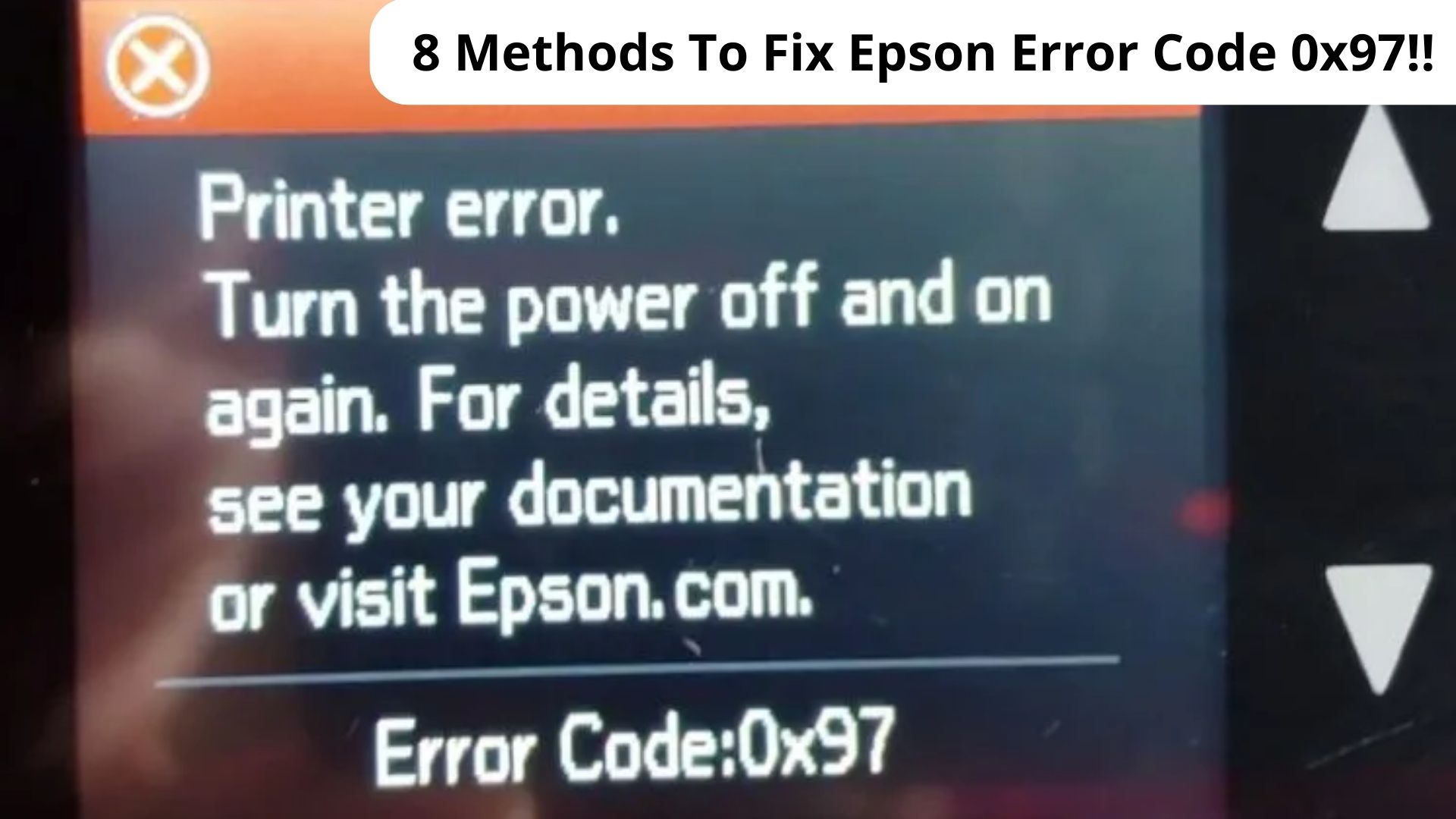
The first and foremost reason for this error is a defect in your printer. However, a defect covers a wide range of things. The printer can have a defective part from when you bought it.
Your printer may notice a bad case of paper jam and therefore calls for the 0x97 error. It also can happen when you have been using the printer for too long and caused some parts to overheat. Another reason for this error is the obsolete printer driver.
What You Do To Fix This Error
Before you call the Epson center and ask for professional support, here several things that you can do at home. Some of these solutions may prove helpful in solving this error.
1. Disconnect Everything
Here is how to disconnect everything from your printer and solve the issue.
- Pause or cancel all print jobs, then remove all paper from the feeder tray. You need to do it carefully to prevent any paper stuck inside your printer.
- Then unplug all cables from the printer. This includes the power cable and USB connector. After that, open the printer's lid to remove all cartridges.
- Hold the power button for about one minute before reinstalling everything back to the printer. Start by returning the cartridges and all of the cables.
- Turn your printer on and see if the error code persists.
2. Reboot Your Device

This method is similar to the previous one. As soon as you see the error 0x97 on your Epson printer LCD screen, you can unplug all cables from your printer.
After you unplug all connecting cables, let your printer off for about five minutes. Then hold the power button for one minute.
Hold the power button as you reconnect all cables. Continue holding the button for another minute. Release the button and turn the printer back on.
Rebooting is a popular solution to various printer problems. However, you can try printing a test page to see if it solves your problem.
3. Check Your Cartridge for Any Issue
It's not a secret that a cartridge is a common denominator in most printers' troubles. Keep in mind, the cartridge has a usage limit that you need to adhere to.
If disconnecting and rebooting don't work, then the problem may lie with your printer's parts. The cartridge or the printer head may be the culprit. You check if there is any issue with the cartridge nozzle.
While your printer is still turned on, open the lid to bring the cartridge carriage to the center. Remove the cartridges to see if there are any leakages or even blockages that cause the malfunction.
Don't forget that some Epson models have the printer head attached to the cartridges. Hence the possibility that the blockage on the printer head causes the 0x97 error.
4. Clean Your Printer Head

You can do the basic cleaning to know whether you need to manually clean your printer head. Right-click the printer icon on the taskbar. Click properties and choose head cleaning.
Most of the time this method works well. But sometimes you need to do manual cleaning using the paper towel method. These are the steps to manually clean your printer head.
- Remove your cartridge or printer head from your printer.
- Clean the nozzle area on the head using a damp paper towel.
- Keep cleaning until there is no more ink in your paper towel. Yes, you may need to change the paper towel several times.
- Air-dry the cartridge for about fifteen minutes before reinstalling it back to the printer.
- You can do software cleaning or nozzle check to see if you have solved the 0x97 error.
5. Align The Printer Head
Realigning your printer head may work to deal with this 0x97 error. Do not attempt to manually realign the head unless you're a professional technician.
You can realign using the printer's properties menu. Click on aligning the printer head and wait until the process is complete. To check if it works, you can print a nozzle check test.
You can do this process separately like this. But you also can align the printer head when you do a clean and print nozzle check.
6. Use The Troubleshooter
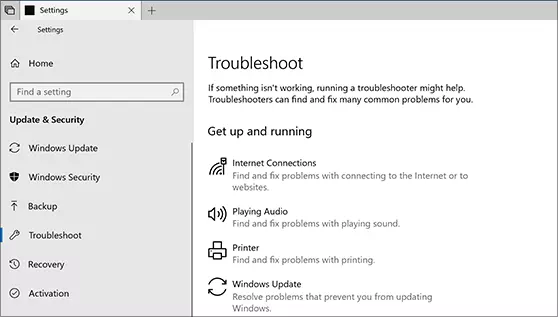
Windows troubleshooter is there for a reason. And fixing your Epson printer issue is one of the reasons.
Load up the Windows troubleshooter. You can do this by typing troubleshooter on the search bar, going to the control panel, or right-clicking on the printer icon and choosing troubleshoot.
If you load up the troubleshooter from the windows control panel, you need to choose the printer before continuing.
Windows troubleshooter will look into the registry to see if there are any issues with the printer. It also will constantly connect to the internet to update the driver and other necessary files.
Follow through with the troubleshooting process until it completes. Then see if it solves your error 0x97 issue.
7. Manually Update Your Printer Driver
Many people forget they need to update their drivers. Just because it works most of the time, doesn't necessarily mean that your driver will continue to work.
You need to manually check at Epson website for any updates on the driver. Download the latest update from Epson's official website.
Follow the instructions to install the new driver. You may have to disable your firewall during the installation process.
8. The Last Resort
You may have done all solutions above, but your Epson printer still gives you the 0x97 error on the screen. When that happens, you need to directly go to the Epson service center.
You may be eligible for replacement parts or even a replacement printer unit if the error happens within the warranty period. To be sure, you can check the warranty card that comes with the printer.
If you're out of luck, you may need to pay for the replacement part. The worst case is you may need to get a new printer.
Conclusion
Despite being one of the most common errors, the 0x97 can still give you quite a headache. This is mainly because the causes can be very common to quite obscure.
But it doesn't mean that there's nothing you can do to fix this issue. Using one of the solutions above you can tackle this issue. Next time you see Epson error code 0x97, you are ready to solve the problem.

Morgan Azhari, the owner of PrinterUpdate.net, is a dedicated expert in the field of printers, leveraging a wealth of experience and education to create a platform that passionately shares insights and solutions.
With a goal to enhance the printer user experience, my vision for the website is to provide valuable content, making a positive impact on individuals navigating the complexities of printers.