Setting up a new Brother printer can be a confusing task for first-time Brother printer users. It requires them to enter a username and password, but some new users don’t know what to enter. Generally, you can find the Brother printer default password on the printer’s body and proceed with the setup.
What is Brother Printer Default Password?
Different Brother printers may have different default printer passwords. However, Brother seems to apply two general passwords on particular printer series. What are they?
1. Find the Password on the Printer’s Body
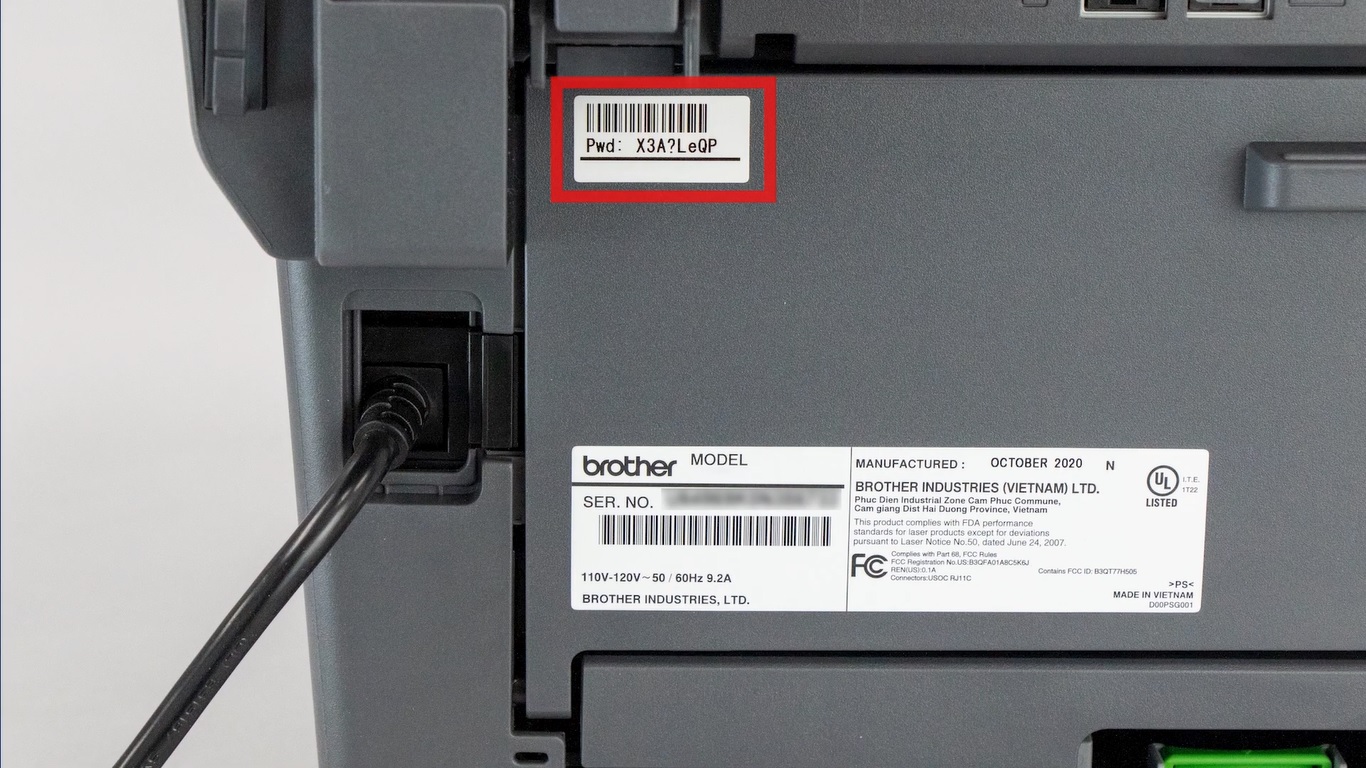
How to find Brother printer default password? Finding the default password of your new Brother printer is an easy task. You only need to look for it on the back of the printer.
Brother generally attaches several labels to the back of their products. One of these labels contains the default password. This label typically has a barcode and a ‘pwd:’ code written on it.
Eight characters written next to this code is the default password. When you use this password for setting up the printer, be sure to write it as it is shown on the label. In other words, you must use uppercase and lowercase when needed.
2. “Access”
Aside from attaching the default password label on each printer, Brother also provides a general default printer password. This password is handy for those who no longer have the password label and forget their new password.
One of the general passwords is “access.” This password is compatible with many Brother printers. Some of them are the HL series, MFC series, and NC series.
3. “Initpass”
Another default password that you can use to set up your printer is “initpass.” This password is also applicable in many printers from Brother. You can apply this alternative password if the “access” password does not work on your printer.
Changing the Default Password of Brother Printers via Browser

Since Brother printers have two general default passwords, unauthorized printer users can easily cause security issues in your printer system and computer. Therefore, you must change the default password of your Brother printer.
Below are the steps for changing the Brother printer default password via browser.
Method 1
- Click your favorite browser on your PC screen.
- On the address box, type the printer IP address, e.g., http://192.168.1.2.
- On your keyboard, press the Enter button.
- Type the default password in the provided box.
- Select Administrator or Login Password by clicking the tab.
- Put your cursor in the Enter New Password box and enter your new password.
- Put your cursor in the Confirm New Password box and retype the password.
- Click Submit.
Method 2
- Connect your printer via browser.
- Go to the Network Configuration page.
- Type the default password.
- Click Configure Password or Change Password.
- Type a new password.
Changing the Default Password of Brother Printers via BRADMIN
You can also change the Brother printer default password via BRADMIN. The steps of how to change this password.
- Access the main BRADMIN.
- Double-click the name of the printer you intend to change the password to.
- Type the default password, such as “initpass” or “access.”
- Click Control.
- Find the Change Password button and click it.
- Type in your new Brother printer password.
- Click OK.
- On the main print server configuration page, click OK so the server accepts this new setting.
Forget Your New Printer Password? Reset the Printer Setting
You must remember the new password so you can access particular Brother printer features. If you forget this password, you must reset the printer to its factory setting.
Steps for resetting Brother printer via the menu on the device’s touchscreen display.
- Tap the arrow key to find the Initial Setup menu.
- Tap OK.
- Tap the arrow key to go to Reset.
- Tap OK.
- Tap Yes.
You cannot use the steps above if your printer does not have a touchscreen display. However, you can reset your printer by following these steps.
- Turn off the printer by pressing and holding the power key on the printer’s control panel.
- Turn on the printer by pressing the Go button.
- Hold and press the Go button until the Paper, Toner, and Drum LEDs are on.
- Release Go.
- Press down the Go button ten times.
Brother printer default password is “access,” “initpass,” or the code you find at the back of the printer. This password is useful to set up the printer and access particular printer features. However, for security purposes, you must change your Brother printer’s default password.

I'm Morgan, the creator of VPNForMe — a site born from too many hours spent side-eyeing sketchy VPN reviews and buffering videos.
I wanted a place where people could get straight answers about privacy, streaming access, and which VPNs actually deliver — without the hype or tech jargon.
