Technology eases our daily life but sometimes it gets us frustrated too, like when your Brother printer says offline. Homes and offices need a printer for different uses. When a Brother printer delivers a message that it isn’t working, users may panic and have no idea what to do.
Why Brother Printer Isn’t Online?
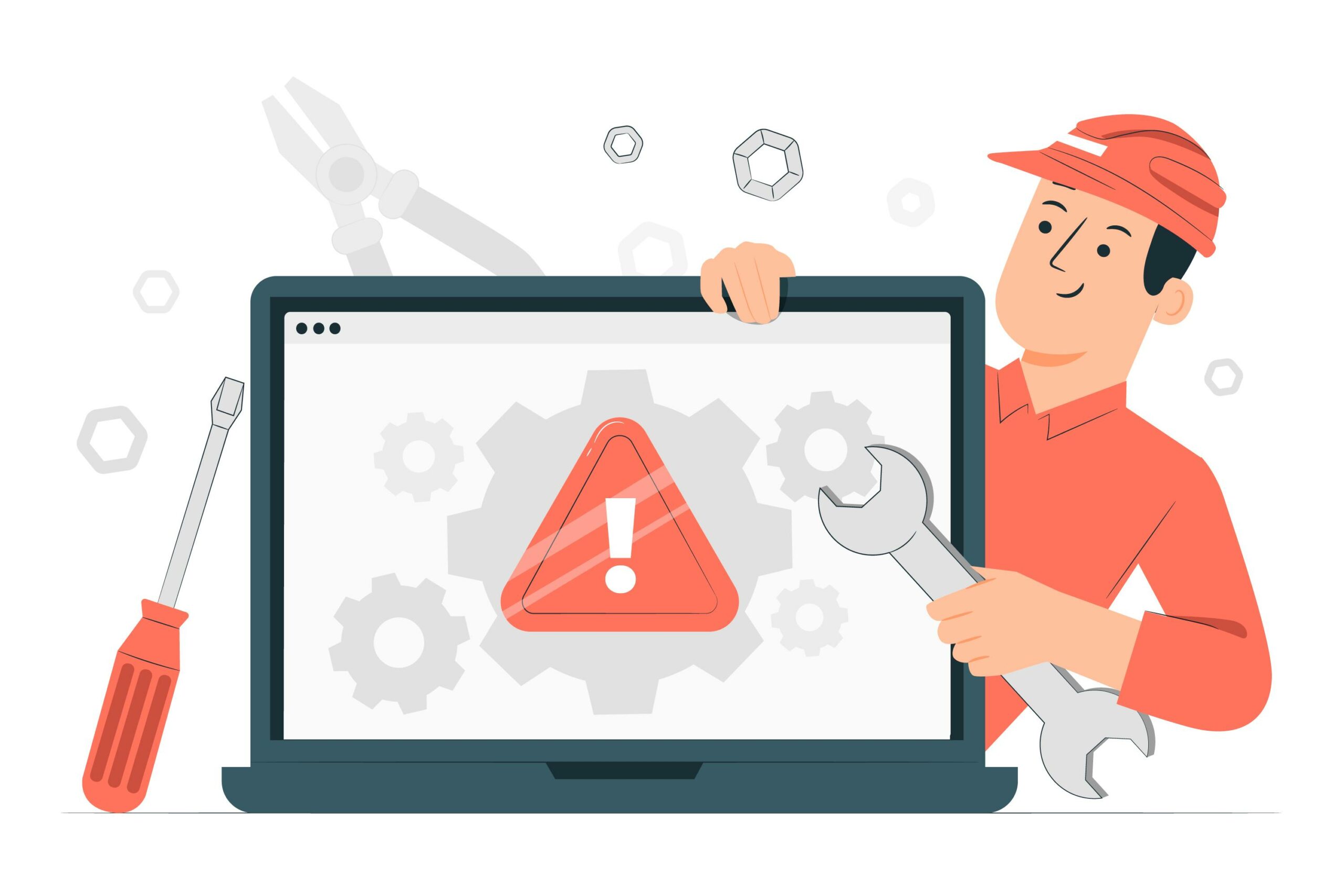
Both Mac and Windows users can face this offline issue with their Brother printers. Before looking for troubleshooting to fix the problem, you need to figure out the causes behind this error. This error occurs when your printer isn’t connected electronically to your computer or laptop.
A connection is crucial since your printer should get information from another device to start printing documents. Some things make your printer offline. Below are some reasons why your Brother printer delivers an offline error message.
-
The printer is not on
The simplest reason why your Brother printer keeps showing an offline message is that it isn’t turned on. Even though you connect the device to the computer by using a USB cable, the computer won’t recognize a connection if the device is still in off condition.
You may want to check the LCD screen of your printer. If the screen is blank, your printer is likely in the off position and you need to power it on. Plug your printer into any electrical outlet and make sure that the outlet works.
-
Brother printer says offline: printer error
Your Brother printer is going to display offline status when it experiences some errors like paper jam or toner empty. Those simple problems will prevent your Brother printer from printing any document. Check the LCD screen of your printer to see if there is any error message.
If there is an error message on the screen, try to fix the error first. After fixing the error, you can check the online status of your Brother printer again.
-
The printer is not the default one
Another thing that will make your printer display offline status is you didn’t set the printer as your computer’s default printer. A default printer means your personal computer or laptop will send the printing job automatically to the selected printer when you try to print a document.
If you didn’t set your Brother printer as default, the computer will try connecting itself to another printer. What to do to fix this kind of error? Run the Devices section on the computer and then make the printer default. If there is no Brother printer, reinstall the driver first before setting it as a default.
-
Connectivity problem
A problem with the network or USB cable can also make your printer shows offline status. If you are connecting the printer using a USB cable, there may be something wrong with the hardware. Only use USB cables that have a shield and a length is less than 6 feet.
If the printer is using a network connection, the network is probably protected by a firewall. Check the hub or router of your network as well as the firewall setting of your computer. Make sure that the firewall isn’t blocking the network connection.
Fixing Brother Printer Says Offline Status

There are many things to do when you figure out that the printer keeps showing an offline status. Below are the most famous methods you can use to try fixing the error. Make sure that you try the first method first before jumping to the other available methods.
-
Setting the printer as default
If you don’t set the Brother printer as default, your computer is going to look for any other available printer. When the computer cannot find any available printer, you will see the offline status on the screen. Fix this printer trouble simply by following the three simple steps below.
- Run your computer’s Control Panel and then open the section of Devices and Printers. You are going to see a list of printers.
- Right-click the Brother printer and then click the Set as a default printer option.
- Restart the Brother printer and check your printer again, hopefully, the offline status is now gone.
After setting your Brother printer as default, your computer is going to print all documents using your Brother printer. This way, you will not see the offline message anymore when trying to print any document.
-
Unchecking the offline status
You can also fix this Brother printer says offline error by unchecking the offline status. If your Brother printer is already the default one but the offline status keeps coming up, try unchecking the offline status. Here are several easy steps to take to fix the offline status.
- Access Devices and Printers on your computer’s Control Panel and then right-click the icon of Brother printer.
- Click the menu of See what’s printing and then check the Use printer offline under the Printer tab. Uncheck it if there is a checkmark next to this option.
- And then click the Printer section again and click on the Cancel all documents menu.
This second method is another foremost method to fix the offline error on Brother printer that connects to Windows 10. If you are using a computer with Windows 10 operating system, try this method.
-
How to fix the error by clearing the print spooler
If there is a printing job in the queue, then the third method here may be the right one for you. Just like the previous methods, this one also involves simple steps to follow. Here are the steps you need to take to fix the offline error on your Brother printer.
- Open the Windows run command by pressing Windows and R keys on your keyboard together. And then type service.msc on the search bar.
- Click the Print Spooler option on the right side of the window. Right-click on it and then click the Stop menu.
- Run File Explorer on your computer and then go to the Windows folder and open the System32 folder where you can find the spool folder.
- Open the PRINTERS folder and then choose all files in this folder, and delete them all.
- Access the service window again and then right-click on the Print Spooler again. But now click on the Start option.
-
Check for any minor error
A minor error like a paper jam error will make your printer fails to work normally. This will also trigger an offline status in the printer. To fix this minor error and then remove the message of Brother printer says offline, follow these simple steps.
- If there is a paper jam in the printer rollers, you need to turn off your Brother printer before unplugging the printer’s power supply.
- And then open your printer so that you can take out the printer’s roller gently. If there is no option to do it, pull the paper very carefully.
After removing the paper from the rollers, try to send a command to print any document. Hopefully, the printer is no longer in an offline condition and you can start printing normally. But if this method doesn’t help at all, the problem is probably in the driver of the printer.
-
Update your Brother printer driver
The final solution to fix the error and eliminate the offline message is by updating the driver of your printer. An outdated driver will make any printer stop working. Fortunately, users of Brother printers can easily update their printer driver by following these steps.
- Right-click the Start menu on your desktop and then choose the menu of Device Manager.
- Double-click the option of Print queues and you will see various devices that connect to your computer.
- Right-click on a Brother printer and then choose the option to Update the driver.
- Choose the second option if you have downloaded the latest driver.
- Select the folder where you keep the latest driver, click OK, and then hit the Next button when the updating process is done.
When Brother printer says offline, you need some methods to help fix the issue. Fortunately, five different ways are going to help you fix this error on Windows 10. Try each method and you’ll find the right way to eliminate the offline message and make your printer work again.

Morgan Azhari, the owner of PrinterUpdate.net, is a dedicated expert in the field of printers, leveraging a wealth of experience and education to create a platform that passionately shares insights and solutions.
With a goal to enhance the printer user experience, my vision for the website is to provide valuable content, making a positive impact on individuals navigating the complexities of printers.