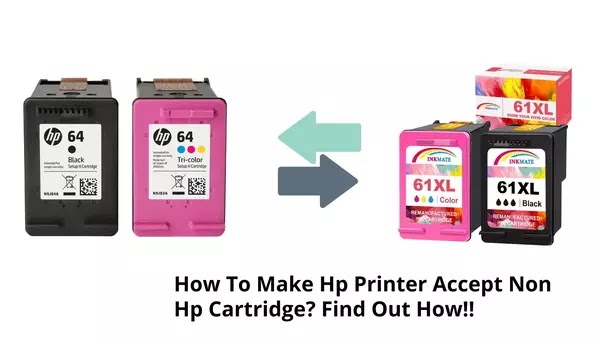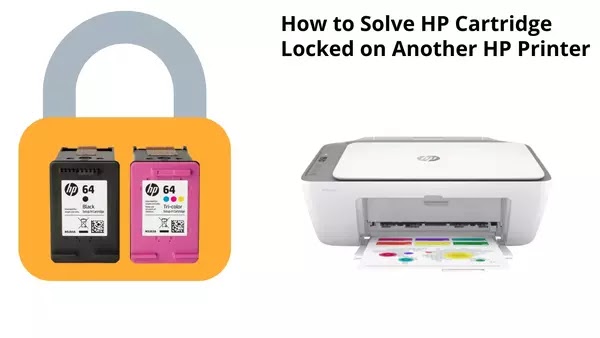Wondering how to make HP printer accept non HP cartridge? This is what you as users of HP printers have to know. You might have tried to replace their genuine HP cartridge with the generic one. However, this effort may not work easily because HP really protects its products.
Why You want To Use Non HP Cartridge on Hp Printer?
HP printers apply cartridge protection. You might think that it is bothersome for you as you want to save money by using generic ink cartridges. Basically, the cartridge protection doesn’t allow the use of refilled or remanufactured HP ink cartridges.
There is no doubt that buyers prefer to buy generic ink cartridges instead of genuine HP ink cartridges. You might also think that you have to prepare higher budget to keep using your printer. Regardless of the good cartridge protection setting on HP printers, there are still some ways to try generic ink for the printer.
Ways to Use Generic Ink Cartridges
Fortunately, you can disable it's protection. You can even use generic ink cartridges for your HP printer. This is an easy thing to do without any complicated requirements.
There are some of us think that they need an internet connection to disable the HP cartridge protection on their printers. Basically, you still can do it without any internet connection at all. All you have to do is:
- Search for Printer Settings from the Printer menu.
- Search for choices that let you to disable the HP cartridge protection.
- Click the DISABLE option, then you can directly tap APPLY and SAVE, whenever necessary.
- The HP Cartridge Protection is already inactive.
Disabling the Protection from Web or Windows PC
But of course every HP printer models is different, you can also choose some steps that require an internet connection if the steps above doesn't work.
- Open Google Chrome or your favorite internet browser.
- Enter. the printer’s IP Address by typing it in the search box. (The IP address is available in the Printer Settings)
- You will see the Embedded Web server of your HP printers.
- Find SETTINGS and HP CARTRIDGE PROTECTION
- Click DISABLE/OFF before clicking on APPLY.
Disabling HP Cartridge Protection from Windows Control Panel
For those who want to simply disable the protection using windows computer:
- Open your computer Control Panel menu.
- Select Printers and Devices.
- There will be options for printers that are installed or were installed previously. Disabling the protection is as easy as right-clicking the specific printer.
- Choose Software Tab and then click on Properties.
- Choose Disable HP Cartridge Protection.
Using Remanufactured Ink Cartridges; Is It Possible in HP Printers?
It is no
longer a secret that HP printers are popular for their cartridge protection.
But, you can just simply use their remanufactured ink cartridges for their HP
printers. However, HP have effectively managed to prevent you doing that by
working out sophisticated systems that make sure that you won’t be able to use
the generic ink or refilled cartridges.
While it is
possible for users to use generic ink cartridges with almost similar print
results, you might prefer to use generic ones, instead of genuine ones. This is
particularly when you only printing black-and-white documents that don’t
require excellent printing quality.
How to Solve HP Cartridge Locked on Another HP Printer
It doesn’t work directly as it takes for about five minutes to remove the previous ink cartridge before installing the new ink cartridge. After some minutes, the HP printer can recognize the new ink cartridges. But sometimes, this method doesn’t work as well.
What if this method doesn't work?
- You can just remove the new ink cartridge and turn off the HP printer.
- It is important to plug off the power cord for some minutes.
- Plug in the power cord again without turning on the power button.
- Reloaded the new ink cartridge again into the printer.
What To Do When You Find ERROR Message
It is likely that ERROR message prompts on your PC when you have installed generic ink cartridges.
“One or more cartridges appear to be damaged. Remove them and replace them with new cartridges.”
Don’t worry, you can follow these steps:
1. Remove the cartridge contacts.
2. Clean the cartridge contacts. Contacts are usually full or dirty. It can cause problems with the head carriage of the printer.
3. Wipe the gold metal chip on the cartridge. Use a soft cloth with the alcohol-based solution
4. Reinstall the cartridge once you are sure that the cartridge contacts are really clean.
5. If you still get the ERROR message on your PC, then it might be due to the incompatible software. Try updating the driver.
Damaged Cartridges
All HP-manufactured printers have high-technology spare parts and software. There are always notifications that relate to the condition of the printer. One major problem is the damaged cartridges that the printer can recognize easily.
When it happens, users can try a new cartridge. This is because a new one will work easily. But, whenever the problem is not resolved with the new cartridge, then users have to get a technician to repair it.
Considering Non HP Cartridge as Permanent One
Some users decide to make their non HP cartridges as permanent ones for their HP printer for a longer time. They have learned some steps about how to make HP printer accept non HP cartridge. Sometimes, it doesn’t work permanently because there will be some disorders that will occur with the use of non-genuine HP cartridge.
Basically, a generic ink cartridge or non HP cartridge is only the best temporary solution because using a genuine one is highly recommended.