Welcome to our guide on printer drivers and their crucial role in your printing setup. Whether you are a beginner or a seasoned user, understanding what a printer driver does is essential for ensuring smooth and efficient printing.
A printer driver acts as a bridge between your computer and your printer, allowing them to communicate effectively. It is responsible for translating the data sent from your computer to a format that your printer can understand. This translation process enables the printer to accurately reproduce your documents, images, or other content.
Key Takeaways:
- A printer driver is a crucial component of your printing setup.
- It enables communication between your computer and printer.
- The printer driver translates data into a format that the printer can understand.
- Understanding the role of a printer driver is essential for efficient printing.
- Stay tuned as we dive deeper into the world of printer drivers and explore their different types, installation process, troubleshooting tips, and more.
What is a Printer Driver?
A printer driver, also known as a print processor or a printer spooler, is a software program that acts as the intermediary between your computer and your printer. It serves a crucial role in enabling communication and facilitating the printing process by translating the data from your computer into a format that the printer can understand and execute.
A printer driver is like a language interpreter, bridging the gap between your computer’s operating system and the printer’s hardware, allowing them to work together seamlessly.
When you select the print option for a document, the printer driver communicates with the printer to manage the printing process. It handles tasks such as controlling the paper size, specifying the print quality, managing color settings, and ensuring the correct alignment of the printed content on the page. Additionally, the printer driver allows you to access advanced printer features and configurations, such as double-sided printing or printing multiple pages on a single sheet.
In essence, the printer driver plays a vital role in the printing setup by serving as the essential link between your computer and your printer, enabling you to transform digital files into physical copies. Without a compatible and functioning printer driver, your computer and printer would not be able to work together effectively, resulting in printing errors and frustration.
The Importance of Using the Correct Printer Driver
Using the correct printer driver is essential to ensure optimal printing performance and compatibility. Each printer model requires a specific driver that is developed by the printer manufacturer or provided by the operating system. Installing the appropriate driver for your printer ensures that the necessary commands and settings are accurately conveyed, resulting in high-quality prints and the efficient use of printer resources.
Using an incorrect or outdated printer driver can lead to various issues, such as improper print layout, incorrect colors, slow printing speeds, or even printer malfunctions. Therefore, it is crucial to regularly update your printer driver to take advantage of bug fixes, performance enhancements, and compatibility improvements provided by the manufacturer.
Next, we will delve into the workings of a printer driver and explore how it facilitates seamless communication between your computer and printer.
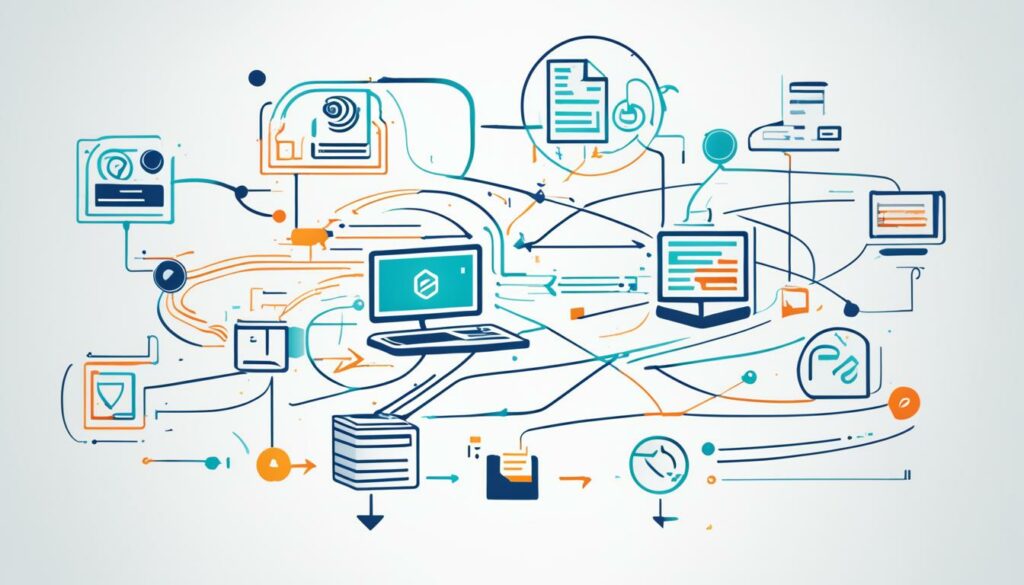
How Does a Printer Driver Work?
Now that we understand what a printer driver is, let’s delve into the inner workings of this crucial component in your printing setup. A printer driver acts as a bridge between your computer and printer, facilitating seamless communication and ensuring that your print jobs are translated into a format that the printer can understand.
When you send a document or file to be printed, your computer communicates with the printer driver, providing it with the necessary instructions and settings. The printer driver then takes this information and translates it into a language that the printer can comprehend and execute.
The printer driver playfully dances between your computer and the printer, harmonizing their communication to bring your digital creations to life on paper.
The printer driver’s primary task is to ensure that the data being sent from your computer matches the requirements of your specific printer. It handles tasks such as converting file formats, managing print settings like paper size and quality, and even optimizing color reproduction.
In addition to facilitating communication, printer drivers also provide a range of features and functions that enhance your printing experience. These include the ability to print multiple pages on a single sheet, adjust print quality and resolution, and even perform maintenance tasks like cleaning printheads.
It’s worth noting that different printer drivers may have varying levels of compatibility with different printers and operating systems. Some printer drivers are built specifically for certain printer models, while others offer broader compatibility across multiple devices.
To give you a better understanding, here’s a table highlighting the key components and functions involved in the inner workings of a printer driver:
| Component/Function | Description |
|---|---|
| Data Conversion | Translating print jobs into a language the printer can understand |
| Print Settings Management | Handling print settings like paper size, quality, and orientation |
| Color Management | Optimizing color reproduction and ensuring accurate prints |
| Advanced Features | Providing additional print functions like duplex printing and scaling |
| Maintenance Tasks | Performing maintenance operations such as printhead cleaning |
Understanding how a printer driver works gives you valuable insight into the vital role it plays in your printing setup. The next section will explore the different types of printer drivers available, helping you choose the one that best fits your needs.
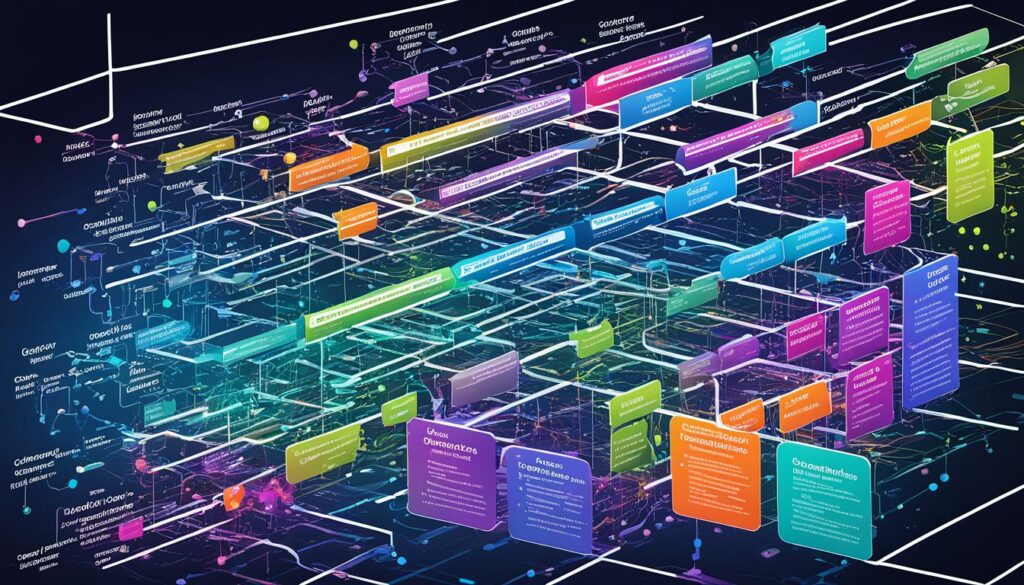
Types of Printer Drivers
When it comes to printer drivers, there are various options available to suit different needs and preferences. Understanding the types of printer drivers can help you make informed decisions when setting up your printing system. Let’s explore the two main categories: built-in drivers and downloadable drivers.
Built-In Printer Drivers
Built-in printer drivers are pre-installed on your computer’s operating system. They come with a wide range of printer models and manufacturers, providing basic functionality for standard printing tasks. These drivers are convenient as they eliminate the need for manual installation or downloading additional software.
“Built-in printer drivers offer plug-and-play convenience, allowing you to connect your printer and start printing without any hassle.”
However, built-in printer drivers may have limitations in terms of advanced features or compatibility with specific printer models. They usually prioritize ease of use and generic functionality, which may not cater to specialized printing requirements.
Downloadable Printer Drivers
If you are looking for more flexibility and customization options, downloadable printer drivers are the way to go. These drivers are typically provided by printer manufacturers and can be downloaded from their official websites. Downloadable drivers offer enhanced functionality, advanced settings, and improved compatibility with specific printer models.
“Downloadable printer drivers provide a tailored experience, allowing you to unlock advanced features and optimize your printing workflow.”
By installing a downloadable printer driver, you gain access to additional features such as double-sided printing, color management, custom paper sizes, and more. These drivers are regularly updated by manufacturers to ensure compatibility with the latest operating systems and to address any software bugs or performance issues.
Keep in mind that downloadable printer drivers require manual installation, which involves downloading the driver package, running the installer, and following the on-screen instructions provided by the manufacturer. However, the added control and functionality make the installation process worthwhile for users who require specialized printing capabilities.
Remember, whether you choose a built-in or downloadable printer driver, it is crucial to select the driver that is compatible with your printer model and operating system. Always check the manufacturer’s website for the latest driver version and follow their instructions for installation.

| Pros | Cons |
|---|---|
|
|
|
|
Installing a Printer Driver
Setting up a printer on your computer requires the installation of a printer driver. This essential software allows your computer to communicate with the printer, enabling you to print your documents seamlessly. Follow these step-by-step instructions to install a printer driver on your computer:
- Identify the printer: Before installing the driver, ensure that you have the necessary information about your printer, such as the brand, model, and connectivity options. This information is usually available on the printer’s label or in the user manual.
- Download the driver: Visit the official website of the printer manufacturer and navigate to the support or drivers section. Locate the driver that matches your printer model and download it to your computer. Make sure to select the driver compatible with your operating system.
- Run the installer: Once the driver is downloaded, locate the installer file on your computer and double-click it to run the installation wizard. Follow the on-screen prompts to proceed with the installation process.
- Connect the printer: Connect your printer to your computer using a USB cable or establish a wireless connection, depending on the printer’s capabilities. Ensure that the printer is powered on and ready for setup.
- Complete the installation: During the installation process, the installer will detect your printer and configure the necessary settings. Follow any additional instructions provided by the installer to complete the installation successfully.
- Test the printer: Once the installation is complete, test the printer by printing a test page or a document of your choice. If the printout is successful, congratulations! Your printer driver has been successfully installed.
By following these steps, you can quickly and easily install a printer driver on your computer, ensuring a smooth printing experience. Remember to regularly update your printer driver to benefit from the latest features and improvements. Now that you have successfully installed a printer driver, you are ready to start printing your documents hassle-free.
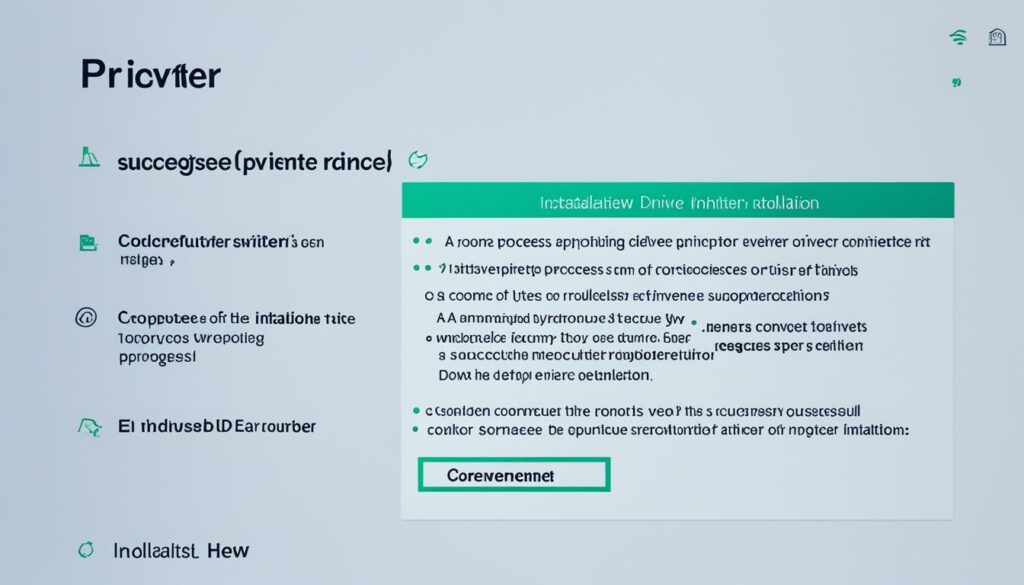
Updating Printer Drivers
Regularly updating your printer drivers is crucial for maintaining optimal performance and compatibility. By keeping your printer drivers up to date, you ensure that your printer functions smoothly with the latest software updates and that you can take advantage of any new features or improvements.
Updating printer drivers is a simple process that can be done in just a few steps. Here’s how:
-
Start by identifying your printer model and the manufacturer’s website. Visit the support or downloads section of the manufacturer’s website.
-
Search for your printer model and locate the latest driver version available for your operating system. Download the driver package to your computer.
-
Once the driver package is downloaded, double-click on it to start the installation process. Follow the on-screen prompts to complete the installation.
-
After the installation is complete, restart your computer to ensure that the new driver is properly integrated into the system.
It’s worth noting that some printer manufacturers offer software or utilities that can automatically check for driver updates and install them for you. These tools can simplify the updating process by automating the steps mentioned above.
Pro Tip: To ensure a smooth driver update process, it’s a good practice to uninstall the previous driver version before installing the new one. This helps avoid any conflicts or compatibility issues.

Updating your printer drivers not only ensures the best performance and compatibility but also helps resolve any issues or bugs that may arise. By regularly checking for driver updates and installing them, you can enjoy a seamless printing experience with fewer errors and improved functionality.
Troubleshooting Printer Driver Issues
Printer driver issues can be frustrating and hinder your printing experience. Fortunately, there are troubleshooting steps you can take to resolve these common problems and get your printer driver back on track. Whether you’re encountering compatibility issues, experiencing driver conflicts, or facing connectivity problems, this section provides practical solutions to help you address and resolve these issues.
Common Printer Driver Issues
Here are some of the most common printer driver issues you may encounter:
- Driver installation errors
- Incompatible drivers with your operating system
- Driver conflicts with other software
- Corrupted or outdated driver files
- Printer not recognized by the driver
- Connectivity issues
Troubleshooting Tips
Follow these troubleshooting tips to resolve printer driver issues:
- Update your printer driver: Ensure that you have the latest version of the driver installed. Check the manufacturer’s website for any available updates.
- Reinstall the printer driver: Uninstall the existing driver and reinstall it from scratch to fix any corrupted or missing files.
- Check compatibility: Confirm that the driver is compatible with your operating system. If not, download the appropriate driver or consider upgrading your operating system.
- Temporarily disable antivirus software: Antivirus programs can sometimes interfere with printer drivers. Temporarily disable your antivirus software and attempt to print again.
- Reset the print spooler: Restarting the print spooler service can help resolve various driver-related issues. Open the Services window, locate the Print Spooler service, and click on Restart.
- Disconnect and reconnect: Disconnect the printer from your computer, restart both the printer and computer, and then reconnect the printer to establish a fresh connection.
- Run the Printer Troubleshooter: Windows operating systems have built-in troubleshooters for printer issues. Run the Printer Troubleshooter from the Control Panel to automatically detect and fix common problems.
Get Expert Help
If the troubleshooting tips above don’t resolve your printer driver issues, it may be beneficial to seek assistance from the printer manufacturer’s support team or consult a professional technician. They can provide further guidance and specialized solutions to address your specific problem.
Remember, addressing printer driver issues promptly can help you resume normal printing operations and prevent further disruptions. By following the troubleshooting tips outlined in this section, you can effectively diagnose and resolve common printer driver issues.

Compatibility with Operating Systems
When it comes to printer driver compatibility, it’s essential to consider the operating system you are using. Different operating systems may have varying requirements and specific considerations when it comes to printer driver installation and functionality.
Most printer manufacturers provide drivers that are compatible with popular operating systems such as Windows, macOS, and Linux. However, it’s crucial to ensure that the printer driver you choose is specifically designed for your operating system to optimize performance and compatibility.
In some cases, certain printer models may not have dedicated drivers for all operating systems. This can be particularly true for older or less common operating systems. Before purchasing a printer, check the manufacturer’s website or consult their customer support to confirm the availability of compatible drivers for your specific operating system.
Additionally, it’s important to note that different versions of the same operating system may require specific printer drivers. For example, Windows 10 may require a different driver than Windows 7 or 8. Be sure to download and install the correct driver version for your operating system to ensure proper functionality.
Here is a table summarizing the compatibility of printer drivers with popular operating systems:
| Operating System | Compatible Printer Drivers |
|---|---|
| Windows | Official drivers provided by the printer manufacturer |
| macOS | Official drivers provided by the printer manufacturer |
| Linux | Official drivers provided by the printer manufacturer or open-source alternatives |

Remember, maintaining printer driver compatibility with your operating system is crucial for seamless printing and optimal performance. Ensure that you regularly update your printer drivers to align with any operating system updates or changes. By doing so, you can enjoy a hassle-free printing experience without compatibility issues.
Advanced Printer Driver Functions
While basic printer drivers enable the fundamental printing functionality on your computer, advanced printer drivers offer a range of additional features and functions that enhance your printing experience. These advanced functions allow you to optimize print quality, manage color settings, and customize various aspects of the printing process.
One of the advanced printer driver functions is the ability to adjust print quality. With this feature, you can fine-tune the output quality of your prints, ensuring that they meet your specific requirements. Whether you need high-quality prints for professional documents or draft prints for internal use, the print quality adjustment feature gives you the flexibility to achieve the desired results.
“The print quality adjustment feature allows users to customize the output based on their specific needs. It empowers individuals and businesses to produce prints that reflect their desired level of detail and clarity.”
Another essential advanced function found in some printer drivers is color management. This feature enables users to control color accuracy and consistency in their prints. With color management, you can calibrate your printer to match the colors displayed on your screen, ensuring that what you see on your computer accurately translates to the printed output. This is particularly important for design professionals, photographers, and anyone who requires accurate color reproduction in their prints.
“Color management is a vital tool for professionals who rely on accurate and consistent color reproduction. By using this advanced printer driver function, they can trust that their prints will reflect their creative vision with precision.”
Additionally, some advanced printer drivers offer features like duplex printing, watermarking, and booklet printing. Duplex printing allows you to automatically print on both sides of the paper, saving time and reducing paper waste. Watermarking lets you add text or images as transparent backgrounds to your prints, providing a professional touch or marking them as confidential. Booklet printing, on the other hand, enables you to create booklets or brochures directly from your printer without the need for complicated manual arrangement.
These advanced printer driver functions offer a wealth of possibilities for customizing and optimizing your printing experience. By taking advantage of these features, you can achieve higher quality prints, improved color accuracy, and enhanced efficiency in your printing workflow.

Printer Drivers and Network Printing
When it comes to network printing, printer drivers play a crucial role in enabling seamless communication between multiple devices on the network. Network printing allows users to send print jobs from their computers or mobile devices to a printer connected to the same network, providing convenience and efficiency in a shared printing environment.
Printer drivers act as the intermediary software that translates the printing commands from the computer or device to the printer itself. They ensure that the print job is executed correctly, taking into account various settings such as paper size, print quality, and layout preferences.
In a network printing setup, each computer or device that needs to print on the network must have the appropriate printer driver installed. This allows the device to communicate with the printer and send print jobs effectively. It is essential to ensure that the printer driver version matches the operating system of the device to achieve compatibility and avoid potential printing errors.
Sharing printers across a network requires careful consideration to ensure seamless printing for all users. Often, network administrators or IT personnel are responsible for managing and configuring printers for network use. They need to ensure that the correct printer drivers are installed on each device and that the printers are shared and accessible to all authorized users.
It is worth noting that some printers have built-in network connectivity and can be accessed directly without the need for additional printer drivers. These printers usually have their own network settings and can be set up and managed independently.
Benefits of Network Printing
Network printing offers several advantages for businesses or households with multiple devices:
- Centralized printing: With network printing, you can connect multiple devices to a single printer, eliminating the need for individual printers for each device.
- Cost savings: Sharing a printer reduces the costs associated with purchasing and maintaining multiple printers.
- Convenience: Users can send print jobs from their devices to a shared printer without the need for physical connections or transferring files.
- Flexibility: Network printers can be accessed by authorized users from different locations on the network, providing flexibility and convenience.
Overall, printer drivers play a significant role in network printing by facilitating seamless communication between devices and printers. Whether it’s a small office or a large organization, network printing with the right printer drivers can streamline printing processes, enhance productivity, and provide cost-effective solutions.
| Common Challenges in Network Printing | Solutions |
|---|---|
| Compatibility issues between printer drivers and operating systems | Regularly update printer drivers to ensure compatibility with the latest operating systems. Consult printer manufacturers’ websites for updated driver versions. |
| Network connectivity issues | Check network connections and settings to ensure printers are properly connected to the network. Restarting the printer and the device sometimes resolves connectivity issues. |
| Printer access and permissions | Configure printer sharing settings to grant access to authorized users. Ensure proper user permissions are set for network printing. |
| Print job management | Use print management software or applications to monitor and manage print jobs on the network. These tools can help track usage, allocate printing resources, and troubleshoot printing issues. |
Printer Drivers and Mobile Printing
In today’s digital age, mobile devices have become an integral part of our daily lives. From smartphones to tablets, we rely heavily on these portable gadgets to stay connected and productive. When it comes to printing from mobile devices, having the right printer drivers is essential to ensure a seamless and efficient experience. In this section, we will explore the role of printer drivers in enabling mobile printing and provide insights into the necessary steps and compatibility.
The Role of Printer Drivers in Mobile Printing
Mobile printing allows users to send print jobs directly from their smartphones or tablets to a compatible printer. However, for this process to work smoothly, printer drivers play a crucial role. Printer drivers act as a bridge between the mobile device and the printer, translating the print commands from the device into a format that the printer can understand and execute.
With the right printer drivers installed on your mobile device, you can enjoy a range of features and functionalities, including:
- Wireless Printing: Printer drivers enable wireless connectivity between your mobile device and the printer, eliminating the need for a physical connection.
- Print Settings: Printer drivers allow you to customize print settings, such as paper size, orientation, and quality, directly from your mobile device.
- Compatibility: Printer drivers ensure compatibility between your mobile device and the printer, enabling seamless communication and printing.
Necessary Steps for Mobile Printing
To enable mobile printing, you need to follow a few steps:
- Ensure Printer Compatibility: Check if your printer supports mobile printing and if it requires specific mobile printing protocols, such as AirPrint or Google Cloud Print.
- Install Printer Drivers: Install the appropriate printer drivers on your mobile device. These drivers can typically be obtained from the printer manufacturer’s website or through dedicated mobile printing apps.
- Connect to the Printer: Ensure that your mobile device and the printer are connected to the same network. This can be a Wi-Fi network or a direct wireless connection.
- Select and Send Print Job: Open the file or document you wish to print on your mobile device. Access the print option and select the desired printer. Customize your print settings, if necessary, and send the print job.
- Monitor Printing Progress: Once the print job is sent, you can monitor the printing progress directly from your mobile device. Some printer drivers and mobile printing apps offer additional features like print job queuing and tracking.
By following these steps and ensuring that you have the correct printer drivers installed, you can enjoy the convenience of mobile printing without any hassle.
Compatibility and Mobile Printing
When it comes to mobile printing, compatibility is a crucial factor to consider. Different printer manufacturers may offer dedicated mobile printing apps or support specific mobile printing protocols, such as AirPrint for Apple devices or Google Cloud Print for Android devices.
Before attempting to print from your mobile device, ensure that your printer model is compatible with the manufacturer’s recommended mobile printing method. This information is usually available on the printer manufacturer’s website or in the printer’s user manual.
Furthermore, make sure that your mobile device’s operating system is compatible with the printer drivers provided by the manufacturer. This compatibility will ensure a smooth communication process between the mobile device and the printer, resulting in successful and efficient mobile printing.
Conclusion
In conclusion, understanding the role of a printer driver is crucial for an efficient printing setup. A printer driver serves as the crucial link between your computer and printer, enabling seamless communication and ensuring that your print jobs are executed correctly.
Throughout this article, we have explored the definition and functionality of a printer driver. We have discussed the various types of printer drivers available, methods for installing and updating them, troubleshooting solutions for common issues, and their compatibility with different operating systems.
Additionally, we have highlighted advanced printer driver functions and their relevance in enhancing print quality and managing color accuracy. We have also touched on the significance of printer drivers in network printing and mobile printing scenarios to accommodate modern printing needs.
By understanding the importance of printer drivers, users can optimize their printing experience, improve productivity, and avoid potential pitfalls. So, whether you’re printing documents for work or personal use, investing time in understanding and maintaining your printer driver is the gateway to seamless and efficient printing operations.

Morgan Azhari, the owner of PrinterUpdate.net, is a dedicated expert in the field of printers, leveraging a wealth of experience and education to create a platform that passionately shares insights and solutions.
With a goal to enhance the printer user experience, my vision for the website is to provide valuable content, making a positive impact on individuals navigating the complexities of printers.
