In the world of printing technology, drivers play a crucial role in setting up your printer and ensuring smooth functionality. But do all printers really need drivers? Let's explore this topic to help you make the right choice for your printing needs.
When it comes to setting up a printer, drivers are often necessary. Printers rely on drivers to communicate with your computer or device, enabling you to send print commands and control various printing parameters. These software components act as intermediaries, translating your print commands into a language that the printer understands.
However, it's important to note that the need for drivers can vary depending on the type of printer you have. Inkjet printers, laser printers, thermal printers, and dot matrix printers may require different types of drivers. Understanding the requirements for your specific printer is essential in ensuring compatibility and functionality.
Key Takeaways:
- Printers often require drivers to communicate with your computer or device.
- The need for drivers can vary depending on the type of printer you have.
- Understanding your specific printer requirements is crucial for compatibility and functionality.
- Driver technology plays a vital role in translating print commands for the printer.
- Choosing the right drivers ensures optimal printing performance.
What are Printer Drivers?
Before diving deeper into the topic, let's define what printer drivers are. Printer drivers are software components that facilitate communication between your computer or device and the printer. They allow you to send print commands and control various printing parameters.
“Printer drivers are the essential bridge between your computer and printer, enabling seamless communication and efficient printing.”
How Do Printer Drivers Work?
To better understand the functionality of printer drivers, let's explore their working mechanism. When you send a print command from your computer or device, the printer driver acts as an intermediary, ensuring that the command is properly translated and delivered to the printer in a format it understands. The driver also provides options for adjusting print settings, such as paper size, quality, and color preferences.
Here's a simplified overview of how printer drivers work:
- Your computer or device sends a print command to the printer driver.
- The printer driver translates the command into a language that the printer can understand.
- The translated command is sent to the printer for execution.
- The printer processes the command and prints the desired document or image.
By acting as a communication bridge, printer drivers ensure that your printing experience is smooth and hassle-free, allowing you to achieve the desired print output with ease.
Importance of Printer Drivers
Printer drivers play a crucial role in ensuring compatibility and functionality between your computer or device and the printer. They serve as a vital link, enabling the two devices to communicate effectively and execute printing commands accurately. Without the appropriate printer driver, your computer or device may not be able to recognize or interact with the printer, impeding the print process.

Types of Printers
To better understand the need for drivers, let's briefly mention the various types of printers available in the market. Different printers may require different types of drivers. Below are some popular types of printers:
| Printer Type | Description |
|---|---|
| Inkjet Printers | Inkjet printers use droplets of ink to create images on paper. They are versatile and commonly used for printing documents and photos. |
| Laser Printers | Laser printers use a laser beam to create static electricity on a rotating drum, which attracts toner and transfers it onto the paper. They are known for their high-speed printing and crisp text quality. |
| Thermal Printers | Thermal printers use heat to create an image on special thermal paper. They are often used in point-of-sale systems and label printing. |
| Dot Matrix Printers | Dot matrix printers use a matrix of pins to strike an inked ribbon against the paper, creating characters. They are durable and commonly used for printing invoices and forms with multiple carbon copies. |

“Printers have come a long way in terms of technology and functionality. Understanding the different types of printers can help you choose the right one for your specific printing needs.”
How Do Printer Drivers Work?
Now that we know what printer drivers are, let's explore how they actually work to facilitate smooth printing processes. Printer drivers serve as the essential bridge between your computer and the printer, ensuring seamless communication and efficient printing functionality. Acting as intermediaries, printer drivers play a crucial role in translating the print commands from your computer into a format that the printer understands.
Think of printer drivers as fluent interpreters fluent in the language of printing technology. They enable your computer and printer to communicate effectively, breaking down the communication barrier.
Printer drivers provide a layer of abstraction, shielded from users, which hides the complex technicalities associated with printing commands and functions. They ensure that your print job, regardless of its complexity, is executed accurately and efficiently.
The Functionality of Printer Drivers
Printer drivers offer a range of functionalities, allowing you to customize your printing experience and optimize output quality. Here are some of the key features and functionalities provided by printer drivers:
- Print Settings Adjustment: Printer drivers enable you to adjust various print settings, such as paper size, print quality, orientation, and color settings. With these options, you have control over how your documents are printed according to your preferences.
- Print Queue Management: Printer drivers also manage print queues, ensuring that print jobs are processed in the correct order and preventing any conflicts or delays. They help you track the status of your print jobs and manage multiple print tasks simultaneously.
- Driver Updates and Compatibility: Printer drivers occasionally require updates to ensure compatibility with new operating systems or enhance performance. By keeping your printer drivers up to date, you can unlock new features, resolve compatibility issues, and maximize the efficiency of your printer.
- Error Handling and Troubleshooting: Printer drivers play a crucial role in error handling and troubleshooting. They provide diagnostic information and enable users to identify and resolve printing issues efficiently. Whether it's a paper jam, connectivity problem, or print quality concern, printer drivers often offer solutions to common printing problems.
- Device-specific Optimization: Printer drivers are designed to optimize print output based on the capabilities and specifications of your specific printer. They ensure that the printer operates at its full potential, utilizing its unique features to deliver the best possible print quality.
The Importance of Printer Drivers
Printer drivers are integral to the smooth operation of printers and the overall printing experience. They not only enable effective communication between your computer and printer but also provide essential functionalities for customization, troubleshooting, and optimization.
Are printer drivers the unsung heroes behind the scenes of every successful print job? Quite possibly! Without these software intermediaries, the printing world would be filled with confusion and frustration.
Now that we understand how printer drivers work and the important functions they fulfill, let's delve into the specifics of printer drivers in different operating systems and environments.
| Printer Driver Functionality | Description |
|---|---|
| Translation of Print Commands | Converts computer-issued print commands into a format understandable by the printer. |
| Print Settings Adjustment | Allows users to customize the print settings according to their preferences. |
| Print Queue Management | Manages the order and status of print jobs, ensuring efficient processing. |
| Driver Updates and Compatibility | Ensures compatibility between the printer, operating system, and applications. |
| Error Handling and Troubleshooting | Helps diagnose and resolve common printing issues for a seamless printing experience. |
| Device-specific Optimization | Utilizes unique features of the printer to optimize print quality and performance. |
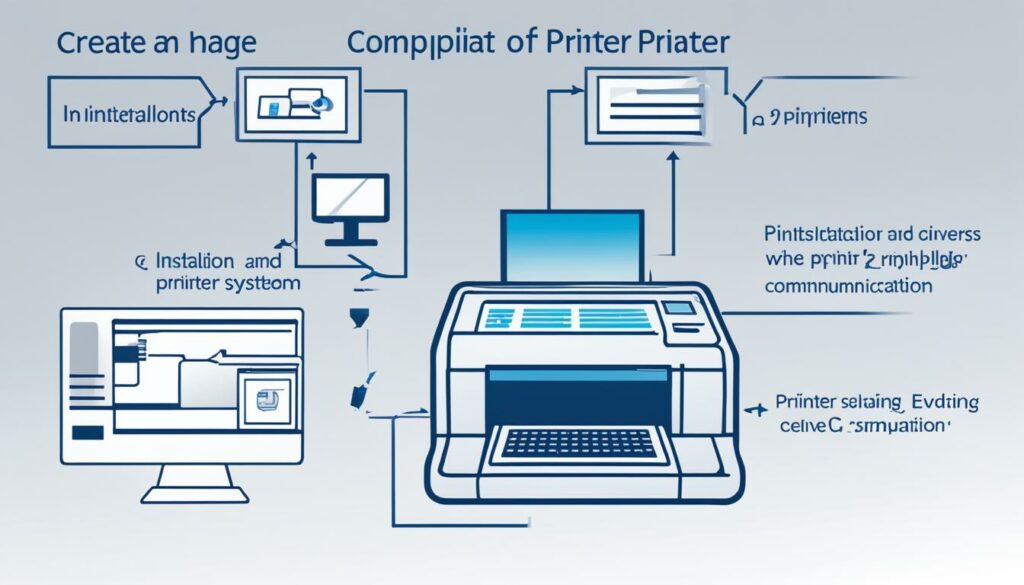
Windows Printers and Drivers
With Windows being one of the most popular operating systems worldwide, it's crucial to understand how printers and drivers function within this environment. Windows requires specific drivers to recognize and communicate with printers, ensuring seamless printing experiences. In this section, we will explore the intricacies of Windows printers and drivers, providing you with valuable insights to enhance your printing setup.
Windows printers rely on compatible drivers to establish a connection between your computer and the printer. These drivers serve as the intermediary, translating your print commands into a language that the printer can understand. By installing the correct drivers, you enable your operating system to recognize the printer and effectively communicate with it.
One of the advantages of Windows is its extensive library of printer drivers. Windows includes a wide range of pre-installed drivers for various printer models, making it easier to set up and use printers from popular brands such as HP, Canon, Epson, and Brother. However, it's important to ensure that you have the most up-to-date drivers to take advantage of the latest features and optimize printer performance.
To install printer drivers on Windows, you can follow a few simple steps. First, connect your printer to your computer using a USB cable or ensure that it is connected to the same network. Windows will automatically attempt to detect and install the appropriate driver. If Windows doesn't find the driver automatically, you can download the latest driver from the printer manufacturer's website and manually install it.
Windows also offers a convenient feature called Windows Update, which regularly checks for driver updates and installs them automatically. This ensures that your printer drivers stay up to date, resulting in improved compatibility, functionality, and security.
Having the correct drivers installed is crucial for efficient printing on Windows. Outdated or incompatible drivers can lead to printing issues, such as misaligned pages, slow printing speeds, or erratic behavior. If you encounter any printing problems, it's recommended to troubleshoot your printer drivers by updating them to the latest version or reinstalling them.
Mac Printers and Drivers
Using a Mac for your printing needs? Understanding the printer setup and driver requirements specific to Mac systems is crucial. In this section, we will delve into the intricacies of printer drivers in the Mac ecosystem, equipping you with the knowledge to ensure compatibility and maximize functionality.
When it comes to Mac printers, it's essential to have the right drivers that are specifically designed for macOS. Mac printers may require different drivers compared to those used in Windows environments. These drivers enable seamless communication between your Mac and the printer, ensuring smooth printing operations.
Having the correct printer drivers for your Mac is vital to unlock the full potential of your printer and take advantage of the advanced features offered by macOS. It allows you to optimize print quality, adjust settings, and maximize efficiency.
To find and install the appropriate printer drivers for your Mac, you can rely on a few methods. Some printers come with a driver installation CD or DVD, which includes the necessary software to run the printer on a Mac. Alternatively, you can visit the official website of the printer manufacturer to download the latest driver compatible with macOS.
Ensuring Compatibility and Functionality
Mac printers and drivers work hand in hand to deliver high-quality print outputs. It's important to ensure compatibility between your Mac operating system, the printer, and its drivers. Using incompatible drivers may result in limited functionality or inconsistent print quality.
If you are experiencing any issues with your Mac printer, such as print errors or connectivity problems, updating the printer drivers is a good first step in troubleshooting the problem. Manufacturers frequently release driver updates to address compatibility issues, improve performance, and enhance overall usability.
Remember, staying up-to-date with the latest printer drivers for your Mac helps maintain optimal printing performance and ensures that you can take full advantage of the features offered by both your Mac and the printer.

| Benefits of Mac Printers and Drivers | Considerations for Mac Printer Setup |
|---|---|
|
|
Printer Drivers for Mobile Devices
In today's digital age, mobile devices such as smartphones and tablets have become indispensable tools for both personal and professional use. From browsing the internet to editing documents, these devices offer a wide range of functionalities. But what about printing?
Printing documents directly from your mobile device is now a breeze, thanks to the advancements in technology and the availability of printer drivers designed specifically for mobile platforms. Whether you need to print an important email, a boarding pass, or a presentation on the go, having the right printer driver installed on your mobile device can make all the difference.

Printer drivers for mobile devices function similarly to their desktop counterparts. They establish a connection between your mobile device and the printer, enabling seamless communication and printing. These drivers allow you to send print commands from your smartphone or tablet to the printer, ensuring that your documents, photos, or other files are accurately reproduced on paper.
Most major printer manufacturers, such as Canon, Epson, HP, and Brother, provide dedicated mobile apps that include the necessary printer drivers. These apps are available for both iOS and Android platforms, making it convenient for users of various mobile devices to access the full range of printing options.
With printer drivers for mobile devices, you can:
- Print wirelessly without the need for cables or a computer.
- Adjust print settings such as paper size, orientation, and quality directly from your mobile device.
- Select the desired printer and effortlessly switch between multiple printers on the same network.
- Print documents, photos, email attachments, web pages, and other files directly from compatible apps on your mobile device.
Having the ability to print from your mobile device empowers you with greater flexibility and productivity, ensuring that you can keep up with your printing needs no matter where you are.
It's important to note that not all printers have mobile-compatible drivers. Before purchasing a printer, make sure to check its compatibility with your mobile device and operating system. Additionally, regularly updating the printer drivers on your mobile device can enhance performance and ensure compatibility with the latest features and functionalities.
If you are unsure about the compatibility or availability of printer drivers for your specific mobile device, consult the manufacturer's website or reach out to their customer support for assistance. They can provide you with the necessary information and guidance to help you make the right choices for your printing needs.
Network Printers and Driver Requirements
Network printers are an excellent choice for businesses or households with multiple devices that need to connect and print from a centralized printer. However, setting up and configuring a network printer requires understanding the driver requirements to ensure seamless communication between all connected devices.
When it comes to network printers, the driver plays a critical role in facilitating the transfer of print commands from individual devices to the printer. The driver serves as the intermediary, translating the print instructions into a language that the printer can understand and execute. Without the proper driver, devices and the network printer may struggle to communicate effectively, resulting in print errors or failures.
It is essential to choose a network printer that is compatible with the operating systems used by the devices on your network. Whether you have Windows, macOS, or Linux devices, ensure that the printer offers drivers that are compatible with your specific operating system version. Installing the correct driver on each device is crucial for establishing a smooth connection and enabling accurate print output.
Driver Compatibility and Updates
Driver compatibility is vital, particularly if your network consists of devices running different operating systems or versions. Incompatibility issues can lead to connectivity problems and compromised print quality. Regularly updating your printer drivers helps ensure compatibility as manufacturers release updates to address bugs, improve functionality, and maintain compatibility with the latest operating system updates.
In some cases, network printers may offer universal drivers that are compatible with multiple operating systems. These universal drivers simplify the driver installation process and reduce the need for finding and downloading specific drivers for each device on the network. However, it is still important to check for driver updates regularly to ensure optimal performance.
Microsoft's Universal Print Driver (UPD) is an example of a universal driver that supports Windows devices within a network printer setup. By utilizing this type of driver, you can simplify driver management and ensure compatibility across your Windows devices.
The Role of Printer Configuration
Aside from driver requirements, proper printer configuration is essential to establish successful network printing. Configuring network settings, such as IP addresses, subnet masks, and gateways, ensures that devices can find and connect to the network printer. These settings may vary based on the printer model and the network infrastructure in use.
“Proper network configuration is key to enabling seamless communication between devices and a network printer.”
Consulting the printer's user manual or manufacturer's website can provide specific instructions for configuring network settings. Additionally, some printers offer web-based configuration interfaces, making it easier to adjust network settings without requiring advanced technical knowledge.
Avoiding Network Connectivity Issues
To avoid network connectivity issues with your network printer, ensure that all devices are connected to the same network and have the necessary permissions to print. Network connectivity problems can often be resolved by restarting the devices, resetting the network router, or updating the printer firmware.
Remember to periodically check for driver updates for your network printer and individual devices to maintain compatibility and optimal printing performance.
| Driver Requirements for Network Printers | Key Considerations |
|---|---|
| Operating System Compatibility | Ensure that the printer offers drivers compatible with the operating systems running on devices within your network. |
| Driver Updates | Regularly update printer drivers to maintain compatibility with the latest operating system updates and improve functionality. |
| Universal Drivers | Check if the printer offers universal drivers that can simplify driver management across multiple operating systems. |
| Printer Configuration | Follow the printer's user manual or manufacturer's instructions to properly configure network settings for seamless connectivity. |
| Network Connectivity | Ensure that all devices are connected to the same network and have the necessary permissions to print. |
By understanding the driver requirements for network printers and effectively configuring your devices, you can create a reliable and efficient printing network that caters to the needs of all connected users.
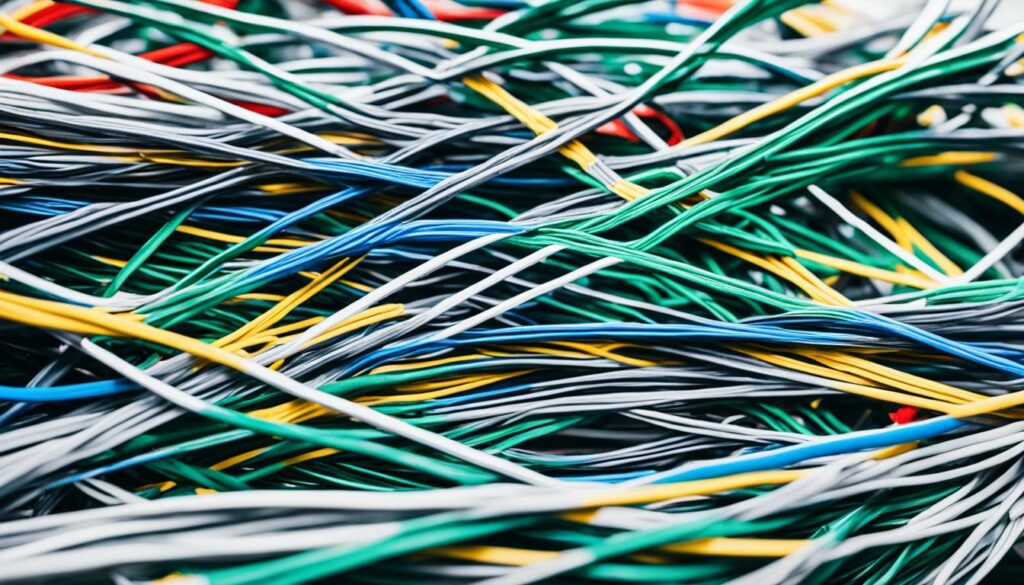
Plug-and-Play Printers and Driver Dependencies
Plug-and-play printers offer a convenient setup experience, allowing users to connect their printers to their devices and start printing right away. These printers are specifically designed to work without the need for additional drivers, making them a popular choice for users who prioritize simplicity and ease of use. However, it's important to note that plug-and-play printers may still have driver dependencies that can affect their functionality.
While plug-and-play printers eliminate the need for manually installing drivers, they rely on built-in drivers already present in the operating system or firmware. In some cases, these drivers may not offer all the advanced features or optimizations available with the dedicated drivers provided by the printer manufacturer. This means that although the initial setup may be hassle-free, users may miss out on certain printing options or performance enhancements.
To ensure optimal performance and access to all the available features, it is recommended to check for driver updates from the printer manufacturer's website or use any provided software utilities. Updating the drivers for plug-and-play printers can help resolve compatibility issues, enhance print quality, and unlock additional functionalities.
It's worth noting that driver dependencies can vary depending on the operating system and printer model. Some plug-and-play printers may have more extensive driver dependencies compared to others.
Quote: “While plug-and-play printers offer a hassle-free setup experience, it's essential to understand that their functionality may still be influenced by driver dependencies.” – Sarah Johnson, Printing Technology Expert
| Pros | Cons |
|---|---|
| Easy and quick setup | Limited access to advanced features without dedicated drivers |
| No manual driver installation required | Dependent on built-in drivers, which may not provide optimal performance or functionality |
| Convenient for users who prioritize simplicity | Compatibility can vary depending on the operating system and printer model |

While plug-and-play printers offer a straightforward setup process, it's essential to consider the potential limitations imposed by driver dependencies. Understanding the nuances of plug-and-play printers and their reliance on built-in drivers will help you make an informed decision when choosing a printer that best suits your needs.
Printer Drivers and Compatibility Issues
When it comes to using printers with different operating systems or versions, compatibility issues can sometimes arise. This is where printer drivers play a crucial role in ensuring seamless communication between your printer and computer or device.
Printer drivers act as a bridge, allowing your computer to understand and send print commands in a format that the printer can comprehend. They enable compatibility by providing the necessary instructions and protocols for efficient printing.
Whether you're using a Windows, Mac, or mobile device, compatibility between the printer and your operating system is essential for optimal performance. Printer drivers ensure that your computer or device can effectively communicate with the printer, translating your printing requests accurately.
Without the appropriate printer drivers, compatibility issues may arise, resulting in print errors, miscommunication, or limited functionality. It's therefore crucial to install the correct printer drivers that are compatible with your specific printer model and the operating system or device you're using.
“Printer drivers act as a bridge, allowing your computer to understand and send print commands in a format that the printer can comprehend.”
When encountering compatibility issues, one common solution is to visit the printer manufacturer's website and download the latest driver software for your specific printer model. Manufacturers often provide driver updates to address compatibility issues and enhance performance.
In some cases, the printer drivers may be automatically installed when connecting the printer to your computer or device. However, it's advisable to check for any available updates to ensure you're using the most compatible and up-to-date drivers.
By staying attentive to compatibility issues and keeping your printer drivers up to date, you can enjoy efficient and error-free printing experiences. Now that we've explored the importance of printer drivers in ensuring compatibility, let's move on to discussing how to update and troubleshoot printer drivers in the next section.
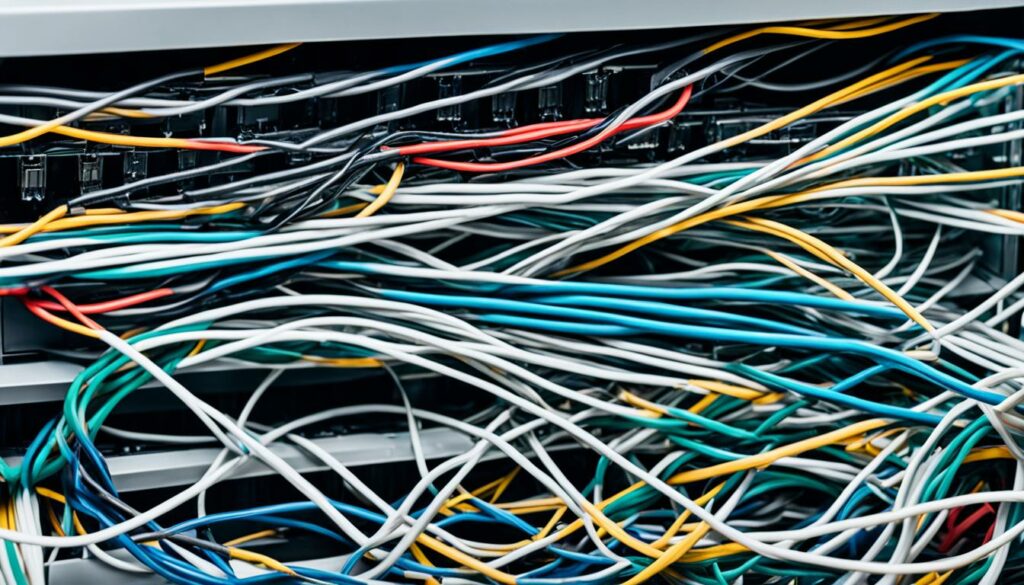
Updating and Troubleshooting Printer Drivers
Ensuring that your printer drivers are up to date and resolving any issues that may arise is essential for maintaining optimal printing performance. In this section, we will guide you on how to update your drivers and troubleshoot common problems that can occur.
Updating Printer Drivers
Regularly updating your printer drivers is crucial for compatibility with the latest operating systems and to unlock new features and improvements. Follow these steps to update your printer drivers:
- Identify the brand and model of your printer. This information can usually be found on the printer itself or in the printer's documentation.
- Visit the official website of the printer manufacturer.
- Navigate to the support or drivers section of the website.
- Search for your printer model using the provided search bar or browse through the available drivers.
- Download the latest driver compatible with your operating system.
- Once downloaded, double-click the driver file and follow the on-screen instructions to install the updated driver.
By keeping your printer drivers up to date, you ensure that your printer functions optimally and enhances your printing experience.
Troubleshooting Printer Drivers
Despite regular updates, printer driver issues can still occur. Troubleshooting the drivers can help resolve these problems. Follow these troubleshooting steps:
- Restart your computer and printer. Restarting can often resolve driver-related issues.
- Check for any error messages on your computer or printer display and search for solutions online using the error codes or message details.
- Visit the printer manufacturer's website and search for troubleshooting guides specifically related to your printer model.
- Consider uninstalling and reinstalling the printer driver. To uninstall, navigate to the Control Panel on your computer, select “Printers and scanners,” locate your printer, right-click, and choose “Uninstall.” Then, reinstall the driver using the steps provided by the manufacturer.
- Ensure that your printer is connected properly to your computer and that all cables are securely plugged in.
- Try connecting your printer to a different USB port on your computer.
- If possible, test the printer on another computer to determine if the issue is specific to your device.
- If all else fails, contact the printer manufacturer's customer support for further assistance.
Troubleshooting printer drivers can help resolve various issues, such as print quality problems, error messages, or connectivity issues. By following these steps, you can effectively troubleshoot and resolve common driver-related problems.
With regular updates and effective troubleshooting, you can ensure that your printer drivers function smoothly, promoting hassle-free printing and exceptional results.
Conclusion
Throughout this article, we have delved into the necessity, functionality, and relevance of printer drivers in various environments. It is clear that having the correct drivers for your specific printer setup is of utmost importance.
Printer drivers play a crucial role in facilitating communication between your computer or mobile device and the printer. They enable you to send print commands and adjust printing parameters, ensuring a seamless printing experience.
Whether you are using Windows, Mac, or mobile devices, understanding the intricacies of printer drivers in different ecosystems empowers you to make informed choices that align with your printing needs. It also helps you troubleshoot common issues and maintain optimal printing performance.
So, next time you set up a printer or encounter any printing-related challenges, remember the significance of drivers. They are the key to unlocking the full potential of your printing technology and ensuring compatibility between your computer or device and the printer.

Morgan Azhari, the owner of PrinterUpdate.net, is a dedicated expert in the field of printers, leveraging a wealth of experience and education to create a platform that passionately shares insights and solutions.
With a goal to enhance the printer user experience, my vision for the website is to provide valuable content, making a positive impact on individuals navigating the complexities of printers.
