In many businesses, copiers have more jobs than just copying documents. Many models of printers and copiers today can do some other tasks like faxing, scanning, and storing documents. If you have a multipurpose printer but it doesn’t work, check out the troubleshooting for Brother scan memory full.
What Causes Memory Full in Brother Scanner
Before looking for any troubleshooting to fix your Brother scanner, you need to know what makes it stop scanning. Usually, three things make your Brother scanner stop working and display memory full. Each trouble needs a different solution, that’s why you need to understand each cause.
Too many documents in the queue, incorrect or incomplete print data and network connection are the three culprits. Once you figure out what makes the error, you will be able to apply the right solution and fix the scanner. Here are the details about all three things that cause an error in the Brother scanner.
1. Too many jobs in the queue
If the job in the device gets stuck in the queue, the device is going to display the memory full error message. If this is the problem you are facing, you need to cancel all the jobs and then retry the jobs. Those who are using Windows can fix the problem by following some steps below.
- Open a print folder on your computer and then double-click a printer icon.
- Choose Printer and then click on Cancel All Documents before you click Yes.
If you are using your Brother device along with a Mac computer, you only have to click Open Print Queue. And then you will see many jobs that are waiting to print. Highlight one or some jobs you need to cancel and then click on the Delete button.
2. Brother scan memory full: incomplete data
Incomplete or incorrect data is another reason your Brother device doesn’t work properly. If this is the problem you are facing, you must cancel the printing job and then clear the machine’s cache. To do this you can simply press and hold your device’s Exit or Stop button only for 5 seconds.
What if you did this but the issue doesn’t go away? Then try unplugging the Brother device from its AC power outlet. Wait for at least 30 seconds before you try plugging the device back in.
This should be able to fix any incomplete or incorrect data problem. Try to print or scan any document and see if the troubleshooting works. If this method doesn’t help as well, your device may face an error because of the third reason below.
3. Network connectivity

Sometimes, Brother printer says the memory is full because your network connection is unstable. You may lose the network connection between the computer and the Brother device. Usually, it happens because of the wrong configurations on your device driver.
Fortunately, if the cause of an error on your Brother printer is the unstable connection, you’ll find many ways to fix this. Scroll down and you are going to find many details about troubleshooting a Brother device.
3 Messages of Brother Scan Memory Full
Usually, when a Brother printer doesn’t want to scan, it is going to display a specific message. There are three messages of memory full you may see when your Brother device doesn’t want to work. You need to understand each message and what causes them to appear before finding the solution.
Each message is caused by different things which means you need to find the right solution. Here are the three messages that usually appear when a Brother device is in error because of memory full.
-
Cannot scan
The first message will not only say memory is full but will also display a detailed message. The message will say “Cannot scan. The scanned data will be deleted.” You are seeing this because there is insufficient space in the hard disk.
It makes the printer cannot scan the first page of your document. There are three solutions you can try to fix this problem. The first and easiest one will be waiting for a few seconds before retrying the scan operation.
-
Do you want to store scanned files?
This message will also appear after a message saying that the memory is full. This is because there is not enough free space in the machine’s hard disk to store in the Document Server. The printer will only scan some pages because of the limited free space.
-
Scanning has been canceled
This message will come with a simple instruction saying “Press Send to send the scanned data, or press Cancel to delete.” If you are seeing this message, you’ll know that the hard disk of your printer doesn’t have enough free space.
This way, the machine won’t be able to send or deliver the document you scan by email while the machine is storing it in the Document Server. Just like the previous message, this problem will make your scanner scan only some pages of your document.
Troubleshooting A Brother Scan Memory Full Problem

The very first thing you should do when facing this scanner problem is to check the machine’s warranty status. If your machine is under warranty, visit the nearest service center to get a replacement. Or you can also contact the official customer support of Brother printer to get a solution.
However, if your printer is no longer under warranty, you may want to follow some solutions below. Give these solutions a try before deciding to bring the printer for repair.
1. Disconnect the ethernet or USB connection
A network connection is the main thing that may cause the error message. You need to make sure that you insert the ends of your USB cable properly so that it will connect to your printer and computer. To make sure of this, disconnect the ethernet connection or USB cable by doing this:
- Lift the cover of the Brother scanner by using both of your hands.
- And then disconnect the ethernet connection or USB cable from the port.
- Lift the cover of the flatbed scanner and this is going to release the latch.
- Now push the support of your scanner cover down and then close your scanner.
Those steps are going to help you disconnect the ethernet connection or USB cable. Now you need to cancel the entire printing job and also clear the outlet from a power cord before reconnecting the printer again.
2. Reconnecting the ethernet or USB connection
Before trying to change the Brother scan settings, you should try the first method above. But that first method is unfinished. After disconnecting the ethernet or USB connection, you need to reconnect your printer again and see whether it fixes the problem or not.
- Lift the cover of your scanner again by using both of your hands, do it carefully.
- Guide the ethernet connection or USB cable through the channel and then make sure you bring it out the back.
- Now, remove the cable from the machine and then release the lock before closing the cover.
Before trying some other troubleshooting on this page, the first two methods here should be your first trial. If this doesn’t work, then you can try the other solutions below.
3. Brother scan memory full: restart
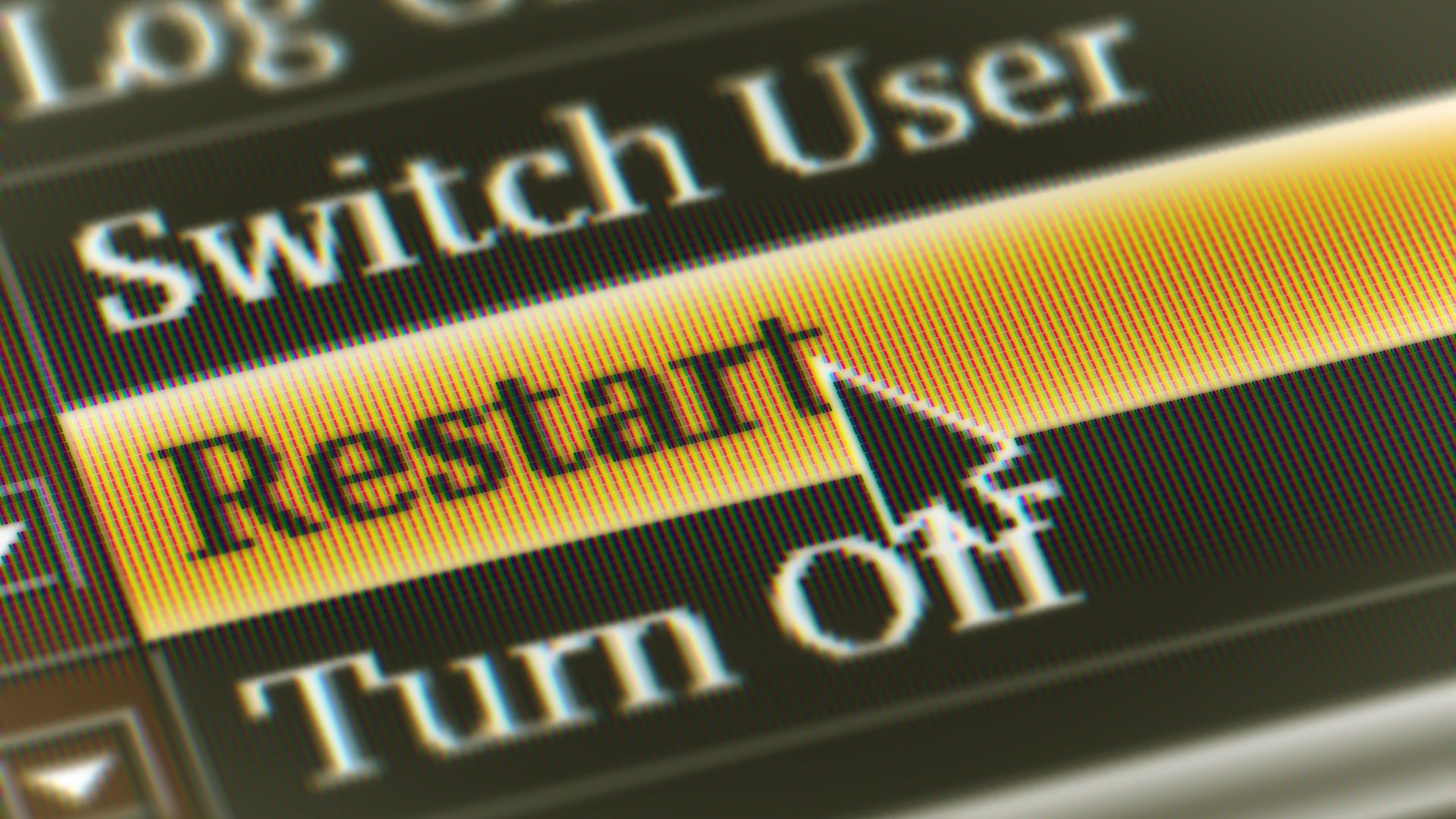
If an error appears, it means the operating system of your computer is becoming unstable. Then the best solution will be to restart both your printer and your computer. You know how to restart the computer, but here are some steps to restart your printer:
- Unplug your Brother printer’s power cord and wait for at least 30 seconds before pressing and holding the ON/OFF button.
- Next, insert the printer’s power cord back into its place. You shouldn’t release your finger from the ON/OFF button while waiting for your device to power up.
If restarting your Brother printer isn’t working, you must cancel the entire print jobs from the computer first. And then you can try the device to start scanning again. How can you cancel the entire printing job on the computer?
4. Cancel all printing jobs from the printer
There are several ways to cancel your computer’s printing jobs to fix the failure in scanning because of the memory full issue. For example, you can manually cancel the entire printing job from your computer or through the printer. Here are the steps to cancel through the printer.
- Access the printer’s Control Panel simply by pressing your printer’s GO button and holding it for 4 seconds. You are going to see the LED lights start flashing.
- The LED lights of Ready and Error will flash, which signifies that the device is canceling all the printing jobs.
If you decide to cancel the printing jobs manually through your computer, you need to learn two different methods. One is for Windows computer users and the other is for Macintosh users. Learn about the different methods below.
5. Brother scan memory full: cancel printing jobs from PC
If you are a user of a Windows computer and couldn’t scan with your Brother printer because of memory full, then these steps are for you:
- Open the Printers Folder on your Windows computer and then access the Print Queue.
- Cancel one printing job by highlighting a job you want to cancel before clicking on Document and then hitting Cancel.
- If you want to cancel all printing jobs then click on the Printer button and then Cancel All Documents.
- Click on the Yes button, and it will complete the canceling process.
Macintosh user needs different steps to clear the printing queue. If you’re a Macintosh user, follow this solution below.
- Double-click a printer icon you can see on the desktop; it will open a window showing the printing jobs.
- Choose a job’s name you are going to cancel and click on the pause icon. Tap that trash icon to cancel the job.
6. Reset the printer to its factory settings
Here comes the final solution you may want to try if some solutions above don’t help. Resetting the printer to factory settings will be super easy. Here are the simple steps to take and you will fix your printer’s scanning problem.
- Press the Brother printer’s Menu option and then you need to type the Brother machine’s model code.
- Now press the UP arrow key and highlight the menu’s Reset. Next, just wait for this printer to reset before you press the STOP/EXIT button.
Do you know that a factory reset can also help restore the entire settings to default? Simply use the Down or Up arrow buttons and follow these steps:
- Choose Initial Setup before pressing OK, and then choose Reset before pressing OK again.
- Now select Factory reset and then hit the OK button, hit the UP arrow button, and choose Reset.
- Hit the Up arrow again to restart your printer.
Brother scan memory full is a terrible issue, especially when you need to use the scanner urgently. If you are facing this memory full issue, you need to contact customer support of Brother first. For a printer that is no longer under warranty, try some excellent methods on this page to fix the issue.

Morgan Azhari, the owner of PrinterUpdate.net, is a dedicated expert in the field of printers, leveraging a wealth of experience and education to create a platform that passionately shares insights and solutions.
With a goal to enhance the printer user experience, my vision for the website is to provide valuable content, making a positive impact on individuals navigating the complexities of printers.