Wireless printing is a convenient way to print documents from your computer, smartphone, or tablet. However, setting up a wireless connection can be a daunting task, especially for those who are not tech-savvy. This is where the WPS button on printers comes in handy.
But what is a WPS button on a printer? The WPS button on a printer stands for Wi-Fi Protected Setup. It allows for easy and secure connecting of devices to your wireless network without the need for complicated setup procedures. In this section, we will provide a quick guide to help you understand the WPS button and how it simplifies the wireless connection process.
Key Takeaways
- The WPS button on printers allows for easy and secure wireless connections.
- It simplifies the setup process and eliminates the need for extensive technical knowledge.
- A variety of devices can be connected using the WPS button, including computers, smartphones, and tablets.
- Following best practices, such as password protection, can ensure a secure wireless connection.
Understanding the WPS Button
The WPS button on printers is a handy feature that simplifies wireless connections between compatible devices. But what exactly is the WPS button, and what does it do?
WPS stands for Wi-Fi Protected Setup. The button is designed to make it easy for users to connect their printers to wireless networks, without needing to enter their Wi-Fi network password manually. This can be especially useful for individuals who have trouble remembering complex passwords or who may not be tech-savvy.
There are different ways to use the WPS button to connect devices wirelessly. The first involves pressing the WPS button on the printer and then pressing the corresponding button on a connected router. This starts a process that automatically establishes a secure wireless connection.
Another way to use the WPS button is by entering a PIN. Users can do this by logging into their router and entering the PIN provided by the printer manufacturer. This method can be slightly more complicated than using the button, but it still simplifies the process of connecting devices wirelessly.
Overall, understanding how the WPS button works and its purpose is essential for anyone looking to set up their printer for wireless printing.
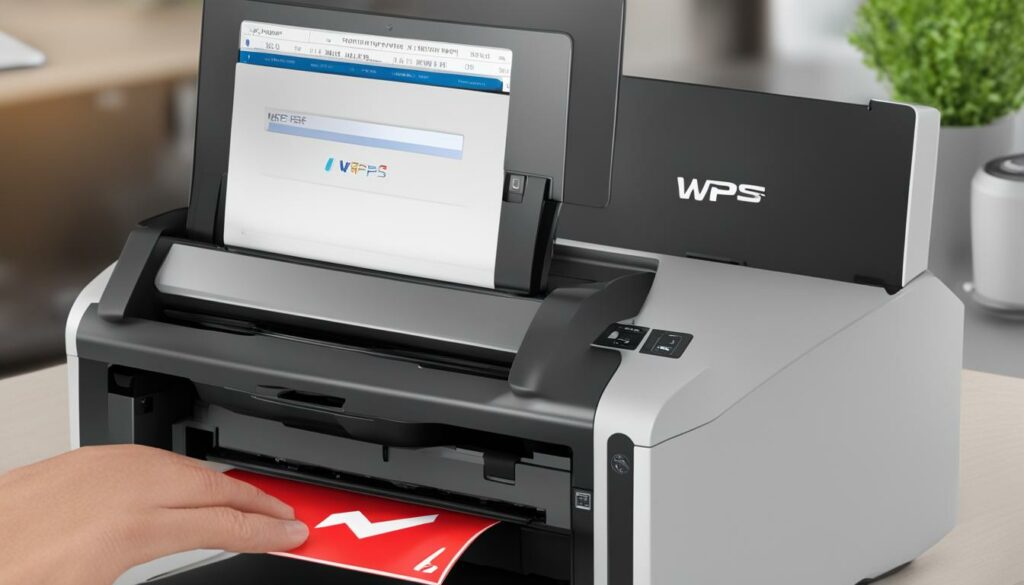
How Does the WPS Button Work?
Whether you work in a bustling office environment or simply enjoy the convenience of printing from home, the WPS button on printers provides effortless wireless connectivity. But how does this technology work?
The WPS button, or Wi-Fi Protected Setup button, on a printer simplifies the process of connecting devices to a wireless network. This process involves a push-button or PIN-based setup and is typically faster and easier than traditional wireless setup methods.
With the push-button method, simply press the WPS button on your printer and then select the WPS button or network name on your device to connect automatically. The PIN-based method requires you to enter a unique PIN number to establish the connection.
Once you have successfully established a connection, your device will be able to communicate with the printer wirelessly, and you can begin printing documents, photos, and more with ease.

The WPS button works by utilizing your router's WPS function, simplifying the process of connecting your printer and devices to the internet. By reducing the number of steps required to establish a wireless connection, the WPS button on printers offers unmatched convenience and efficiency that's hard to beat.
Benefits of Using the WPS Button
Printing wirelessly has never been easier, thanks to the WPS button on printers. With just a push of a button, users can establish secure wireless connections, eliminating the need for time-consuming setup procedures.
Some of the key benefits of using the WPS button on printers include:
- Convenience: The WPS button simplifies the process of connecting devices to a printer wirelessly. With just a few clicks, users can start printing from their computers, smartphones, or tablets without any complications.
- Security: WPS uses advanced encryption protocols to ensure secure wireless connections. It provides a safe and private connection, keeping users' valuable data safe from prying eyes.
- Speed: The WPS button enables fast and efficient data transfers, allowing users to print their documents quickly and efficiently.
Overall, the WPS button on printers is a game-changer in the world of wireless printing, providing users with unparalleled convenience, security, and speed.

Devices Compatible with WPS
Wondering what devices are compatible with WPS? You'll be happy to learn that a wide range of devices can connect wirelessly using the WPS button, making for easier printing from virtually anywhere. This section will detail the different types of devices compatible with WPS, their requirements, and any limitations to keep in mind.
| Compatible Devices | Requirements | Limitations |
|---|---|---|
| Computers and laptops | No additional software necessary. Must have a wireless network adapter. | Compatibility may vary depending on the wireless network adapter being used. |
| Smartphones and tablets | Must have the ability to connect to a wireless network and support WPS authentication. | Compatibility may vary depending on the device and operating system being used. |
| Printers | Must have a WPS button or an option to enable WPS in the printer's settings. | Compatibility may vary depending on the printer model and manufacturer. |
Whether you're printing from a computer, smartphone, or tablet, WPS offers a convenient way to connect wirelessly to your printer. Just make sure your device meets the necessary requirements and that WPS is enabled on your printer to enjoy seamless wireless printing.

How to Use the WPS Button on a Printer
Connecting your devices wirelessly using the WPS button on a printer is a quick and easy process. Follow these simple steps to ensure a smooth setup experience:
- Make sure your printer is turned on and in range of your device.
- Locate the WPS button on your printer. It may be located on the top, side, or back of the device. Refer to your printer's manual if you are unsure where the button is located.
- Press and hold the WPS button on your printer until the light starts blinking.
- On your device, go to the Wi-Fi settings and select the network with your printer's name.
- You will be prompted to enter your network password. If you have enabled WPA or WPA2 security, enter the password to connect to the network.
- Once your device has connected to the network, it will automatically detect your printer, and you can start printing wirelessly.
By utilizing the WPS button, you can eliminate the need for complex setups and enjoy effortless printing experiences.
Troubleshooting WPS Button Issues
The WPS button on printers is an efficient tool for wireless connectivity, but like any technology, it can sometimes have issues. Below are some common problems users may encounter with the WPS button and their solutions:
1. The WPS button is not working.
If the WPS button on your printer is not working, try the following:
- Ensure that the printer is powered on and connected to a wireless network.
- Check that your device supports WPS connections.
- Press and hold the WPS button for at least 3 seconds to initiate the connection process.
If the problem persists, consult your printer's user manual or contact the manufacturer for assistance.
2. Unable to establish a connection.
If you are having trouble establishing a connection using the WPS button, try the following:
- Verify that your device is within range of the printer's wireless network.
- Make sure that the printer's wireless network is enabled.
- Attempt to connect using an alternative method, such as connecting through the printer's IP address.
3. Poor connection quality.
If your connection is weak or intermittent, try the following:
- Ensure that the printer and device are near a wireless access point and not obstructed by physical barriers or other devices.
- Try resetting the printer's wireless network settings.
- Consider upgrading your wireless network equipment to improve signal strength and stability.
If none of the above solutions solve your issue, consult with an IT professional or contact the printer manufacturer for additional support.
By following these tips, you can troubleshoot common WPS button issues and enjoy seamless wireless printing.

Security Considerations with the WPS Button
While the WPS button on printers simplifies the setup process, there are some security considerations to keep in mind when using it.
Firstly, it is essential to change the default factory password and use a strong, unique password for your printer's wireless network. This prevents unauthorized access to your network and device.
Additionally, it is recommended to enable network encryption, such as WPA2, to encrypt data transmissions and protect against eavesdropping.
It is also advisable to disable the WPS button on your printer once the initial setup is complete. This ensures that unauthorized users cannot easily connect to your network without your permission.
Remember, it is crucial to prioritize security when setting up your printer's wireless connection. Taking these precautions will ensure a secure and seamless printing experience.

Alternatives to the WPS Button
If your printer doesn't have a WPS button, don't worry. There are other methods to connect devices wirelessly. Let's explore some of the alternatives:
Manual Wireless Network Setup
One way to connect your devices to the printer wirelessly is by manually setting up a wireless network. This involves connecting both the printer and the device(s) to the same wireless network manually. It may take a little longer to set up, but it's a reliable alternative.
NFC Technology
If your printer and device(s) support Near Field Communication (NFC) technology, you can connect them with a simple tap. Just hold your compatible device near the printer to establish a connection.
Mobile Apps
Some printers have mobile apps that allow you to connect to the printer and initiate printing from your device. Simply download the app onto your device, connect to the printer, and start printing.

While the WPS button provides a quick and easy method to connect devices, these alternatives can also offer reliable and seamless wireless connections. Consider the options available and choose one that works best for your specific needs.
Conclusion
In conclusion, the WPS button on printers is a game-changer when it comes to effortless wireless connections. Understanding the basics of the WPS button, how it works, and its benefits will go a long way in simplifying the setup and printing process. By following best security practices, users can enjoy a seamless and secure printing experience.
However, if your printer does not have a WPS button, there are alternative connection options worth exploring. Whatever method you choose, always prioritize security to ensure the protection of your network and sensitive information.
Overall, the WPS button offers a convenient and efficient way of connecting your devices to your printer without the need for time-consuming setups. By utilizing the WPS button, you can enjoy effortless printing experiences and focus on other tasks. We hope this quick guide has been helpful in understanding the WPS button and how to use it for your printing needs.

Morgan Azhari, the owner of PrinterUpdate.net, is a dedicated expert in the field of printers, leveraging a wealth of experience and education to create a platform that passionately shares insights and solutions.
With a goal to enhance the printer user experience, my vision for the website is to provide valuable content, making a positive impact on individuals navigating the complexities of printers.
