You may wonder why your Epson printer is offline when you need to print. To get to the bottom of the issue, you need to do a proper diagnostic and solve the problem.
Why My Epson Printer is Offline mac?
Various reasons can cause your printer to be offline. The most obvious one is the connection issue. This is extremely common when you use a wireless connection for your printer.
Maybe you have a problem with your WiFi connection. Or maybe it's the printer's issue.
There's also a possibility that your mac recognizes a different printer than the one at home. And since the said printer isn't nearby, your mac counts it as being offline.
Diagnosing the issues
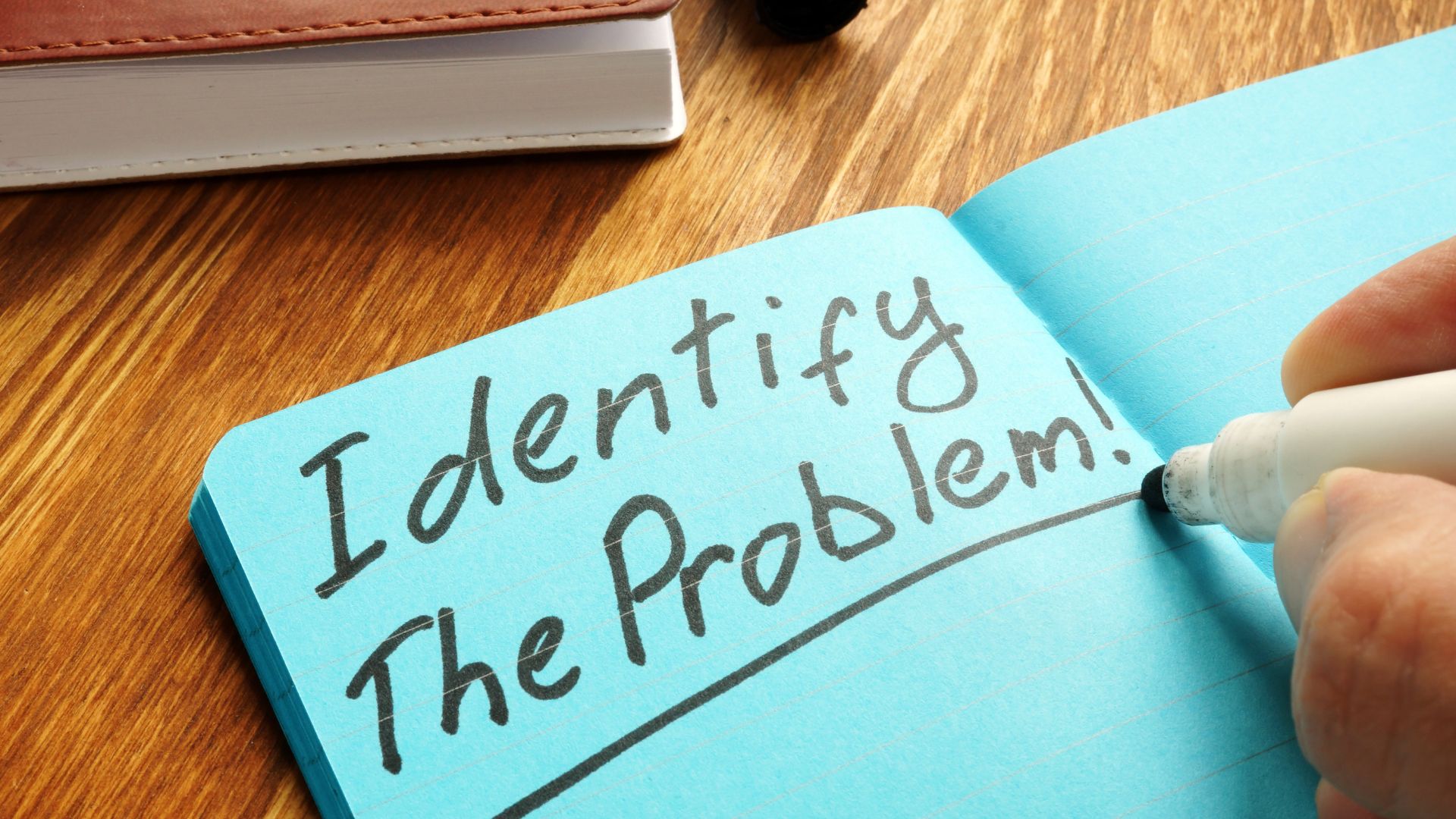
To know the issues, you must run some simple diagnostics on your printer. This means running a head clean or nozzle check on your printer without using your mac.
If your printer already has a screen like the all-in-one type, you can do this from the maintenance menu. Don't forget to load the paper onto the feeder before you hit maintenance and nozzle check.
But if you have a simple printer without any screen, you can do this by pressing the paper and power buttons at once for 20 seconds. Then release the power button while still holding on to the paper button until the printer's feeder works.
You may not get this method for the first time. But you only need to do this multiple times until your printer starts responding.
If your printer responds and prints the nozzle check result, then your problem lies in the connection. But if your printer doesn't respond, then you will need to do a further diagnostic on your printer.
Restart the hardware
Restarting the printer isn't only about turning off the printer and turning it back on. You need to know how long you should rest your printer.
There is a chance that your Epson printer is overheating due to the constant workload. So it shuts down and refuses to print. If that's the case, then you need to let it cool down for about a minute.
When you turn your printer back on, you need to let it boot properly. You can tell from the spooling noise. Then check again with your mac if it solved the problem.
Some Epson printers also have a sleep mode. When it is in sleep mode, your mac reads the printer as offline. Thus restarting it will solve this problem.
Try a Direct USB Connection to Print

If your diagnosis points to a WiFi issue, there are many things you can do to solve the issue. You can start by restarting your WiFi router and let it means you need to rely on the good old USB connection. A wired connection may have a high probability of being messy. But it ensures your gadgets connect and stay that way.
That is why you should have a spare USB cable ready to connect your printer to your mac.
Once you connect the printer to the USB hub, it will bring up the notifications on your mac. Follow through with the instruction to connect your printer.
You also can use this chance to remove other printers from your mac system. This works well if you use your Epson printer exclusively.
Load up the setting and preferences menu using the Apple logo. Then go to the printers and scanners. Remove the printers you don't use and leave only your Epson there.
Reset Your Printer System
The printing system covers many things. It refers to the system inside the printer. It also refers to the maintenance setup on your mac.
Resetting the printer's system means reinstalling your Epson printer driver. You can look for the driver on Epson's official website to download it.
Follow the instruction on your screen to install the driver. And within minutes, you will see your printer on the printer list with the online symbol.
You need to turn off your mac's firewall during the installation process. Turning it off will let the driver install all of the necessary files without any issues.
But you need to be careful if you have to install the driver every time you need to print. It means there is a compatibility issue between the printer and your mac.
A compatibility issue happens when you use a version of macOS that is newer than the driver. Or in other words, the printer's manufacturer hasn't compiled an updated driver for your mac. To solve this issue, you can use an open-source driver or choose to use a USB connection instead of WiFi.
Another possibility is for your Epson printer to have outdated firmware. You can update the firmware directly from your printer's maintenance menu. It will show the firmware's version and the option to update.

Help, None of Those Steps Work!
Again, this depends on the printer's issues. Can you print the nozzle check test page without connecting the printer to your mac? Or it keeps turning offline midway even with a USB connection?
When none of the steps works, there is no other way but to go to the Epson service center to have it checked. But you need to ensure that the issue lies in the printer.
You can do this check using a Windows-based laptop to connect to the printer. If the other laptop can print using your Epson, then it has no connectivity issue.
On the contrary, it shows that your mac has a connectivity problem. You can check the connection multiple times across different devices. This way, you can get to the bottom of the issue and know where to go.
Normally, restarting your Epson printer or your mac will solve the problem. But you may need professional help to fix your hardware.
The next time you have issues like the Epson printer is offline mac, you can do a manual head cleaning and nozzle check first to figure out the problem. Then do one of the methods above so you can print again.

Morgan Azhari, the owner of PrinterUpdate.net, is a dedicated expert in the field of printers, leveraging a wealth of experience and education to create a platform that passionately shares insights and solutions.
With a goal to enhance the printer user experience, my vision for the website is to provide valuable content, making a positive impact on individuals navigating the complexities of printers.