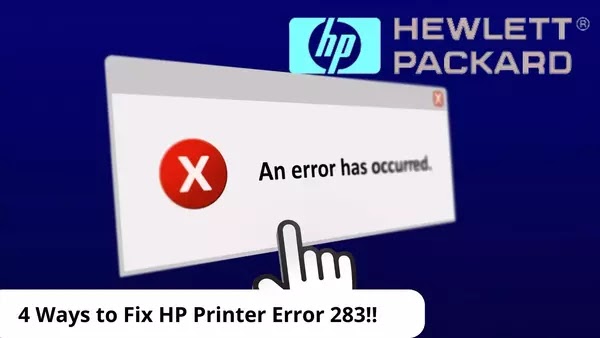Many printers from HP come with various features. You can use those printers to print, fax, and scan. This makes HP printers more famous than many other printers from different manufacturers or brands. However, some people experience HP printer error 283 and need a solution to fix this problem.
Just like many other technical products, printers from HP also suffer from occasional glitches. You may see error codes in numbers or alphanumerics. The errors can be scanning errors, faxing errors, or even printing errors. Usually, fax errors will pop up error codes in numbers.
Troubleshooting HP Printer Error 283
The most common error code you may see when using HP printers is 283. This code shows you that something is working with the phone connection. Or there is something working in the modem. The code also shows you that you are facing problems in receiving and sending faxes.
Many things can cause an HP printer says printer error. This 283 error means your printer is now detecting that its modem carrier is stopped working. The main cause is the telephone connection is lost or disconnected.
Another thing that can cause it is the quality of telephone line reception is very poor. How to fix this error?
Retrying the transmission
There are at least four methods to help you fix this HP printer error 283. You need to try the very first methods before moving to the others. This way, you’ll know which method works for fixing your HP printer. The first method is retrying your printer’s transmission.
Your printer probably shows an error when it is losing its telephone connection. The very first step you need to do is to wait for some time. Wait for your HP printer to rest for a couple of minutes. After a few minutes, you can retry its transmission. If this method works, you can start using your printer.
But if the first method above doesn’t work and your HP printer is not working, you need to try the other method. Consider trying the second method below.
Disable the ECM
When you see an HP printer error 283 code, you need to disable the error correction mode or ECM. If you have no idea how to disable it, there are some steps to learn below. Learn about the simple steps easily below and try to disable the ECM by yourself to see whether it fixes the error or not.
- Press the > or < button on your keyboard when the HP printer page is open.
- You must press that button until you see the message Fax Setup appears on the window’s front panel.
- And then press the Enter button of your keyboard.
- The next step to fix HP printer error 283 is pressing the > or < button one more time.
- Keep pressing the button until you see the All Faxes appear on your screen.
- Now you need to press Enter again and then press the > or < button again.
- Keep pressing the arrow button until you see the Error Correction message appears on the front display.
- And then press Enter one more time and press the > or < button until you see the Off message appears on the screen.
- Press Enter again to save your new setting. This new setting is when you disable the ECM.
- Now you need to repeat the first seven steps above but you will not see the Off message but the On message appears on the screen.
- Press your Enter button and you are going to save the new setting. This new setting is to enable the ECM.
The steps above should stop you from seeing the HP printer error messages. If you follow the steps above thoroughly, you may be able to fix the error and you can use your printer again. But if this second method doesn’t work, you need to try another method below.
Setting the host machine
After setting up the printer’s host machine, your HP printer will be able to receive faxes. But this printer is going to do it at a slower transmission speed. Even though the printer will work slowly, you will not see the HP printer error 283 code anymore. You can use the printer to print, scan, and also fax like usual.
However, if you try the three methods above and the HP printer you have is still not working, try another way. Below is the last way you can do to fix the HP printer error 283 code. Hopefully, the last way below is working and you can use the printer again.
Ask the sender of the fax
If all methods above cannot help you fix the error and you still cannot get the data you need from its fax, you need to try this method. Ask the user who will send you the faxes to check her or his HP printer. If he checks the printer and there is something error, he needs to fix it first.
Probably, you are seeing the HP printer error 283 code because there is an error on the sender’s printer. After the sender fixes the error on this printer, you need to ask him to resend the fax. And then see whether your printer will be able to receive it or not. Hopefully, the last method here can help you with the error.
If all methods above cannot help you fix the error, you may want to try uninstalling the driver of your printer. And then install the driver again and make sure that there is no corrupt data during the installation process. This simple solution can help fix many problems you face with an HP printer.
HP printer error 283 is one of many common problems people face when they use this printer. If you are now facing this problem, you need to try the four different methods above to fix the problem. This way, you can use the printer again.