Green screen iPhone is one of several issues some users should face. Most of those users have no idea why their iPhone’s screen turns green and they need the best solution. Below, you’re about to see the things that make your iPhone screen turn green and how to fix it.
What Causes Green Screens
To find the solutions and fix the green screen in your iPhone, you need to look for the things that cause this issue. Many things can be the cause of the error. Each case is going to need a special solution, so make sure that you learn the different causes of the green screen below.
-
Software Issues
Usually, some problems appear when an iPhone is running with an outdated iOS system. And one of the most common problems that appear because of the outdated iOS system is the green screen. You need to update the iOS system of an iPhone to its latest version and fix the error.
If you are already using the latest version of iOS, you can fix the problem by leveraging the iOS repair program. It will be the best choice to fix the green screen error.
-
Wrong Settings
The Green screen iPhone issue may also appear because of improper iPhone settings. If this is the cause of the problem, users can easily go to their iPhone’s display settings and then adjust the settings back to normal. Or, they can try the alternative way: resetting all the iPhone’s settings.
-
Damaged Screens
The worst thing that is going to cause the green screen error is damaged screens. If the error appears because you drop your iPhone, then the solution should be contacting Apple Support. They are going to change the iPhone’s display screen or repair it if possible.
Best Solutions to Fix Green Screen iPhone
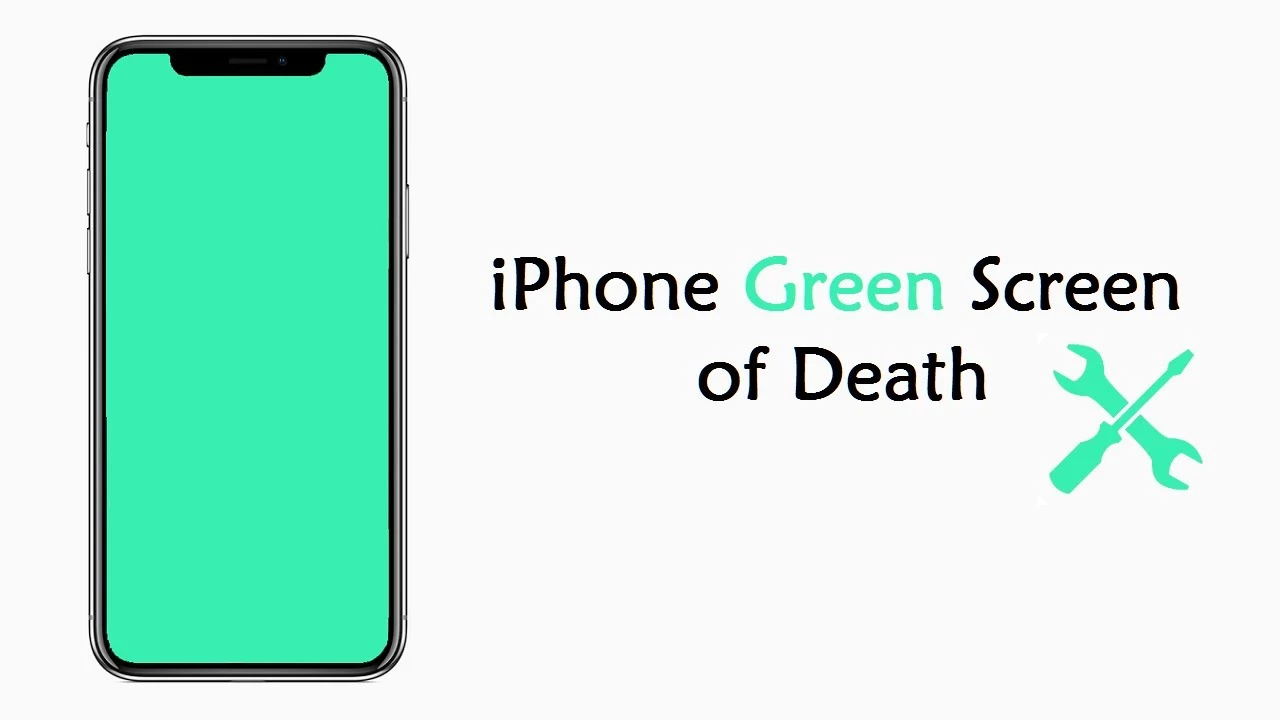
So, you’ve seen the possible causes of the green screen error on your iPhone. Before contacting Apple Support and paying for their service, there are some easy things to do first. Make sure that you learn some steps below to fix the issue.
-
Change the settings of the iPhone
The main cause of this error is the wrong display feature and screen option on the iPhone. You must make an adjustment to the device’s display settings. You can adjust the true tone, brightness, and other options that are relevant to the error.
-
Adjusting iPhone’s brightness
It is super easy to adjust the phone’s brightness, start the process by accessing the Settings of your device. And then access the Display & Brightness menu before dragging the slider for the brightness to the right or left. You can also adjust the brightness from iPhone’s home screen.
-
Enabling the true tone feature
This feature is also under Display & Brightness in the Settings menu of your iPhone. Under the brightness bar there is a True Tone feature, enable this feature by tapping the switch. The device is going to automatically adapt to the conditions of lighting that is perfect for the phone.
-
Close all running apps
Another thing that is going to make your iPhone experience a green screen is many apps are running in the background. You can fix this error simply by removing or closing all apps that are still running in the background.
- Press the phone’s home button two times to access the recent app section of your device.
- There will be many apps appearing on the screen, and those apps are still running.
- To fix the green screen iPhone, you need to swipe up all apps from the iPhone’s bottom.
Closing all running apps is going to free your iPhone from any burdening job. You are going to refresh the phone and make it work normally. Usually, this is going to help fix green screen issues easily but you can try some other steps below if this step doesn’t help.
-
Update your phone’s iOS system

One reason why is there a green screen is an outdated system. If this is the thing that causes green screens on your device, then you should learn how to update the iOS system of your iPhone. Updating the phone’s iOS system can fix many burn-in problems.
- The first option to update your iOS system is from the Settings menu. Find the General submenu and then access the Software Update option.
- Simply click on the Install Now button if there is a new iOS system available and then wait for your iPhone to renew the iOS system.
- Another way to install the latest update of the iOS system is via iTunes. Use your USB cable and connect the iPhone to a computer.
- Open iTunes and select your iPhone’s icon and then select the option of Check for Update on the summary page.
- The last step to fix the green screen iPhone is following all instructions.
-
Reset the iPhone settings
Setting the device back to its factory settings can be super helpful, especially in clearing all customized settings. Those customized settings may be one reason why the green screen issues appear on your device. By resetting the settings, your phone is going to recover to its original settings.
- Access the Settings menu on your iPhone device and then open the General submenu.
- You need to scroll until you see the Reset button.
- Select Erase All Settings and Content to reset the device and make it like a new iPhone.
Before resetting your device to fix the green screen iPhone problem, you need to know that this solution is going to remove all data on the device. You need to back up all data on the device first by using iCloud or iTunes before resetting the device.
-
Use iTunes to restore iPhone
In many cases, using iTunes to restore iPhones can help fix many problems. But before fixing the green screen by using iTunes, you need to know that restoring iPhone by using iTunes is going to remove all content and data from the device. Back up the data first by using iTunes and start restoring.
- Run iTunes on the PC or laptop and then get a USB cable to connect your phone to the PC.
- When iTunes is detecting the iPhone you are about to restore, click on the icon of the iPhone.
- Open the Summary option before hitting the Restore iPhone button and the restoring process will start.
Another button available on the Summary is Check for Update. Hit that button if you want to try fixing the green screen by updating the iOS system through iTunes. If it doesn’t help, then you can consider restoring the iPhone.
-
Hard reboot the device
Hard rebooting iPhone can also fix many problems and issues, including the green screen iPhone. Below are some different ways to hard reboot the device according to the type of iPhone you use.
| Device Type | Hard Reboot Steps |
| iPhone 6s and earlier | Press and hold two buttons on the side or top along with the home button for about 10 seconds, and release the buttons when you see an Apple logo. |
| iPhone 7 and 7 Plus | Press and hold the buttons on the top or side along with the volume down button for about 10 seconds, and release them when the Apple logo appears. |
| iPhone 8 and later | Press the volume up button and then release it quickly. Do the same thing with the volume down button. And then press and hold the device’s side button, and release the button when an Apple logo appears. |
-
Use TunesKit to fix the issue
Many awesome kits or tools that are going to help you fix the error on your device. One of them is the TunesKit which will help fix the iOS system. You should only try this kit if the other methods above can’t help fix the green screen iPhone issue.
- Run TunesKit on the computer and then use a USB cable to connect your iPhone to the computer. Press Start when the computer is detecting the device.
- There will be two different repairing modes, select Standard Mode to fix the iPhone screen turning green.
- After downloading the firmware package, click Repair and then wait for the app to finish the recovery process.
Standard Mode in this app will solve so many common iOS problems. It can also help repair the iOS system without causing any data loss. The Advanced Mode will fix serious issues but will remove all data.
TunesKit download links: for Windows, for Mac.
-
Contact Apple Support

The best and safest solution to fix this green screen iPhone issue is contacting the expert. Apple Support and its brilliant technicians are going to help you fix the problem easily. If the seven steps above can’t help with the error, then serious hardware damage may be the cause of the issue.
And any hardware damage problem is going to need a physical repair. Contacting Apple Support will be the best solution to try. Or you can visit any service center that is authorized by Apple, it is where you will get a more advanced method to fix the problem as well as better solutions.
However, before taking your iPhone to any Apple service center, it is essential to back up your phone’s data. The best way to back up your data is by using iTunes or iCloud. But there are some other ways to back up your data.
-
Backup your data with FoneTool
Some methods above may risk the data in your device. Before trying to fix the device or taking it to the service center, you may want to back up the data by using FoneTool, a professional transfer tool, and back up tool. There are many reasons why FoneTool is a great app to consider.
This tool offers no data loss, users of iPhones can back up their phone data without losing any single data. The backup process is extra fast so that you don’t have to wait forever before fixing the device. It also offers several backup options such as full backup and custom backup for some specific items only.
FoneTool also has wide compatibility, it is compatible with any model of iPhone, from iPhone 4 to 14. It also supports the latest iOS 16, users of iPhone can use this tool for any iPhone device they use. Download Here.
9 Solutions for 1 Problem
Green screens and other issues make users of iPhones can’t use their devices comfortably. Fortunately, there are at least nine different methods to help fix the green screen iPhone issue. You need to try fixing the error with the easiest method first before taking the device to a service center.

I'm Morgan, the creator of VPNForMe — a site born from too many hours spent side-eyeing sketchy VPN reviews and buffering videos.
I wanted a place where people could get straight answers about privacy, streaming access, and which VPNs actually deliver — without the hype or tech jargon.
