So you just changed your cartridge and your Epson printer not printing black. No need to panic, you just need to read through to understand why it only prints color. Then you also learn how to solve this problem.
Identifying Why Your Epson Printer Not Printing Black
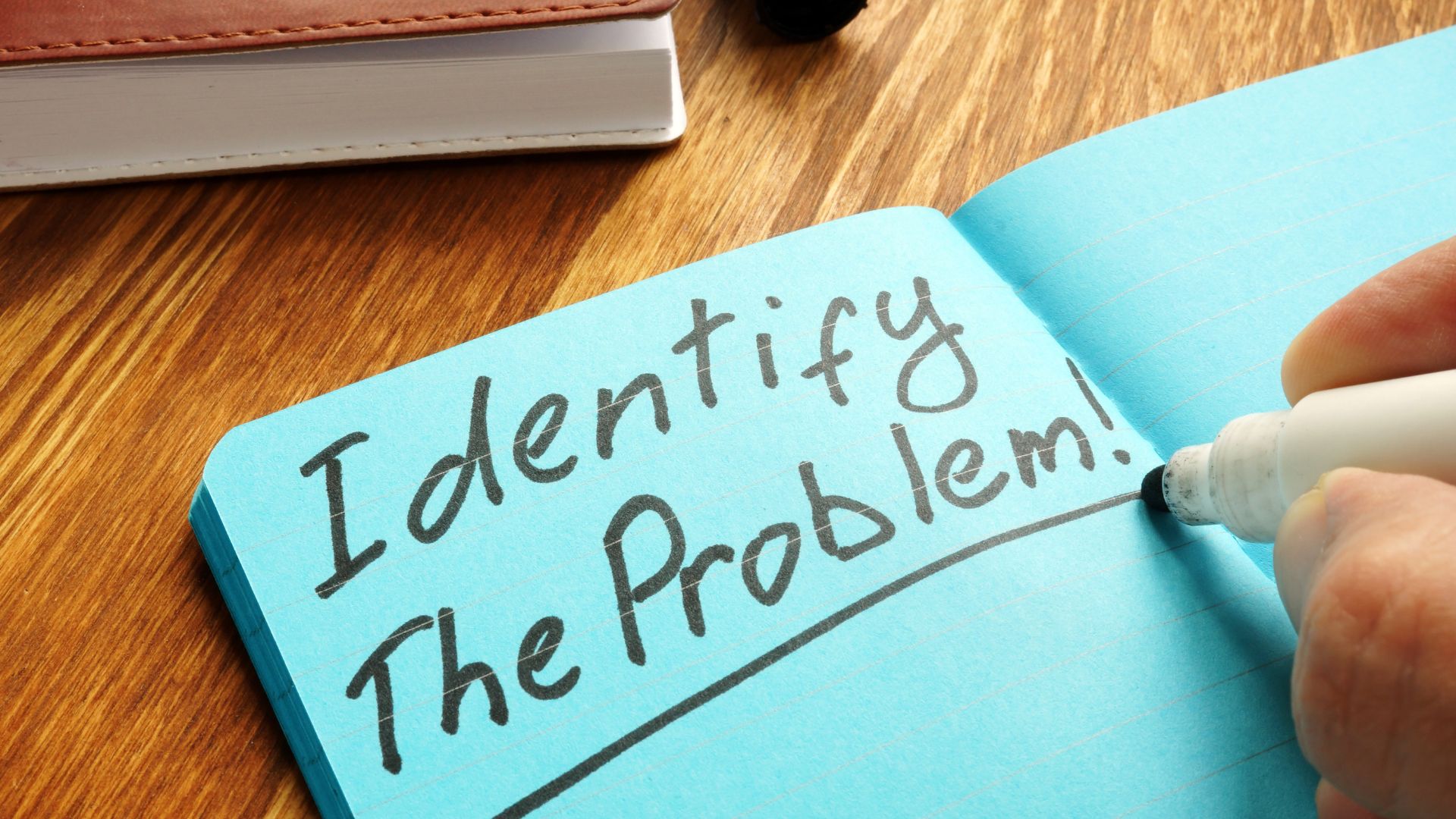
The first thing you need to do is diagnose the issue. As you know, the problem can lie in the hardware or software. The remaining question is how to know which is to blame.
The easiest method to diagnose is printing the nozzle test page. The result will tell you if all of the inks work well. The stripes and lines are there telling you the printer's state.
If there are no wonky lines or blank spaces, it means your printer works fine. Therefore, you need to look at the issue somewhere else. Your printer can print and have no ink issues.
But if you see some broken and uneven lines, your printer has some issues to fix. You can do the print head alignment and print the nozzle check again.
At any rate, there are various possibilities for why your printer is not using black ink. And that is your task to figure out a way so you can continue printing.
4 Easy Things You Can Try To Resolve Your Epson Printer From Not Printing Black

1. Check the Cartridges
Most people forget that Epson also has a waste ink tank. Before you check the printer's cartridge, you may want to check the waste tank to see if it's almost full.
Some Epson printers will refuse to print if they notice that the waste tank almost reach its maximum capacity. And yes, this can happen in the middle of a printing job.
Therefore, you need to check the waste ink tank before you start any printing job. It's best if you keep the tank half full. Especially if you are about to print a lot of pages.
So you cleared the waste tank but your Epson printer still won't print black? It's time to check the cartridges. Keep in mind, these issues may happen after you replace the cartridge or refill the ink.
While checking on the waste ink tank, you also can check the ink level in each tank. So, you can rule out low black ink as to why your Epson printer doesn't print black.
2. Do the Automatic Cleaning

Did you know that you can automatically clean the printer's head? Some Epson printers allow you to set up a scheduled automatic head cleaning.
But you also can do it half manually by using the software to clean the printer's head. One thing you need to remember is to only opt for manual cleaning if the software cleaning doesn't solve the problem.
To start the software cleaning, you can load the printer's setup and click on the head cleaning button. Most models have this feature in the accompanying software. But you also can use the
However, there is a limit on how many times you can clean the printer's head. It's a misconception to think you can need to clean the head every time you're about to print.
At most, you can only clean the head three times in a row. If you do it more than three times, you are wasting the ink in the tanks. When cleaning the head three times doesn't work then it's time to manually clean it.
3. Manually Clean the Printer's Head
Cleaning the printer head manually can be a problem if you're not experienced. Some Epson models allow you to remove the head from the printer to do a thorough cleaning. But some others only allow you to remove the cartridges.
To manually clean the head you need to use a lint-free cloth or a cotton bud. Gently wipe the nozzle area on the cartridge to clear up the ink.
The most popular method to manually clean the head is a paper towel. However, how you apply the paper towel depends on the cartridge head.
For Epson printers with integrated heads in the cartridge, you need to retrieve the cartridges from the printer to start cleaning it.
Use a damp paper towel or lint-free cloth to wipe the nozzle area. Do it carefully until the area is clean from any blockage.
But if your printer has a fixed head inside the printer, you need to turn off the printer and put the paper towel in the spool area. Drop a couple distilled or warm water on the paper towel and let it slide through the spool area. Repeat the process a couple times until you start seeing the inks on the paper towel.
Don't forget to print another nozzle check to see if you have resolved the problem. The final result must show all colors in the right alignment.
4. Try to Reset the Software

If you can print the nozzle test manually, then maybe the problem lies with the software. It can be your computer, the printer's driver, or even its firmware.
To know which software causes this issue, you can restart your computer before trying to do another test print. However, restarting your computer will pause the current printing jobs. You need to cancel them before you print a test page.
Remember to only use this as a final choice. When you only use the color cartridge, you are risking more issues on your black ink tank.
There is a chance that restarting your computer doesn't work. So you have to reinstall the driver.
- Download the driver's latest version that suits your operating system. You should download it directly from Epson's website.
- Once it finishes downloading, uninstall the current driver you have on your computer, and turn off the firewall.
- Follow the instruction to install the new driver.
- Finally, print a test page at the end of the installation.
Some cases may require you to update the printer's firmware. You only need to connect your printer to the WiFi and do the update from the printer's maintenance menu.
Can I Only Use the Colors Cartridge to Print?
Technically you can use only the colors cartridge to print a black-and-white document. After all, your printer uses all inks for all print jobs.
You may wonder why your color cartridges also run out when you only print black and vice versa. This is because the printer will use all cartridges to ensure all nozzles don't have any blockage.
Anyway, if you want to use only the colors cartridge to print, you can follow the steps below.
- Load up the printer menu from your setting. Tap on the windows or apple logo to bring up the setting. Click on printers and scanners. Alternatively, you can right-click on your printer icon in your taskbar.
- Load up the quality or paper-type menu and then click on the color options.
- Check the grayscale box and set the printing to black and white.
- Finally, click Apply to save the changes. Your printer will automatically adjust and create black using the color inks.
Is It Because I Use Non-OEM Ink?

You may blame your recent purchase of non-OEM inks and prefer to refill instead of changing the cartridge. But you can stop the thought as the issue also can happen with OEM inks.
It's fair to say that all inks are the same. Therefore, the only issues you will have with the inks are the printing quality and the price. If you want a high-quality printing result; then you need to have some budget for the OEM inks.
However, you may have issues due to an improper refill process that blocks the nozzle. Improper refilling will create air bubbles inside the tank. So even though it seems to be fine at first, your printer already has a problem inside.
Quick Troubleshoot
Another thing you can do is change the paper setup to glossy paper. This solution may sound weird when you print on regular paper.
But this can solve the problem of some Epson printers that can't print black. Especially for printers with two black cartridges.
Some printers carry two cartridges for black ink, including Epson. These two cartridges have different inks. One is pigment-based ink, and the other one is dye-based ink.
These printers will use pigment-based ink for a more crisp photo print. It also gives a better look at the black-and-white documents with a more visible black. And somehow, these printers need you to set the paper to glossy photo paper to trigger the black ink usage.
Conclusion
When you have an issue with your Epson printer, you can do basic checks to figure out the problems. It can be either the printer's software or the hardware.
Low black ink or blockage in the nozzle is a common cause, but you also can find the issue in the waste ink tank. Another possibility lies in the faulty printer head.
Next time your Epson printer not printing black, you need to diagnose it first to see if you can solve the problem at home. If you can't solve it alone then you can head to the nearest service center to repair your printer.

I'm Morgan, the creator of VPNForMe — a site born from too many hours spent side-eyeing sketchy VPN reviews and buffering videos.
I wanted a place where people could get straight answers about privacy, streaming access, and which VPNs actually deliver — without the hype or tech jargon.
