Many instant messaging apps are outperforming emails, but many people still need to use emails like AOL. AOL is one of many mail providers that have a bunch of users around the world. But some users said that their old AOL mail disappeared.
Why Can’t You See Old AOL Mails?
Many business people in America are still using AOL mail but some of them see this disappearing error. If this error happens to your email account, then you need to figure out the reasons for the disappearance. Below are some things that may make your emails disappear.
-
Emails are deleted

Sometimes, your emails are gone because you accidentally delete those important emails, or someone else did. If the emails are deleted in less than a week, then you can restore them immediately. But if the deletion time was a long time ago, then the restoration process isn’t as simple as you can imagine.
You may have the chance to restore deleted emails even though they have been permanently removed from AOL Mail. But you can’t use the easy method, instead, you need to contact the mail provider and inform them about the problem you are facing.
-
Emails go to another folder
When you can’t find old emails in one folder, probably those emails are moved to another folder. For example, if you don’t see emails you need in the inbox, you may think those emails are missing. But probably, those emails are just in one of many other folders.
You and anyone else who has access to the computer you use can easily move emails from your inbox to any other folders. That’s why you may want to check all folders in the email account you are using. Who knows what you’ll find in those folders.
-
Old AOL mail disappeared because of troubled filters
Some people decide to apply filters to their email accounts, if you do the same to your emails, then maybe the filters are the ones that cause trouble. Those filters may bypass your mail’s inbox folder before moving your emails to some other folders, such as spam or trash.
Checking the trash and spam folders may fix the disappearing problem, and if you can find those emails in those folders, you need to recover them immediately. You also need to edit the filter settings of your email so that the filters won’t move the upcoming emails from one folder to another.
How to Fix Old Emails Not Showing
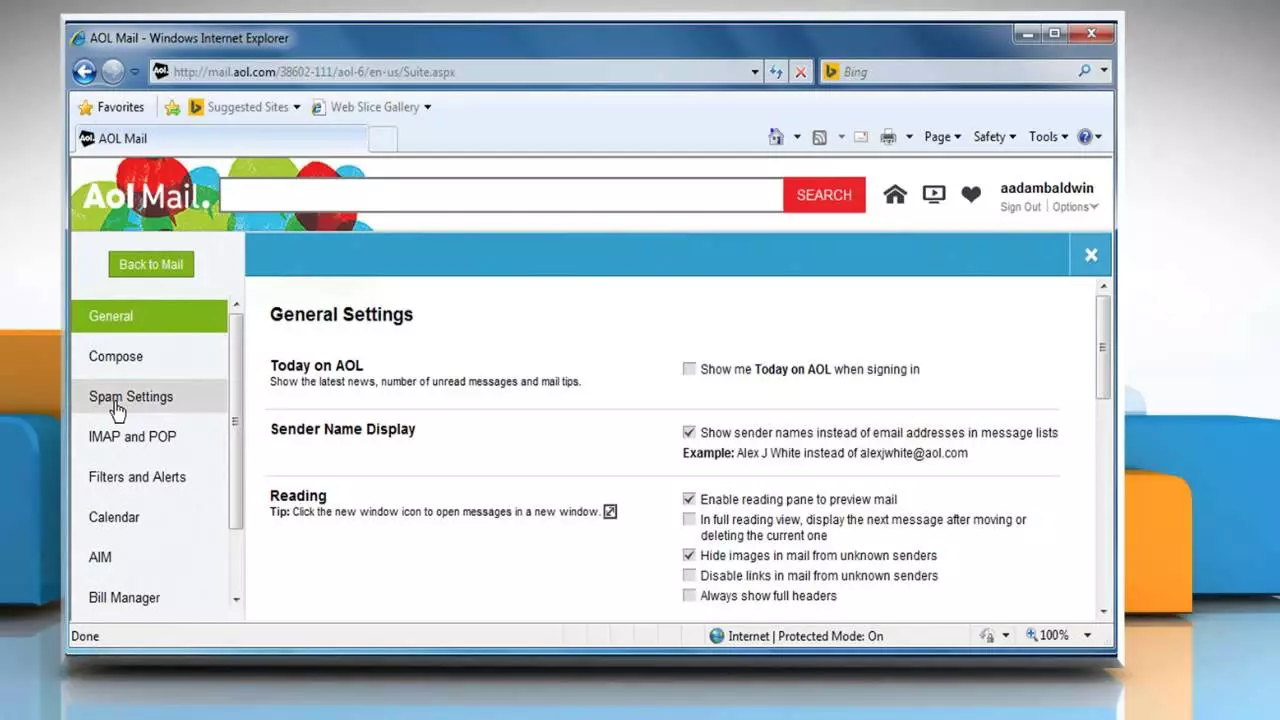
If some emails are not available in your inbox and you need them immediately, there are steps to help you find those emails again. Below are many solutions you should try to locate the missing emails and restore them if you can find them.
-
Restoring from the trash
If your emails are gone because you accidentally delete them within a week, then you need to restore them. Recently deleted emails are not gone forever, they are just moved to the trash folder. You can access them again and restore them to open those emails again.
- Access AOL Mail and then sign in to the account you have. When you can finally access the email, click the Trash option in the left panel.
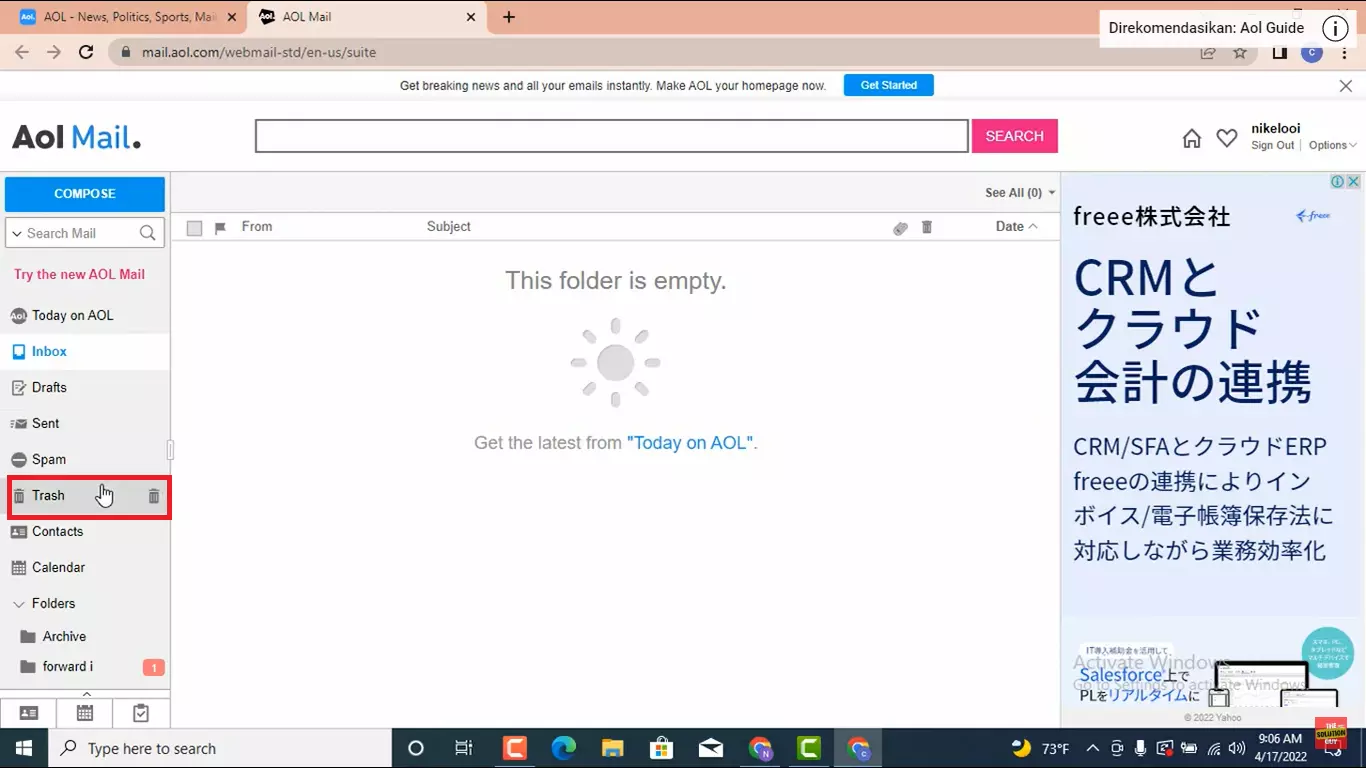
- The window is going to show you all deleted emails. Try to find the emails you need and then select the emails you have been looking for.
- Select More from the top options in AOL Mail’s top bar and then click Move to. Choose inbox to restore your emails.
Those steps are going to fix the old AOL mail disappeared problem and then restore the emails you choose from the trash folder to your inbox.
-
Restoring permanently deleted emails
If you accidentally delete some emails permanently or your emails have been in the trash folder for more than a week, you need a different method to restore those emails. After being in the trash folder, the deleted emails will be gone. What should you do to bring them back to your inbox?
To restore the missing emails from the inbox, you need to request email recovery from the email administrator. Or you can consider using specific software that is going to help you recover email data. The software is going to retrieve all the missing and deleted data from the email account.
-
Changing email filters
The third thing that makes your emails go from inbox are filters that move those emails to other folders. You must change the filter settings so your upcoming emails won’t leave the inbox folder without permission. Here are some steps you must take to change AOL email filter settings.
- Access AOL Mail on your computer and then sign in to the account you use. Choose Options on the top menu bar and then choose Mail Settings.
- Type mail filter in the search bar and then hit the Go button. From the menu that appears on the screen, select Filter Settings.
- Move your cursor over the name of a filter that makes your emails disappear and then click Edit.
- Change the settings so that the filter won’t move your emails again and then click Save and the changes will be saved.
-
Fixing old AOL mail disappeared by fixing the browser

AOL mail may also disappear because there is an issue with the web browser you use to access the account. For example, your browser is probably too old or the cookies may not load some new data. This is going to make you think the inbox of your AOL Mail is empty.
Simply access your AOL mail account on the other web browser or on the other device. If the old emails are visible when you access the account in a different browser or device, then the problem is not with the mail.
Clean up the cache, cookies, or browsing data to fix the issue or update the web browser to the latest version. You should also update the addons and extensions to use them properly. Consider resetting the web browser before signing in to your email again.
-
Restoring from the spam
In many cases, emails go directly to the spam folder without visiting the inbox. If you don’t see the old emails you want to access in the inbox, then you have to check the other folders, including the spam folder. Below are some ways to check the spam folder and restore them to your inbox.
- Access your favorite web browser, visit AOL Mail, and then sign in to an account you want to fix.
- On the main page of your email account, click on the Spam folder on the left panel and then all emails in the spam folder will appear.
- You need to find all the missing emails and then select them simply by clicking the small checkbox next to those emails.
- Click on the Not Spam button on the top menu bar and then move those emails to your inbox.
-
Fixing AOL Mail disappears from iOS
If you are using an iPad or iPhone to access AOL mails and the old emails are gone, you need to check the syncing settings of your AOL account. The most common cause for this problem is the AOL mail synchronization is failed on your iOS device. To fix this problem, you need to take these steps.
- Tap the Settings app icon on your iOS device and then open the Accounts & Password menu.
- Next, select the AOL mail account and then hit the button saying delete account.
- After removing the AOL mail account from your iOS device, tap the Add account button.
- Now you need to choose AOL from the options of email server and then enter the details of your AOL mail account. Tap the done button when you’re done.
After tapping the done button, you will see your AOL mail account added to your mailbox. Now you need to check whether all the old emails you’ve been looking for are restored.
Don’t panic when old AOL mail disappeared from your desktop browser or iOS device. Three things may make your emails gone. Fortunately, there are six methods you can try to fix the issue and restore those emails.

I'm Morgan, the creator of VPNForMe — a site born from too many hours spent side-eyeing sketchy VPN reviews and buffering videos.
I wanted a place where people could get straight answers about privacy, streaming access, and which VPNs actually deliver — without the hype or tech jargon.
