Having trouble figuring out which HP printer model you own? Don't worry, we've got you covered. In this article, we will guide you on how to easily identify your HP printer model, providing you with tips and methods to find the information you need. Knowing your HP printer model is crucial for ordering supplies, troubleshooting issues, and accessing support. Let's dive in!
Key Takeaways
- Knowing your HP printer model is essential for efficient troubleshooting and accessing personalized support.
- Ordering supplies becomes easier when you have the correct printer model information.
- Software and driver updates are often specific to certain printer models, so knowing your model number is crucial.
- Methods to find your HP printer model include checking physical printer, consulting manuals or packaging, using the control panel, and utilizing online resources.
- If you can't find your model using other methods, online resources and HP customer support can assist you.
Why Knowing Your HP Printer Model is Important
Knowing the exact model of your HP printer is essential for several reasons. First, it allows you to troubleshoot any issues that may arise more efficiently. By identifying your printer model, you can find personalized solutions to problems and easily locate relevant support resources.
Additionally, knowing your HP printer model is crucial when ordering supplies, ensuring you get the right ink cartridges and other necessary items. Using the wrong supplies can result in poor print quality or even damage to your printer.
Furthermore, software and driver updates are often specific to certain printer models, so knowing your model number makes it easier to find and install the correct updates. Staying up-to-date with the latest software not only ensures optimum performance but also improves compatibility with other devices and applications.

Different Methods to Find Your HP Printer Model
If you're struggling to locate your HP printer model, don't worry! There are several ways you can find the information you need. Here are a few methods you can try:
1. Physical Printer Check
Start by examining your HP printer physically. Look for any labels or stickers that provide details about the model. Check the front, back, or sides of the printer for any visible information. The model number is often prominently displayed and easily identifiable.
2. Consult Manuals or Packaging
If you still have the original manuals or packaging for your HP printer, they can be a valuable resource for finding the model number. Check the user manual or the box the printer came in, as they frequently include details about the specific model.
3. Use the Control Panel
Another way to find your HP printer model is by accessing the control panel on your printer. Navigate through the settings and look for options related to printer information or configuration. The model number may be listed under the device information or system settings.
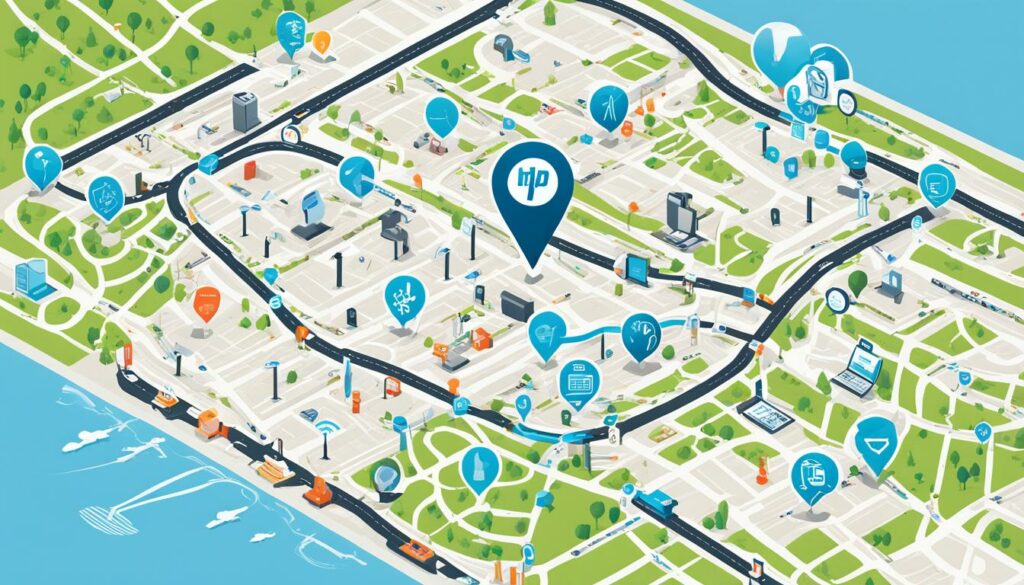
4. Check HP Software
If you have HP software installed on your computer, you can often find the printer model information within the software. Open the HP printer software on your computer, navigate to the settings or information section, and look for the model details.
5. Online Resources
For those who prefer digital solutions, you can visit the official HP website for online resources to find your printer model. Head to the support or product lookup section and enter your printer's serial number. The website will provide you with the corresponding model information.
6. Contact HP Customer Support
If you've tried all the above methods and still can't find your HP printer model, don't hesitate to reach out to HP customer support. They have dedicated representatives who can assist you in identifying your printer model and provide any additional support you may need.
With these different methods at your disposal, you'll be able to easily find your HP printer model without any hassle.
Online Resources for Finding Your HP Printer Model
If you're unable to find your HP printer model using the above methods, there are online resources available that can help you. Check out the following options:
1. Visit the official HP website:
Head to the HP support section or the product lookup page on the official HP website. There, you can simply enter your printer's serial number, and the website will provide you with the corresponding model information. This is a quick and easy way to identify your HP printer model online.
2. Online stores:
Some online stores that sell HP printers also offer a feature to search for the model using the printer's serial number. If you've purchased your printer from an online retailer, check their website for any lookup or search functionalities. They may provide you with the necessary information about your HP printer model.
If you've exhausted these online resources and are still having trouble finding your printer model, don't worry. HP's customer support team is available to assist you further. Reach out to them for personalized help and guidance in identifying your HP printer model.
Common Questions about Finding HP Printer Model
If you have questions about finding your HP printer model, you're not alone. Here are some commonly asked questions and their answers:
Q: How can I find my HP printer model if I don't have the packaging or manual?
If you don't have the original packaging or manual, don't worry. You can use the control panel on your HP printer to find the model information. Simply navigate to the settings or setup menu, and look for the option that displays the printer information. It should include the model number, which you can take note of for future reference.
Q: Are there any online tools or software that can help me identify my HP printer model?
Yes, there are online resources and software available that can assist you in finding your HP printer model. Visit the official HP website, and search for their printer model lookup tool. This tool typically allows you to enter the serial number of your printer to retrieve the corresponding model information. Alternatively, you can try searching for third-party software that specializes in identifying hardware models.
Q: Is it possible to find the HP printer model by checking the physical printer itself?
Absolutely! You can find the HP printer model directly on the physical printer. Look for a sticker or label on the back, bottom, or inside of the printer. The model number is usually clearly displayed and may be accompanied by other details such as the serial number or manufacturing date. Take a close look at the printer body, and you should be able to locate the model information.
Q: Can I contact HP customer support to find my printer model?
Yes, if you're unable to find your HP printer model using the methods mentioned above, you can always reach out to HP customer support for assistance. They have a dedicated team that can help you identify your printer model based on the information you provide. Don't hesitate to contact them – they are there to help you navigate any difficulties you may encounter when finding your printer model.
Q: Are there any other methods I can try if I'm still unable to find my HP printer model?
If you've exhausted all other options and are still unable to find your HP printer model, consider consulting the HP user forums or online communities. Often, fellow HP printer users can provide assistance based on their own experiences. Additionally, you can try reaching out to local printer repair or service centers. They may have the expertise to help you identify your printer model.

Having answered some common questions about finding your HP printer model, it's time to put your newfound knowledge into practice. Remember, identifying your HP printer model is essential for efficient troubleshooting, ordering the correct supplies, and staying up to date with software and driver updates. By following the methods and tips outlined in this article, you'll be well-equipped to find your HP printer model and make the most of your printing experience.
Conclusion
In conclusion, identifying your HP printer model is essential for a seamless printing experience. With the knowledge of your printer model, you can easily troubleshoot any issues that may arise, order the correct supplies, and ensure you have the most up-to-date software and drivers.
Throughout this article, we have discussed various methods to help you find your HP printer model. By checking the physical printer, consulting manuals or packaging, using the control panel, and utilizing online resources such as the official HP website or online stores, you can quickly gather the necessary information.
If you encounter any difficulties during the process, do not hesitate to reach out to HP customer support for further assistance. They are there to help you find your printer model and provide any additional guidance you may need.
By having the knowledge of your HP printer model, you will be well-equipped to handle any printing needs that may arise and ensure a smooth and productive printing experience.
Source Links
- https://www.compandsave.com/how-to-find-printer-name
- https://h30434.www3.hp.com/t5/Printer-Setup-Software-Drivers/I-can-t-find-the-serial-number-label-on-my-printer/td-p/8264989
- https://h30434.www3.hp.com/t5/Printing-Errors-or-Lights-Stuck-Print-Jobs/My-laptop-can-t-find-my-printer-to-enable-printing/td-p/6639402

I'm Morgan, the creator of VPNForMe — a site born from too many hours spent side-eyeing sketchy VPN reviews and buffering videos.
I wanted a place where people could get straight answers about privacy, streaming access, and which VPNs actually deliver — without the hype or tech jargon.

