Sometimes, when replacing a Brother toner cartridge, your printer may continue to display warning messages such as “toner low” or “replace toner.” This article will provide you with simple steps on how to reset the Brother toner counter and continue printing. The toner counter is a general estimation on the printer that tells when a toner needs replacing. Brother toners do not have the ability to read the toner level, so if the toner hasn't been reset, the printer may display inaccurate toner levels. Resetting the toner counter will help you bypass error messages and continue printing.
Key Takeaways:
- Resetting the toner counter on your Brother printer is a simple process that can help you bypass error messages and continue printing.
- Ensure to use reliable toners and perform regular maintenance tasks to keep your Brother printer running smoothly.
- Different Brother printer models may require specific steps to reset the toner counter, so refer to the specific reset procedures for your printer model.
- Regular maintenance of your Brother printer is essential for optimal print quality and to prolong the lifespan of your printer.
- Internet-Ink offers high-quality compatible Brother toners that can ensure optimal print quality and save you money in the long run.
What is the Toner Counter on a Brother Printer?
The toner counter on a Brother printer is a crucial function that estimates the toner level in the cartridge. Unlike some laserjet printers that can directly read the toner level, Brother printers rely on the page counter being reset when a new toner is inserted. This means that if the toner counter is not reset, the printer may display an inaccurate toner level, leading to confusion and potential interruptions in printing.
Brother toners themselves do not possess the ability to read the toner level. Instead, they rely on the printer's estimation, which can be affected by various factors. If the toner counter is not reset, the printer may display error messages such as “toner low” or “replace toner,” even if the toner cartridge is still new and has not run out. This can result in unnecessary toner replacement and wastage of resources.
One common issue that can contribute to an inaccurate toner level display is chip recognition. The printer's chip may fail to recognize the new toner cartridge if it is not installed correctly or if there are compatibility issues. In such cases, resetting the toner counter can help establish proper communication between the printer and the toner cartridge.
Similarly, incorrect toner installation can also lead to an inaccurate toner level display. Ensuring that the toner cartridge is properly inserted and secured in the printer can help maintain the integrity of the toner counter and prevent misleading error messages.

By understanding the function of the toner counter and the potential pitfalls associated with an inaccurate toner level display, Brother printer users can take proactive steps to reset the toner counter and avoid unnecessary interruptions in their printing workflows.
Benefits of Resetting the Toner Counter on a Brother Printer:
- Eliminating misleading error messages
- Maximizing the use of the toner cartridge
- Reducing unnecessary toner replacement
- Optimizing printing efficiency and productivity
Ensuring that the toner counter is reset properly can contribute to a smoother and more reliable printing experience on Brother printers. In the following sections, we will explore the specific steps to reset the toner counter on Brother DCP, HL, and MFC printers, providing users with actionable instructions for each printer model.
How to Reset a Toner for Brother DCP Printers
If you are using a Brother DCP printer and need to reset the toner counter, follow these simple steps:
- Open the front cover of the printer.
- The printer should display a message such as “replace toner” or “replace drum.”
- Press the up or down button on the printer.
- When “00” appears on the printer display, press the OK button and close the front cover.
The warning message should now be cleared, and you can continue printing without any interruptions. This reset procedure allows you to bypass the toner counter and ensure a seamless printing experience on your Brother DCP printer.
Regularly resetting the toner counter is important to prevent the printer from displaying inaccurate toner levels and interrupting your printing tasks. By following these steps, you can quickly and easily reset the toner and continue printing without any issues.
Why Resetting the Toner Counter is Essential
Most Brother DCP printers rely on the toner counter to estimate the remaining toner level in the cartridge. If the counter is not reset, the printer may display inaccurate warnings and prevent you from printing even if the toner is not completely depleted. Resetting the toner counter allows you to continue printing without interruptions and ensures that you get the most out of your toner cartridges.
Now that you know how to reset the toner counter on your Brother DCP printer, you can easily overcome any error messages and continue printing effortlessly.

Next, we will discuss how to reset the toner for Brother HL printers in Section 4.
How to Reset a Toner for Brother HL Printers
Brother HL printers are a popular choice for both personal and business use. If you've recently replaced the toner cartridge in your Brother HL printer and are still seeing warning messages, it may be necessary to reset the toner counter. Resetting the counter will clear the warning messages and allow you to continue printing without interruptions. Follow these simple steps to reset the toner counter on your Brother HL printer:
- Open the front cover of your Brother HL printer to access the toner and drum assembly.
- Remove the toner and drum unit from the printer.
- Locate the START button on the control panel of your Brother HL printer. Press the START button to begin the reset process.
- Reinstall the toner and drum unit back into the printer.
- Press the START button twice and then close the front cover.
By following these steps, you can successfully reset the toner counter on your Brother HL printer and eliminate any remaining warning messages. Now, you can continue printing with confidence and without any interruptions.

Remember to perform regular maintenance tasks on your Brother HL printer to ensure optimal performance and print quality. Regularly check for firmware updates, clean the printer's interior, and replace any worn-out parts as needed. By properly maintaining your printer, you can prolong its lifespan and enjoy consistent, high-quality prints.
How to Reset a Toner for Brother MFC Printers
If you own a Brother MFC printer and need to reset the toner counter, follow these simple steps to continue printing without any interruptions:
- Open the front cover of the printer.
- Locate the CLEAR/BACK button on the printer's keypad.
- Press the CLEAR/BACK button.
- Using the keypad, press the following buttons in sequence: *, 0, and finally 0.
- Close the front cover of the printer.
By following these steps, you will successfully reset the toner counter on your Brother MFC printer. This will clear any warning messages related to toner levels and allow you to continue printing without any issues.
Regularly resetting the toner counter on your Brother MFC printer helps ensure accurate toner level readings and prevents erroneous error messages from disrupting your printing tasks.
| Toner Reset Procedure for Brother MFC Printers | Additional Notes |
|---|---|
| 1. Open the front cover of the printer and press the CLEAR/BACK button. | – |
| 2. Press the following buttons on the keypad in this sequence: *, 0, and finally 0. | – |
| 3. Close the front cover of the printer. | – |
Remember: It's important to follow the correct toner reset procedure specific to your Brother MFC printer model to ensure successful resetting of the toner counter.
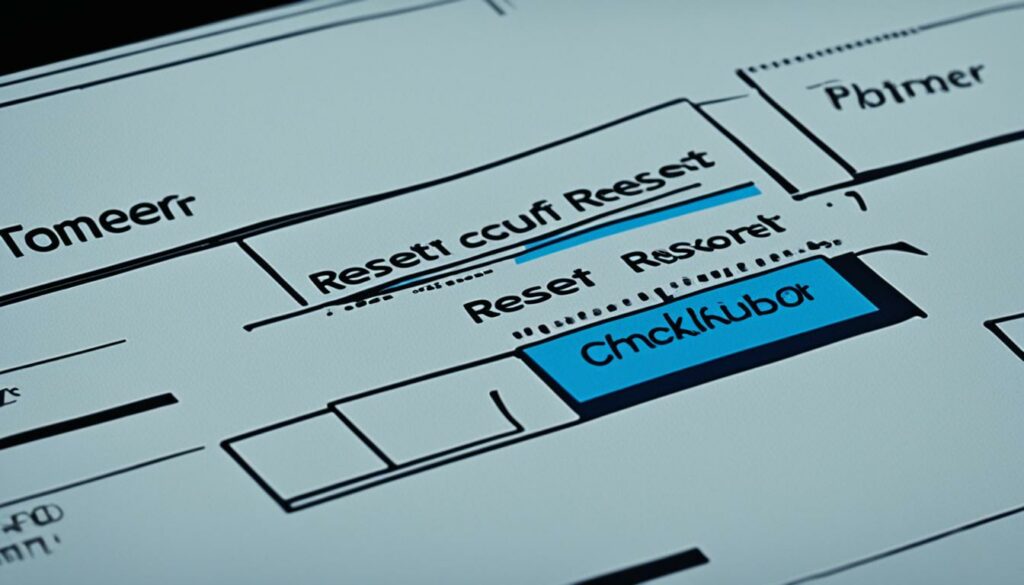
Common Error Messages:
“Toner Low”
“Replace Toner”
“Toner Empty”
If you come across any of these error messages on your Brother MFC printer, performing the toner reset procedure mentioned above should resolve the issue and allow you to continue printing without interruptions.
Additional Tips for Troubleshooting Toner Errors on Brother Printers
If you are still experiencing toner errors, such as a “toner low” message, a “replace toner” message, or a flashing light on your Brother printer, don't worry. Here are some additional tips and tricks you can try to resolve these issues:
1. Check Toner Installation
First and foremost, make sure that you have installed the correct toner cartridge for your Brother printer model. Double-check that the cartridge is inserted properly and securely. A loose or incorrectly installed cartridge can trigger toner errors.
2. Reset the Toner Counter
If you have replaced the toner cartridge but the error messages persist, try resetting the toner counter. Refer back to the reset procedures mentioned earlier in this article and follow the steps specific to your Brother printer model. Resetting the toner counter can often resolve issues with inaccurate toner level readings.
3. Clean the Corona Wire
The corona wire plays a crucial role in the printing process. Over time, it can accumulate toner residue, leading to poor print quality and toner errors. Take a clean, lint-free cloth or cotton swab and gently wipe the corona wire to remove any buildup. This simple cleaning task can help improve the performance of your Brother printer.
4. Regular Printer Cleaning
To prevent toner dust or powder accumulation, it's important to clean your Brother printer regularly. Dust and debris can cause clogs or lead to toner errors. Use a soft, dry cloth to wipe the exterior surfaces and remove any loose toner. Additionally, check for any toner dust or powder buildup inside the printer, particularly around the toner cartridge area. Regular cleaning will help maintain optimal printer performance.
5. Perform General Maintenance
In addition to cleaning, performing general maintenance tasks can also help resolve toner errors. Clean the fuser assembly, rollers, and waste toner collector on a regular basis to ensure smooth functioning. This will help prevent common printing issues and extend the life of your Brother printer.
By following these troubleshooting tips, you can effectively address toner errors and restore your Brother printer to its optimal working condition.

Importance of Regular Printer Maintenance
Regular maintenance of your Brother printer is crucial for maintaining optimal print quality and increasing the lifespan of your printer. Neglecting maintenance can result in issues such as poor print quality and malfunctioning components. One of the common problems caused by lack of maintenance is the accumulation of toner powder on various parts of the printer.
Over time, toner dust and powder can build up on the drum and toner cartridges, leading to degraded print quality and potential malfunctions. By regularly cleaning the drum and toner cartridges, you can prevent toner powder accumulation and ensure smooth printing operations.
However, cleaning the drum and toner cartridges is not the only maintenance task you should perform. It is also essential to check and clean other important components of the printer, such as the fuser, rollers, and waste toner collector. These components can accumulate dirt, dust, and toner residue, affecting the overall print quality and even causing mechanical issues.
By implementing a regular maintenance routine, you can maintain the quality of your printouts and extend the life of your Brother printer. Regular cleaning and maintenance not only help in preventing toner powder buildup, but they also improve overall printer performance and reliability.
| Maintenance Steps | Benefits |
|---|---|
| Cleaning the drum and toner cartridges | – Prevents toner powder accumulation – Improves print quality – Avoids potential malfunctions |
| Checking and cleaning other components (fuser, rollers, waste toner collector) | – Ensures smooth printing operations – Maintains print quality – Extends printer lifespan |
In conclusion, regular printer maintenance is vital for ensuring optimal print quality, avoiding malfunctions, and prolonging the lifespan of your Brother printer. By taking the time to clean the drum and toner cartridges, as well as other critical components, you can prevent toner powder accumulation and enjoy smooth, reliable printing for years to come.

Recommended Products for Brother Printers
When it comes to choosing toners for your Brother printer, it is important to opt for high-quality and reliable products. Internet-Ink offers a range of compatible Brother toners that are checked and tested to meet the highest standards. These toners come with a 1-year guarantee and free UK delivery. By choosing Internet-Ink toners, you can ensure optimal print quality and save money in the long run.

Why Choose Internet-Ink Compatible Brother Toners?
Internet-Ink understands the importance of print quality and the need for reliable toners in your Brother printer. That's why they offer a wide selection of premium Brother toners that are compatible with various Brother printer models. Here's why you should consider choosing Internet-Ink:
- High-Quality Performance: Internet-Ink toners are manufactured to deliver exceptional print quality, ensuring sharp and vibrant output for all your documents and images.
- Reliable and Compatible: Each toner cartridge is checked and tested to ensure perfect compatibility with your Brother printer, eliminating any compatibility issues and ensuring smooth printing operations.
- Cost-Effective: Internet-Ink toners offer great value for money. With their competitive pricing and a 1-year guarantee, you can save on printing costs without compromising on quality.
- Easy Installation: The compatible Brother toners from Internet-Ink are designed for hassle-free installation. Simply insert the toner cartridge into your printer, and you're ready to print.
- Free UK Delivery: Internet-Ink offers free delivery within the UK, ensuring that your compatible Brother toners reach your doorstep without any additional charges.
- Environmentally Friendly: Internet-Ink toners are designed with sustainability in mind. They are made from recycled materials, promoting responsible printing practices.
With Internet-Ink's compatible Brother toners, you can experience reliable performance, excellent print quality, and overall peace of mind knowing that you have chosen a trusted brand for your Brother printer. Say goodbye to blurry prints and inconsistent results—upgrade to Internet-Ink toners for a superior printing experience.
| Toner Type | Compatible Models |
|---|---|
| Premium Black Toner | Brother HL-L2370DW, Brother HL-L2390DW, Brother MFC-L2710DW, Brother DCP-L2550DN |
| Color Toner Set | Brother HL-3140CW, Brother HL-3150CDN, Brother MFC-9330CDW, Brother DCP-9020CDW |
| High-Yield Toner | Brother HL-L6200DW, Brother HL-L6300DW, Brother MFC-L6800DW, Brother DCP-L6600DW |
Printer-Specific Reset Procedures (Examples)
Different Brother printer models may have slightly different reset procedures for the toner counter. Here are some examples of specific reset procedures for certain Brother printer models:
-
Brother HL-5440D/5450DN/5470DW:
To reset the toner counter on these printer models, follow these steps:
- Switch off the printer.
- Open the front cover.
- Press the “Go” button until all the LEDs light up.
- Release the “Go” button.
- Press the “Go” button 6 times for TN-3330 toner or 7 times for TN-3380 toner.
- Close the front cover.
-
Brother HL-6180DW:
To reset the toner counter on this printer model, follow these steps:
- Switch off the printer.
- Open the front cover.
- Press the “Go” button until all the LEDs light up.
- Release the “Go” button.
- Press the “Go” button twice.
- Press the “Go” button 6 times for TN-3330 toner or 7 times for TN-3380 toner.
- Press the “Go” button 8 times for TN-3390 toner.
- Close the front cover.
These examples demonstrate that different Brother printer models may require specific steps to reset the toner counter. Refer to the user manual or documentation for the specific reset procedures applicable to your Brother printer model.

Conclusion
Resetting the toner counter on your Brother printer is a simple process that can help you bypass error messages and continue printing. By following the specific reset procedures for your printer model, you can easily reset the toner counter and ensure smooth printing operations.
Remember to perform regular maintenance tasks, such as cleaning the drum and toner cartridges, to keep your Brother printer running smoothly. Additionally, using reliable toners will contribute to optimal print quality and the longevity of your printer.
With the steps outlined in this article, you can confidently reset the toner counter on your Brother printer and maintain uninterrupted printing. Make sure to refer back to the specific procedures for your printer model, and enjoy hassle-free printing with your Brother printer.
Source Links
- https://www.cartridgeworld.co.uk/brother-toner-and-drum-reset-methods/
- https://www.internet-ink.com/blog/printing/how-to-reset-brother-toner-counter
- https://healthit.com.au/how-to-reset-toner-in-a-brother-printer/

I'm Morgan, the creator of VPNForMe — a site born from too many hours spent side-eyeing sketchy VPN reviews and buffering videos.
I wanted a place where people could get straight answers about privacy, streaming access, and which VPNs actually deliver — without the hype or tech jargon.

