Most users encounter “offline” issues when using a printer at some point. While the issue can be a hassle, especially if you need to print your document immediately, it can be fixed easily. In this post, we tell you ways to fix Epson printer offline.
What to Check
The Epson printer offline error can be caused by a problem with the printer, the computer or laptop, or the wireless network. So, the first thing you need to do is to check them.
- Is the printer turned on? If it isn’t, turn it on.
- Make sure that the printer is connected properly to the Wi-Fi network. Also, check the internet signals. If the signals are not sufficient, that might be the cause of the error.
- If the printer is turned on and it is connected properly to the Wi-Fi network, open the settings and see which network it is currently connected to.
- If you are using Windows, open Printers & scanners. To do so, click the Start button, then Settings > Devices > Printers & scanners. Make sure that the device is not in offline mode.
How to Fix Epson Printer Offline

Check the Printer’s Cable or Network connection
Sometimes, the error is caused by a very simple issue: improper cable or network connection. So, the first thing you need to do is to check them both. Is the device plugged into the power outlet correctly? Is it powered on?
Also, check the cable connecting the printer to the PC or router. Make sure that it fits correctly in the appropriate port. If you are using a wireless printer, make sure that it is connected to the same network as the PC.
If you still see EPSON printer offline, change the connection to a different port. If the connection is wireless, reboot the router and then reconnect the printer to the network.
Disable Printer Offline Mode
Next, make sure that the printer is not in Use Printer Offline mode.
Here’s how to check the status.
- Click on Start, then select Settings.
- Click Devices and select Printers & scanners.
- You will see a list of printers and scanners. Select the affected printer.
- Click Open queue.
- Click Printer on the menu bar on the top-left and look for Use Printer Offline. If it is checked, it means the Use Printer Offline mode is on. If it is unchecked, the mode is off.
- To uncheck, simply click Use Printer Offline. This will bring the EPSON printer back online.
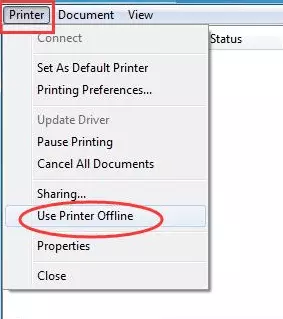
Restart the Printer
If the cable or network connection is fine and the Printer Offline mode is already disabled but you still see the error, you may need to restart the printer. Turn it off, leave it for a few minutes, and turn it back on.
You can also unplug the device from the power outlet, wait for a few minutes, then plug it back in. Sometimes, restarting the printer is enough to resolve the issue
Restart the Computer
An error in the printer is not the only factor that can cause Epson printer offline. In some cases, the error is in the computer. The error might be caused by a temporary system glitch on the computer, for example.
If this is the case, rebooting the computer can fix the error. All you need to do is to disconnect the printer from the computer, reboot the computer and reconnect the printer.
Update the Printer Firmware
A printer may malfunction if there is an issue with its firmware. If buggy firmware is the root cause of the error, then you will need to update the firmware to fix it.
Here’s how.
- Go to EPSON’s official website, then head to the Support page. You can click the link below to head directly to the page.
https://epson.com/Support/sl/s
- Download the firmware you need.
- Run the program and let it install.
Update the Printer Driver
An outdated printer driver could also cause the error. To fix it, you will need to update the printer driver.
Here’s how.
- Right-click on the Start button.
- Click on Device Manager.
- Look for Printers and click.
- Right-click on the affected printer.
- Select Update Driver
- Select Search automatically for updated driver software to update the driver. This requires an internet connection, however.
- If you already have the latest version of the printer driver on your computer, select Browse my computer for driver software.
Reinstall the Printer Driver
In some cases, the offline printer issue is caused by a malfunctioning printer driver. Since the driver is malfunctioning, updating it won’t resolve the issue. What you need to do instead is to reinstall the driver.
Here’s how.
- Click the Start button then Settings.
- Click Devices then Printers & scanners.
- Select the affected printer.
- Click Remove Device to remove the printer. This will remove the printer driver from the computer.
- Click Add a printer or scanner.
- Click the affected printer. This time, click Add Device.
- Let the installation process finish.
Run the Printer Troubleshooter
You can also use Windows’ built-in troubleshooter to fix the error. Note that the tool can detect and fix printing-related issues. EPSON printer offline is one of them.
Here’s how.
- Click the Start button.
- Click Settings then select Update & Security.
- Click Troubleshoot, it’s on the list on the left.
- Click Additional troubleshooters.
- Select Printer and click Run the troubleshooter.
- The tool will then run troubleshooting checks. If it detects any error. It will recommend the appropriate solutions for them.
Restart the Print Spooler
If the Print Spooler isn’t running, it can cause errors such as EPSON printer offline.
Here’s how to check.
- Right-click on Start then click Run.
- Type services.msc in the box and click OK.
- On the Services window, look for Print Spooler. Right-click on it and select Restart.
- Notice the Restart color. If it is grayed out, the Printer Spooler isn’t running. To run it, select Start.
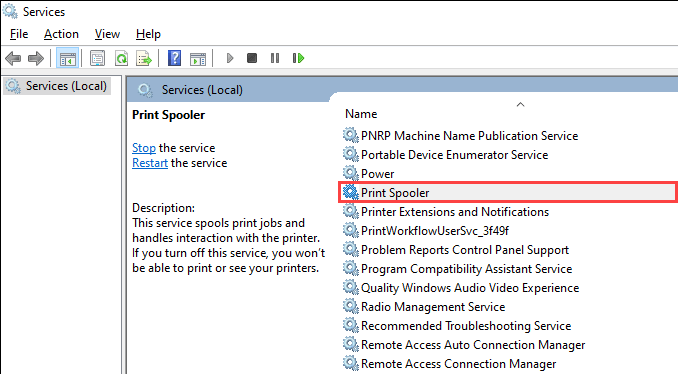
- To make the Print Spooler starts automatically, double-click on Print Spooler and set the Startup type to Automatic.
- Click Apply then OK.
Reinstall the Printer
If all else fails to fix EPSON printer offline, your best option is to reinstall the printer from scratch.
Here’s how.
- Disconnect the printer from the computer.
- Click Start and select Settings.
- Select Devices then Printers & scanners.
- Select the affected printer and click Remove device. Confirm the removal.
- Restart the computer. Connect the printer to the computer. If it is a wireless printer, connect the device to the router or Wi-Fi network.
- On Printers & scanners, click Add a printer or scanner.
Contact EPSON Helpdesk
When you encounter an error in a device, contacting the manufacturer is always an option. If none of the above fixes the error, contact EPSON Helpdesk to help you troubleshoot.
And that’s how to fix Epson printer offline. Try the above methods and see if they can get your Epson printer back online. If none of the methods above work, contact Epson Helpdesk for support.

I'm Morgan, the creator of VPNForMe — a site born from too many hours spent side-eyeing sketchy VPN reviews and buffering videos.
I wanted a place where people could get straight answers about privacy, streaming access, and which VPNs actually deliver — without the hype or tech jargon.
