There's no need to panic when you see the Canon printer b200 error appear on your printer. It's one of the most common issues for a Canon printer. Therefore, you can find so many ways to solve them.
What Causes Canon Printer B200 Error
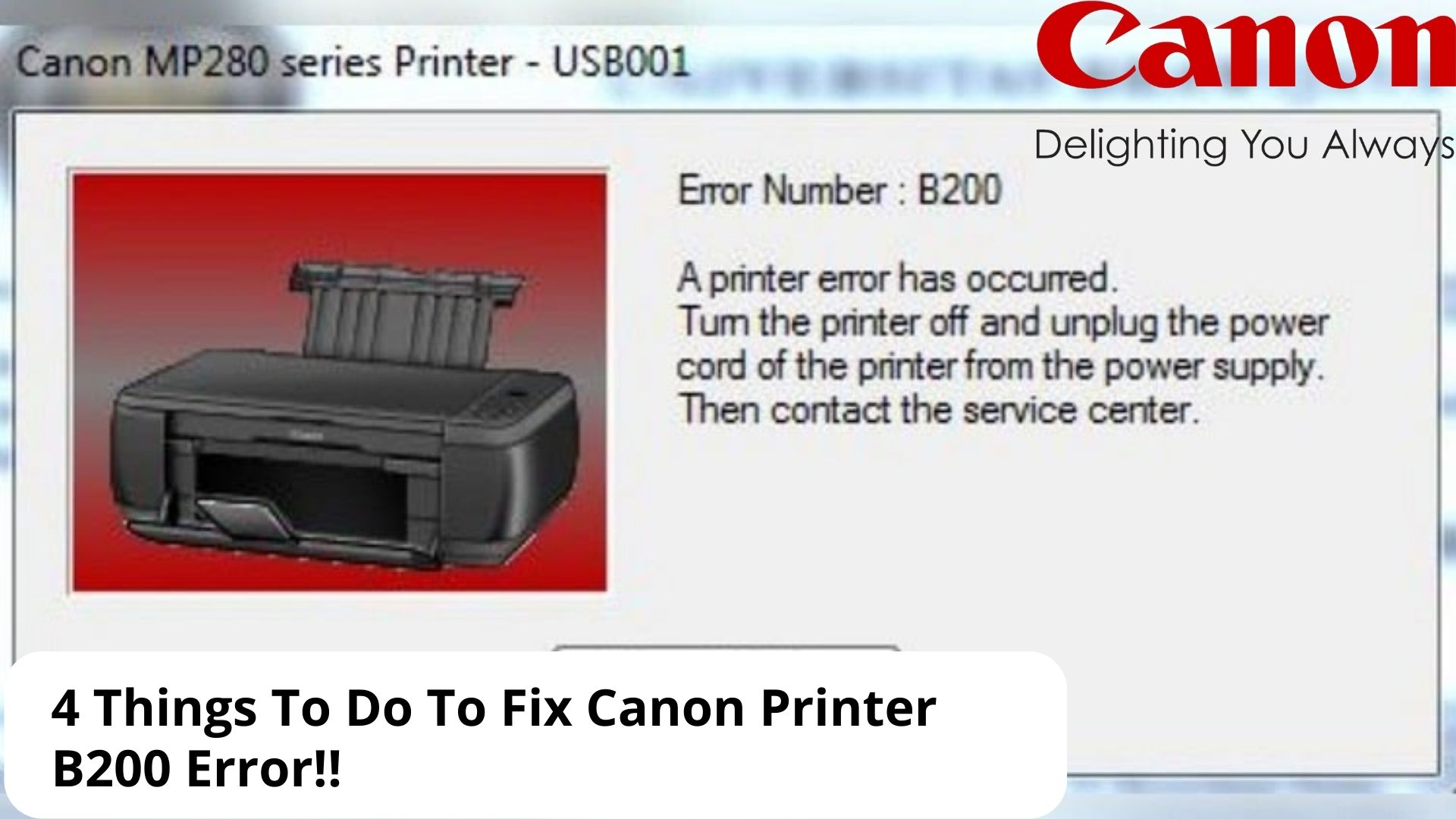
Before knowing how to fix this issue, you have to understand the cause. Knowing and understanding these causes can help you avoid the same issue in the future.
This B200 error happens when the printer's head overheats. The printer notifies the computer and halts the printing process. You won't be able to print at all until you clear the issue.
If your printer has multiple features such as scan, copy, and fax that require manual adjustment and handling, you can see the error on the screen. But if you have older models or a printer with a single feature, you will see a light blinking on your printer. This is a sign that your printer is having an issue.
In case you're wondering, the light is orange and right next to the triangle button with a squiggly line. This is how your printer tells you if there is any issue.
Anyhow, overheating is not the only reason for a b200 error. This error also can happen after you replace the ink cartridge. A wrong or misalign cartridge also can trigger this error.
Another option is there is build up the head and clog the nozzle. At any rate, the b200 errors refer to the printer's head issues.
[irp]
How to Fix B200 Error
Here are five ways to fix the B200 error on your Canon printers. There is no rule on which step you want to try first. But it's best to choose the method you're most familiar with.
1. Reset The Printer

You can reset your printer to fix the B200 error. Since the error is caused by overheating, you also need to turn the printer off for a while until it cools off.
Unplugging your printer from the electrical outlet may help you on shutting down the printer. However, it doesn't mean that the head will automatically be cool within seconds.
2. Clean The Printer Head
You can clean the printer's head from the printer maintenance menu. You can choose between regular and deep cleaning. When you have a B200 error, you may need to do the deep clean several times.
If you still encounter this error after multiple deep cleans, you may need to manually clean the printer's head. However, different printer models mean different manual cleaning methods.
3. Replace The Ink Cartridge
If you see the b200 error regularly, it can be a sign for you to change the cartridge. Most people forgot that cartridges also have an expiration date.
After printing thousands of pages, they may want to retire. Therefore, they are sending you signs to replace the cartridge.
4. Reinstall the driver
You can download your printer's driver from Canon's official website. Then you can start doing the installation process like before. Remember to uninstall the previous one before installing the new one.
[irp]
Does This Work For All Canon Printers?

Keep in mind that Canon uses the same error code for all of its printers. The b200 error family refers to the printer's head. It can be overheating, clogged, or some other issues.
And since the b200 error is a common occurrence, you can rest assured that these methods will work for your Canon printer. However, you need to know if your printer has two or four ink cartridges.
You can divide Canon printers based on their ink tanks. If you have popular models such as Pixma MP480 and Pixma MP250, you will only see two cartridges inside the printer. These two cartridges house black ink and tri-color inks.
You can do the methods above. The only difference is during the cleaning and reinstalling process. For the two-cartridge printers, you can only take the cartridges to check for blockages to clean.
Damp the lint-free cloth with warm water to clean the cartridges. If you like, you can use a cotton bud instead of a cloth. Make sure that it's only damp and not wet to avoid further problems with your printer.
Having a two-cartridges printer means you only can remove the cartridges to clean. And not the head for further cleaning.
What To Do If My Four-Cartridge Canon Printer Shows A B200 Error?
You can try some of the methods above to fix your b200 error. But there is a slight difference in cleaning the head process.
A four-cartridge printer means the printer has separate cartridges for each color. This means you can clean and replace each cartridge individually.
The cleaning process is similar to two-cartridge printers. You need to take the cartridge and clean it from clogs and any build-up with a damp cloth.
You can take the printer's head to further clean it. Prepare a bowl of warm water, and put a paper towel inside. Place the printer's head above the paper towel for about ten minutes.
Dry the printer's head carefully with a paper towel or lint-free cloth and let it air dry for about 15 minutes. Then you can reinstall the cartridges back to the printer.
You may want to rest the printer for about five minutes after placing the cartridges back. Then print a nozzle check or a test page to see if you have solved the issues.
[irp]
Why Do I Keep Seeing This Error?

You may still see the error when you have tried all of the methods above. When that happens, you can call your local Canon service center to find a solution.
Your printer may have some defect or faulty system. This can happen before you start your fixing effort or during that process. At any rate, it's affecting the printer as a whole.
When this happens, you don't have another option but to call or come to the Canon service center. Remember, there is a chance your printer has defected from the beginning.
Make sure you still have the warranty card and other necessities to claim your warranty. The repairman will check your printer for any errors and tell you where the issue is.
It's common that you only need to deep clean the head or replace the printer's head. But you may also need to replace your printer.
If you need to replace your printer, check if you're eligible for a Canon upgrade program. You can use this program to get a newer model at a lower price.
Final Words
Error B200 is one of the common occurrences in a Canon printer. It mostly happens when you used your printer to print nonstop for several days. This error says that the printer's head is overheating and unable to work properly.
Since overheating triggers this issue, one of the easiest solutions is to reset your printer and let it rest for a while.
You will be surprised to know that many people don't understand the right way to reset their printers. Most of them think that resetting is only about pressing the power button.
[irp]
Another way to fix it is by reinstalling your printer's driver. Usually, this is the case when your printers' other features are working just fine except for the printer.
The printer's head overheating can be a hardware issue. But you shouldn't exclude the possibility of your software having issues or missing some files.
At any rate, don't forget to do a nozzle check and test prints to know if you have solved the issue yet. Alternating between cleaning and printing the test page will tell you where the issue is.
Next time you encounter a Canon printer b200 error, don't panic. You may only need to turn the printer off for five minutes. But if it persists after the reset, you can refer to one of the solutions above to fix your issue.

I'm Morgan, the creator of VPNForMe — a site born from too many hours spent side-eyeing sketchy VPN reviews and buffering videos.
I wanted a place where people could get straight answers about privacy, streaming access, and which VPNs actually deliver — without the hype or tech jargon.
