Is your Brother printer showing a drum error message? It's time to reset the drum and get back to printing smoothly. Whether your printer has a screen, an LCD, or even a touchscreen, we've got you covered with step-by-step instructions. Follow our quick guide to easily reset the drum on your Brother printer.
Resetting the drum unit is necessary when you replace it, as it allows the printer to accurately track the remaining drum life. Brother printers have separate drum and toner units, and the drum counter needs to be manually reset to ensure optimal print quality.
Don't worry if you're not familiar with printers. We have specific instructions for different types of control panels and screens. Just follow the steps according to your printer's configuration, and you'll be back to printing in no time.
Key Takeaways:
- Resetting the drum counter is essential when replacing the drum unit.
- Brother printers have different control panels, including screens, LCDs, and touchscreens.
- Follow the specific instructions for your printer's control panel to reset the drum.
- Resetting the drum ensures accurate tracking of the drum's remaining life.
- Avoid resetting the drum with a used drum to maintain your printer's warranty.
Brother Printers Without a Screen
Compact Brother printers, such as the older HL series, do not feature a screen. Instead, these printers are equipped with signaling LEDs, making drum reset instructions slightly different. To reset the drum on these printers without a screen, follow these steps:
- Ensure that the printer is turned on.
- Open the front cover of the printer.
- Press and hold the GO button.
- Wait for all the LEDs on the printer to light up.
- Click the GO button again.
- Finally, close the front cover.
If you encounter any issues or the problem persists, it may be best to seek professional assistance for further support.
“Resetting the drum counter is a crucial step to ensure the accurate tracking of the drum's remaining life and maintain optimal printing quality.”
Brother Printers Without a Screen: Drum Reset Instructions
| Step | Instructions |
|---|---|
| 1 | Ensure that the printer is turned on. |
| 2 | Open the front cover of the printer. |
| 3 | Press and hold the GO button. |
| 4 | Wait for all the LEDs on the printer to light up. |
| 5 | Click the GO button again. |
| 6 | Finally, close the front cover. |
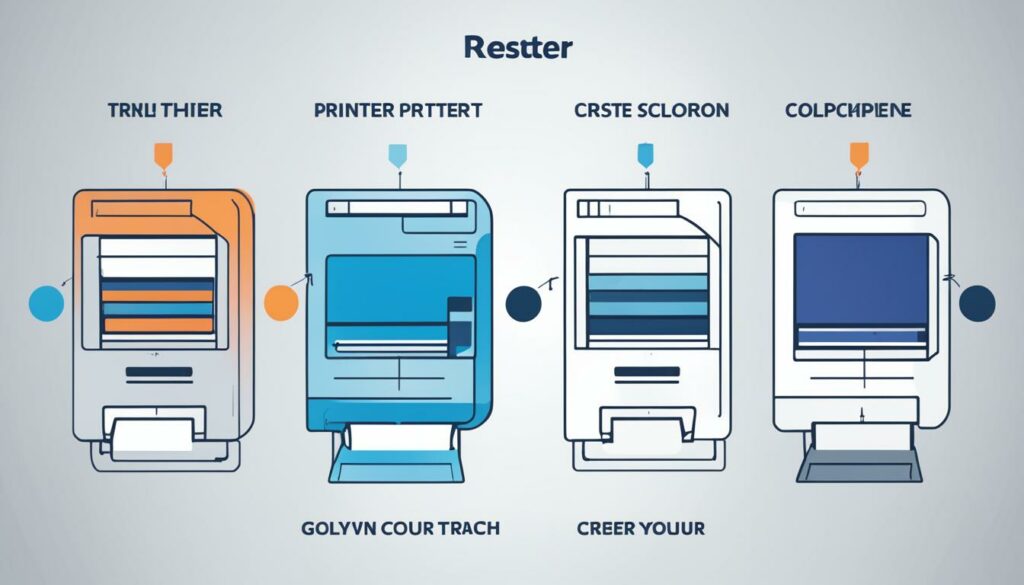
Brother Printers with an LCD (No Numeric Keypad)
Resetting the Drum on Brother Printers with an LCD Screen and No Numeric Keypad
If you own a Brother printer from the DCP series or a similar model, you're working with a printer that features a straightforward LCD screen. Don't worry about not having a numeric keypad; you can still easily reset the drum unit. Just follow these simple instructions:
- Start by opening the front cover of the printer.
- Ensure that the printer remains turned on.
- Next, push and hold the OK button on the printer until “Drum Unit” appears on the LCD screen.
- Once “Drum Unit” is displayed, press OK again.
- Use the UP arrow button to initiate the drum reset process.
By following these steps, you can reset the drum on your Brother printer even if it doesn't have a numeric keypad. It's quick, easy, and ensures accurate tracking of the drum's remaining life.

Brother Printers with an LCD (With Numeric Keypad)
Larger Brother laser printers often feature an LCD screen with a numeric keypad, providing a convenient interface for various printer settings and operations. Resetting the drum on these printers is a straightforward process that can be accomplished in a few simple steps.
- First, ensure that the printer is turned on and the front lid is open, allowing access to the drum unit.
- Next, locate and press the “Clear” button on the numeric keypad. This will clear any error messages or notifications on the screen.
- Once the error message is cleared, press the number 1 on the numeric keypad.
- By pressing 1, you initiate the drum reset procedure, signaling the printer to reset the drum counter.
- Wait for the printer to display the “Accepted” message on the LCD screen, indicating that the drum reset was completed successfully.
- Finally, close the front cover of the printer to complete the process.
With these simple steps, you can reset the drum on your Brother printer with an LCD screen and a numeric keypad. This ensures accurate tracking of the drum's life and maintains optimal printing quality.
If you encounter any difficulties during the drum reset process or find that the issue persists, it may be best to consult the printer's user manual or contact Brother's customer support for further assistance.

Brother Printers with a Touchscreen
Larger Brother laser printers come with a touchscreen, offering a user-friendly interface for easy navigation and control. Using the touchscreen, you can effortlessly reset the drum on your Brother printer in just a few simple steps.
To reset the drum on a Brother printer with a touchscreen, follow these instructions:
- Press the cancel button on the touchscreen to remove the drum error notification.
- Tap on “Settings” on the touchscreen to access the printer's settings menu.
- Within the settings menu, navigate to the “All Settings” option. This will provide access to all available printer settings.
- Using the touchscreen arrows, scroll through the options until you find the “Parts Life” section.
- While in the “Parts Life” section, press and hold the # sign on the touchscreen. This will open the “Reset Menu” for performing different types of resets.
- Select the “Drum” option from the Reset Menu. This will initiate the drum reset process.
- Finally, tap “Yes” on the touchscreen to confirm the drum reset.
By following these steps, you can easily reset the drum on your Brother printer with a touchscreen, ensuring accurate tracking of the drum's remaining life and maintaining optimal printing quality. Take advantage of the intuitive touchscreen interface to simplify your printing experience.

When to Reset the Drum on a Brother Printer
Resetting the drum counter on your Brother printer is an essential step that should only be performed when you replace the drum unit. This ensures accurate tracking of the drum's remaining life and helps maintain optimal printing quality. It is important to understand the significance of resetting the drum and the potential consequences of doing it at the wrong time.
Why Resetting the Drum is Crucial
The drum unit in a Brother printer is a separate component from the toner cartridge. When you replace the drum unit, it is important to reset the drum counter to start tracking the drum's life from its new state. Failure to reset the drum counter can result in inaccurate readings and affect the printer's ability to provide reliable information about the remaining drum life.
When to Perform a Drum Reset
- Reset the drum counter every time you install a new drum unit in your Brother printer. This ensures that the printer correctly monitors the usage and alerts you when it's time to replace the drum in the future.
- Do not reset the drum counter if you are using a used drum unit. Resetting the drum with a used unit can void the printer's warranty and disrupt the printer's functionality. Instead, only reset the drum counter when you have a brand new drum unit ready to be installed.
Important Note: Resetting the drum counter prematurely or using a used drum unit can impact the performance and reliability of your Brother printer. It is always best to follow the manufacturer's recommended guidelines to ensure optimal functionality and longevity of your printer.
The Risks of Resetting the Drum Incorrectly
Resetting the drum counter at the wrong time, such as with a used drum or without replacing the drum unit, can have several negative consequences:
- Printing quality may suffer due to an inaccurate drum life reading.
- Drum-related errors or malfunctions can occur, leading to downtime and disruption in your printing workflow.
- Using a used drum can void the printer's warranty, making it difficult to resolve any issues that may arise.
Always exercise caution and follow the proper procedures when resetting the drum on your Brother printer. By doing so, you can ensure reliable performance, extend the life of your printer, and maintain high-quality prints.

| When to Reset the Drum | Risks of Incorrect Reset |
|---|---|
| Only reset the drum when replacing the drum unit with a new one. | Printing quality may suffer due to inaccurate drum life tracking. |
| Avoid resetting the drum with a used drum unit. | Drum-related errors and malfunctions can occur, leading to downtime. |
| Using a used drum can void the printer's warranty. |
Conclusion
Resetting the drum on your Brother printer is a straightforward process that can be easily accomplished, regardless of your level of experience with printers. By carefully following the instructions provided based on your printer's control panel or screen, you can ensure the accurate tracking of the drum's lifespan and maintain optimal printing quality.
Remember, it is important to only reset the drum counter when you are replacing the drum unit. Avoid resetting the counter with a used drum, as this can affect the warranty and may lead to inaccurate tracking of the drum's remaining life.
With proper drum maintenance, you can prolong the life of your Brother printer and ensure consistent and high-quality prints. So, go ahead, reset your Brother drum unit, and enjoy hassle-free printing with optimal results.
Source Links
- https://www.tonerbuzz.com/blog/reset-drum-brother-printer/
- https://trueimagetech.com/blogs/all/how-to-reset-drum-on-brother-printer
- https://support.brother.com/g/b/faqend.aspx?c=us&lang=en&prod=hll3230cdw_us_eu_as&faqid=faq00100214_008

I'm Morgan, the creator of VPNForMe — a site born from too many hours spent side-eyeing sketchy VPN reviews and buffering videos.
I wanted a place where people could get straight answers about privacy, streaming access, and which VPNs actually deliver — without the hype or tech jargon.

