When it's time to say goodbye to your old printer, recycling is a responsible and eco-friendly option. However, before you hand your printer over for recycling, there are a few important steps you should take to ensure the proper disposal of sensitive information and hazardous materials.
Printers have the potential to store sensitive data, including what has been printed, faxed, or copied, as well as stored email addresses and fax numbers. This means that if not properly handled, your personal information could end up in the wrong hands.
Before recycling your printer, it's crucial to remove any components and data that could pose a risk. By doing so, you'll not only protect your privacy but also contribute to the reduction of electronic waste.
Key Takeaways:
- Properly preparing your printer for recycling ensures the eco-friendly disposal of hazardous materials.
- Printers can store sensitive information, including printed, faxed, or copied documents, as well as stored email addresses and fax numbers.
- Remove any components and data that could potentially pose a risk to your personal information.
- Educate yourself and your employees on the importance of printer recycling and electronic waste management.
- Explore responsible disposal options such as selling, donating, or recycling through authorized channels.
What Kind of Data Do Printers Hold?
Printers can store various types of data, including:
- Printed, faxed, or copied documents
- Email addresses and fax numbers
In addition, printers may store sensitive information such as:
- Tax returns
- Legal documents
- Medical records
It is important to distinguish between real data and contact information in printers' memory. While most printers do not have internal disks or non-volatile memory for real data storage, some may have non-volatile memory for contact information storage.
To gain a better understanding, refer to the table below:
| Data Type | Storage in Printers |
|---|---|
| Printed, faxed, or copied documents | Yes |
| Email addresses and fax numbers | Yes |
| Tax returns, legal documents, medical records | Yes (potentially) |
| Real data (e.g., email content, files) | No |

How to Tell if Your Printer Stores Data
When it comes to printer security and data protection, it's crucial to understand whether your printer stores any sensitive information. Certain features and functionalities can indicate whether your printer has onboard storage. By knowing what to look for, you can take appropriate measures to safeguard your data and privacy.
Here are some printer features that may indicate the presence of storage:
- Private Printing: This feature allows users to send print jobs to the printer and securely release them using authentication, such as a PIN or password. Private printing often requires local storage to hold the print jobs until they are released.
- Reprinting Files: If your printer has the ability to store and reprint previously printed files, it likely has onboard storage to retain those documents.
- Managing Print Queues: Printers that can manage and prioritize print queues may require storage to store the print jobs in the queue.
- Holding or Forwarding Incoming Faxes: Some printers have the capability to hold or forward incoming faxes, which may necessitate local storage to store these documents.
To determine if your printer stores sensitive data, you can follow these steps:
- Unplug your printer from the power source and let it sit for a while.
- Plug the printer back in and power it on.
- If your printer has volatile memory without battery backup, such as RAM, any stored data will likely be erased after power is disconnected. However, if your printer has non-volatile memory, additional steps may be needed to ensure data removal.
If you want to physically destroy the printer's hard drive to ensure complete data eradication, make sure to open up the printer and check for any components resembling a hard drive. Extracting and destroying the hard drive can provide an extra layer of security.
Printer Features Indicating Storage
| Printer Features | Indication of Storage |
|---|---|
| Private Printing | Yes |
| Reprinting Files | Yes |
| Managing Print Queues | Yes |
| Holding or Forwarding Incoming Faxes | Yes |
By being aware of the features and functionalities that indicate data storage in your printer, you can take appropriate steps to protect your sensitive information. If you are unsure whether your printer stores data or need assistance with secure data removal, consult the manufacturer's documentation or reach out to their support team for guidance.

Protecting Your Email and Password
Multi-function printers with a direct email function often require users to set up SMTP info, including their email address and password. It's crucial to prioritize printer email function security by taking necessary steps to protect your personal information. When disposing of your printer, it's important to remove any sensitive data, including the email address and password that were set up on the printer's front panel.
Most modern printer models come equipped with security features that ensure the privacy of stored information. These features may include disk encryption and a wipe disk function specifically designed for decommissioning the printer.
Ensuring the security of your printer's email function involves following these important steps:
- Remove email and password: Access the printer's settings or configuration menu and delete the email address and password associated with the direct email function. This will prevent any unauthorized access to your personal data.
- Perform a factory reset: Factory reset the printer to erase any remaining personal information and restore the device to its default settings. This step should be taken after removing the email and password.
To further protect your email and password, follow general online security practices, such as regularly changing passwords and using strong, unique passwords for each account. By taking these precautions, you can ensure that your personal information remains secure even after disposing of your printer.
Quote:
“Protecting your email and password is crucial in maintaining data security when disposing of a printer. By removing them from the printer's settings and performing a factory reset, you can safeguard your personal information from unauthorized access.” – [Expert Name], [Position]
Printer Email Function Security Checklist
| Steps to Protect Your Email and Password |
|---|
| Remove email and password from the printer's settings |
| Perform a factory reset to erase all personal information |
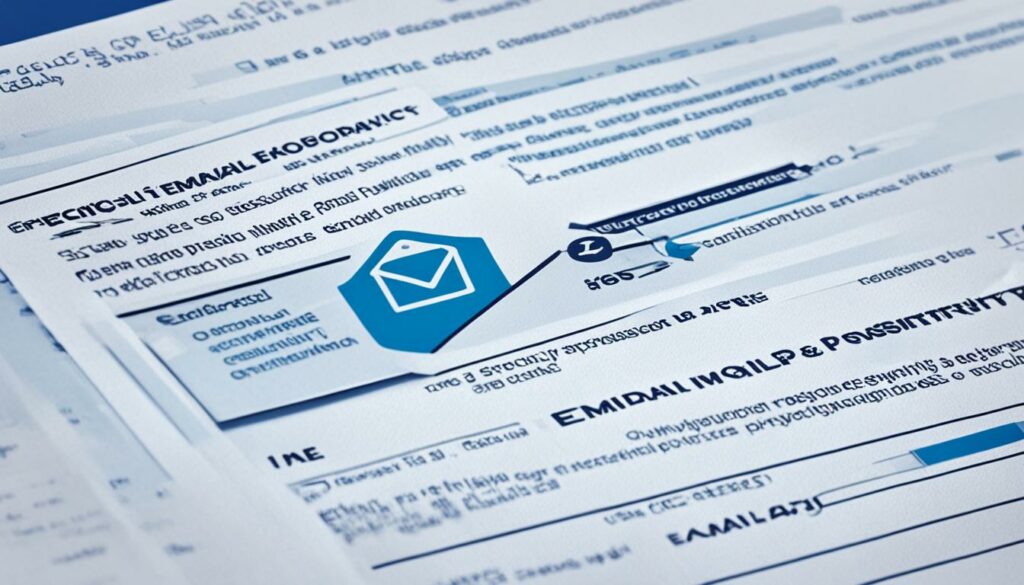
Should You Physically Destroy an Old Printer?
If you're looking to get rid of your old printer, you may wonder if taking extra precautions to physically destroy it is necessary. Although most old printers do not have a hard drive, it's still important to address any potential privacy concerns before recycling the device. Let's explore whether physically destroying your old printer is a necessary step.
Examining the Printer Components
Before deciding to physically destroy your old printer, it's worth examining the device to determine if it has any components resembling a hard drive. Opening up the printer and inspecting its internal parts can help identify if there is any data storage present. If you find any components that resemble a hard drive, it's recommended to proceed with physically destroying it to ensure full data privacy.
Addressing Privacy Concerns
By physically destroying the hard drive in your old printer, you can eliminate any potential privacy concerns. Even if the printer doesn't have a hard drive, taking the extra step to ensure that all data storage components are destroyed adds an additional layer of security. This prevents any unauthorized access to your personal information and sensitive data.
“Taking the extra step to physically destroy the hard drive guarantees that your personal data remains private and secure.”
Image:

Physically destroying your old printer doesn't just address privacy concerns but also ensures that the device is properly disposed of. By destroying the hard drive, you can confidently recycle the printer without the worry of any residual data being recovered.
Is It Safe to Throw Out Your Old Printer?
Before throwing out your old printer, it's important to consider its safe disposal and disconnect it from other apps or cloud storage services.
If your printer is used for scanning or printing from cloud storage services, or if it's associated with a company account online, you should break those connections to ensure data privacy.
This may involve clearing stored usernames and passwords or dissociating the printer from your accounts. By taking these steps, you reduce the risk of sensitive information being accessed by unauthorized individuals.
Physically destroying the printer's hard drive is also a valid security measure. While most printers do not have internal disks for data storage, some older models or multifunction printers may have non-volatile memory that could store sensitive data. By physically destroying the hard drive, you can eliminate any potential data security concerns.
When disposing of your old printer, it's important to prioritize the safety of your personal information. Take the necessary precautions to disconnect it from apps and cloud services, and consider physically destroying the hard drive if applicable.

This article provides a step-by-step guide on how to safely dispose of your old printer, ensuring that your personal data remains protected and your contribution to electronic waste management is responsible and eco-friendly.
Educating Employees and Taking Care of E-Waste
As you prepare to recycle your printer, it's crucial to educate your employees on the importance of printer recycling and electronic waste management. By raising awareness and providing guidance, you can foster a culture of sustainability in your workplace.
One effective way to encourage recycling is by offering incentives or rewards to employees who actively participate in recycling programs. This can include recognition, small gifts, or even team-based competitions to make recycling fun and engaging. By making recycling a positive and rewarding experience, you can motivate employees to take an active role in the process.
Preparing Your Printer for Recycling
Before recycling your printer, it's essential to properly prepare it for disposal. This involves removing any removable memory and add-ons, such as SD cards, to protect your data and ensure that no personal or sensitive information is inadvertently recycled.
Additionally, you should disconnect USB and other cables, remove power cords, and separate any items that require separate disposal, such as ink cartridges or toners. This will help streamline the recycling process and ensure that all components are disposed of correctly.
Properly recycling print cartridges is another crucial step in printer disposal. Many manufacturers and retailers offer cartridge recycling programs that allow you to return your used cartridges for proper recycling or remanufacturing. This helps reduce waste and conserve valuable resources.
Moreover, if your printer is in working condition, consider donating or selling it rather than recycling it. Many non-profit organizations, schools, or individuals may find value in a functional printer, extending its lifespan and reducing overall e-waste.
To summarize:
- Educate employees on the importance of printer recycling and electronic waste management.
- Offer incentives or rewards to promote recycling in the workplace.
- Remove removable memory and add-ons from the printer.
- Disconnect USB and other cables, remove power cords, and separate items for separate disposal.
- Recycle print cartridges through appropriate programs.
- Consider donating or selling working printers rather than recycling them.

By following these steps and educating employees, you can ensure that your printer recycling efforts are effective, environmentally friendly, and aligned with best practices in electronic waste management.
Responsible Printer Recycling Options
When it comes to disposing of old printers, there are several responsible options available. Consider the following alternatives based on the printer's condition:
Sell or Donate
If your printer is still operational, you can sell it or donate it to a non-profit organization. There may be individuals or organizations in need of a working printer, and this option allows you to extend the life cycle of the device.
Manufacturer's Buyback Program
Many printer manufacturers have buyback programs where you can exchange your old printer for a new one. This not only helps you get a discount on a new printer but also ensures that the old printer is recycled responsibly by the manufacturer.
Recycling Options
If your printer is no longer usable, it should be recycled to prevent it from ending up in a landfill. Here are some recycling options:
- Find an e-waste collection center in your area that accepts printers for recycling. These centers have the expertise to handle electronic waste properly.
- Check with major retailers in your locality as they often provide recycling bins for electronics, including printers.
- Contact printer manufacturers to inquire about their recycling programs. Many manufacturers offer take-back programs or mail-in options for recycling old printers.
When recycling your printer, it's important to separate any ink and toner cartridges from the device. These cartridges can often be recycled separately, so be sure to dispose of them properly.
Additionally, unwanted cables and power cords should be separated from the printer and recycled appropriately.
By choosing responsible printer recycling options, you not only contribute to environmental conservation but also ensure that the valuable components of the printer are recycled and used in the production of new devices.

Conclusion
Properly preparing your printer for recycling is crucial for eco-friendly disposal and data protection. By removing any sensitive data and disconnecting the printer from your apps and cloud storage services, you can ensure that your personal information remains secure. Additionally, if your printer has a hard drive, it is advisable to physically destroy it to eliminate any potential privacy concerns.
Educating employees on the importance of printer recycling is key to fostering a culture of responsible e-waste management in the workplace. Encourage your team members to participate in recycling initiatives by offering incentives or rewards, and share information about the environmental impact of printer disposal.
When it comes to printer disposal, exploring responsible options is essential. Consider selling or donating your old printer to non-profit organizations or manufacturer buyback programs if it's still functional. For non-functioning printers, recycle them through authorized channels such as e-waste collection centers, major retailers, or printer manufacturers. Properly disposing of ink and toner cartridges and separating unwanted cables and power cords further contributes to reducing e-waste.
By following these steps, you can ensure that your old printer is recycled in an environmentally-friendly manner, minimizing its impact on the planet and contributing to a sustainable future.

I'm Morgan, the creator of VPNForMe — a site born from too many hours spent side-eyeing sketchy VPN reviews and buffering videos.
I wanted a place where people could get straight answers about privacy, streaming access, and which VPNs actually deliver — without the hype or tech jargon.

