When it comes to printing documents or photos, the smooth operation of your printer relies on an essential piece of software known as a printer driver. But what exactly is a printer driver, and what role does it play in enhancing your printing experience?
A printer driver is a software component that acts as a bridge between your computer and printer. It enables these two devices to communicate effectively, ensuring that the printer understands and prints the data you send from your computer.
Printer drivers are crucial in transforming the computer-generated print commands into a format that the printer can interpret. They facilitate the translation of complex instructions, such as font formatting or image rendering, into a language that the printer can understand and reproduce accurately.
As you dive deeper into the world of printer drivers, you'll discover various types of drivers, including universal drivers that work with multiple printer models and specific drivers tailored for individual brands or models. Each type has its advantages and disadvantages, offering different levels of compatibility and features.
In this article, we will explore the inner workings of printer drivers, discuss how to install and update them, and provide tips for troubleshooting common driver-related issues. We will also touch upon the importance of driver compatibility with your operating system and other hardware components. Additionally, we will discuss security considerations and the latest advancements in printer driver technology.
Key Takeaways:
- A printer driver is a software component that enables communication between your computer and printer.
- Printer drivers transform computer-generated print commands into a language understood by the printer.
- Universal drivers are compatible with multiple printer models, while specific drivers are tailored for individual brands or models.
- Installing and updating printer drivers is vital for optimal performance and compatibility.
- It is crucial to ensure driver compatibility with your operating system and other hardware components.
What Is a Printer Driver?
A printer driver is a crucial component of a computer system that allows seamless communication between a computer and a printer. It serves as a software intermediary, enabling the computer to send print commands and data to the printer in a format that it can understand and process.
Essentially, a printer driver acts as a translator, ensuring that the printer can accurately reproduce the digital information sent from the computer onto physical paper. Without a printer driver, the printer would not be able to comprehend the various commands and data from the computer, resulting in a failure to produce printed documents.
By converting computer-generated data into a language specific to the printer, the driver facilitates the smooth transfer of information and ensures that printouts are faithful representations of the original digital content. It handles tasks such as formatting, scaling, and color management to deliver high-quality prints that maintain the intended visual integrity.
Moreover, a printer driver provides a range of settings and options that allow users to customize their printing experience. These settings include print quality adjustments, paper size and type selection, and other advanced features like duplex printing or watermarking.

The purpose of a printer driver, therefore, is to bridge the gap between the digital and physical realms, enabling efficient and accurate reproduction of documents. It plays a vital role in enhancing the printing experience by ensuring compatibility, optimizing print quality, and providing customization options for users.
How Do Printer Drivers Work?
In this section, we will explore the inner workings of printer drivers and understand their crucial role in facilitating seamless printing operations. The functionality of printer drivers involves efficient communication between the computer and the printer, as well as the processing of print commands to ensure accurate and high-quality output.
When a print command is initiated from the operating system, the printer driver acts as a bridge between the computer and the printer. It receives the print command and translates it into a language that the printer can comprehend. This translation process is essential because the printer and the computer may use different communication protocols or languages.
“The printer driver serves as a translator, converting the print commands from the operating system into a language that the printer can understand.”
The printer driver then communicates with the printer, sending the translated print commands and the corresponding data. This communication involves various parameters, such as print settings, layout preferences, and print quality instructions. The driver ensures that all these parameters are accurately conveyed to the printer, enabling it to execute the print job precisely.
During the printing process, the printer driver also plays a crucial role in processing print commands efficiently. It manages the data flow between the computer and the printer, ensuring that the printer receives the required information in a timely manner. The driver optimizes the data transfer, minimizing delays and potential communication errors.
Furthermore, the printer driver provides additional functionality and customization options to enhance the printing experience. It allows users to adjust print settings, such as paper size, orientation, and print quality. Users can also utilize advanced features like double-sided printing or collation. These customization options offer flexibility and cater to diverse printing needs.
To visualize the printer driver's functionality and its contribution to the printing process, refer to the diagram below:

| Printer Driver Functionality | Description |
|---|---|
| Communication | Enables communication between the operating system, computer, and printer |
| Translation | Converts print commands from the operating system into a language understandable by the printer |
| Data Transfer | Facilitates the smooth transfer of data from the computer to the printer |
| Print Command Processing | Ensures efficient processing of print commands and optimal data transfer |
| Customization | Provides users with various print settings and customization options |
Types of Printer Drivers
When it comes to printer drivers, there are various types available in the market to cater to different printing needs. Understanding the differences between these types will help users make informed decisions when selecting printer drivers for their devices. In this section, we will explore two main types of printer drivers: Universal Printer Drivers and Specific Printer Drivers.
Universal Printer Drivers

Universal printer drivers are designed to be compatible with multiple printer models from various manufacturers. These drivers offer a convenient solution as they can work with a range of devices without requiring separate installations for each printer brand. They simplify the printer driver management process, making it easier for users to install, update, and maintain drivers.
While universal printer drivers provide flexibility and ease of use, they may lack advanced features or optimization specific to certain printer models. This can result in limited customization options or decreased performance for certain printing tasks. However, they are an excellent choice for environments where compatibility with different printers is crucial, such as office settings with multiple printer brands.
Specific Printer Drivers
Specific printer drivers, as the name suggests, are tailor-made for individual printer brands or models. These drivers are built to optimize the performance and functionality of a particular printer, offering enhanced features and customized settings.
Specific printer drivers provide users with access to advanced printer functions, including print quality adjustments, paper tray selection, and specialized print modes. These drivers are often developed by the printer manufacturers themselves, ensuring compatibility and optimization for their respective devices.
However, the downside of specific printer drivers is that users need to install a different driver for each printer model they use. This can result in additional complexity when managing multiple printers or switching between devices.
| Types of Printer Drivers | Advantages | Disadvantages |
|---|---|---|
| Universal Printer Drivers |
|
|
| Specific Printer Drivers |
|
|
Choosing between universal printer drivers and specific printer drivers depends on the user's specific requirements and the printing environment. Understanding the advantages and disadvantages of each type will empower users to make the right choice that best aligns with their needs and preferences.
Installing Printer Drivers
Properly installing printer drivers is essential to ensure smooth printing operations and maximize the performance of your printer. This section provides step-by-step guidance on how to download and install printer drivers from the manufacturer's website. Additionally, it emphasizes the importance of driver compatibility and the need for regular driver updates.
Follow these simple steps to install printer drivers:
- Go to the manufacturer's website: Visit the official website of your printer's manufacturer to access the latest driver downloads. Make sure to select the correct model and operating system.
- Locate the driver download section: Navigate to the driver download section on the manufacturer's website. This section is usually labeled “Support” or “Downloads.”
- Select the appropriate driver: Choose the driver that matches your printer model and operating system. It is crucial to ensure driver compatibility for seamless communication between your computer and the printer.
- Download the driver: Click on the download button to initiate the driver download process. The file size may vary depending on the driver version and features.
- Run the installer: Once the driver download is complete, locate the downloaded file and double-click on it to run the installer.
- Follow the on-screen instructions: The installer will guide you through the installation process. Make sure to carefully read and follow each step to ensure a successful installation.
- Restart your computer: After the installation is complete, it is recommended to restart your computer to finalize the driver installation.
Driver Compatibility:
Ensuring driver compatibility is crucial to avoid compatibility issues and achieve optimal printing performance. Always check that the driver you download is compatible with your printer model and the operating system you are using. Incompatible drivers may result in printing errors, malfunctioning features, or even system crashes. It is also advisable to periodically check for driver updates on the manufacturer's website to take advantage of performance improvements and bug fixes.
By following these steps and paying attention to driver compatibility, you can ensure a seamless installation process and enhance the functionality of your printer.
Printer Driver Settings and Customization
In order to optimize your printing experience, printer driver settings offer a range of customization options. These settings allow you to fine-tune your printouts according to your specific requirements. Whether you need to adjust print quality, paper size, or enable advanced features, printer driver settings give you the flexibility to personalize your prints.
One of the key customization options available in printer driver settings is the ability to adjust print quality. By modifying print quality settings, you can enhance the resolution, color accuracy, and overall output of your printouts. This is especially useful when printing high-resolution images or documents that require precise detail.
Additionally, printer driver settings allow you to select the appropriate paper size and type for your printing needs. Whether you're printing on standard letter-sized paper or specialty media like envelopes or photo paper, the printer driver settings enable you to specify the paper size and type, ensuring optimal compatibility and print results.
Moreover, advanced features such as double-sided printing can also be accessed through the printer driver settings. By enabling double-sided printing, you can conserve paper and reduce printing costs. This feature is particularly useful when printing lengthy documents or multiple-page projects.
Customization Options in Printer Driver Settings:
- Print quality adjustments for enhanced resolution and color accuracy
- Paper size and type selection for optimal compatibility
- Advanced features like double-sided printing for cost-effective printing
By taking advantage of these customization options, you can tailor your printer driver settings to meet your specific printing needs, whether it's for professional documents, high-quality photos, or everyday printing tasks. The ability to customize these settings empowers you to achieve the desired print results and unlock the full potential of your printer.
Next, we will explore common issues that users may encounter with printer drivers and provide troubleshooting tips to resolve them.
{/* Image */}
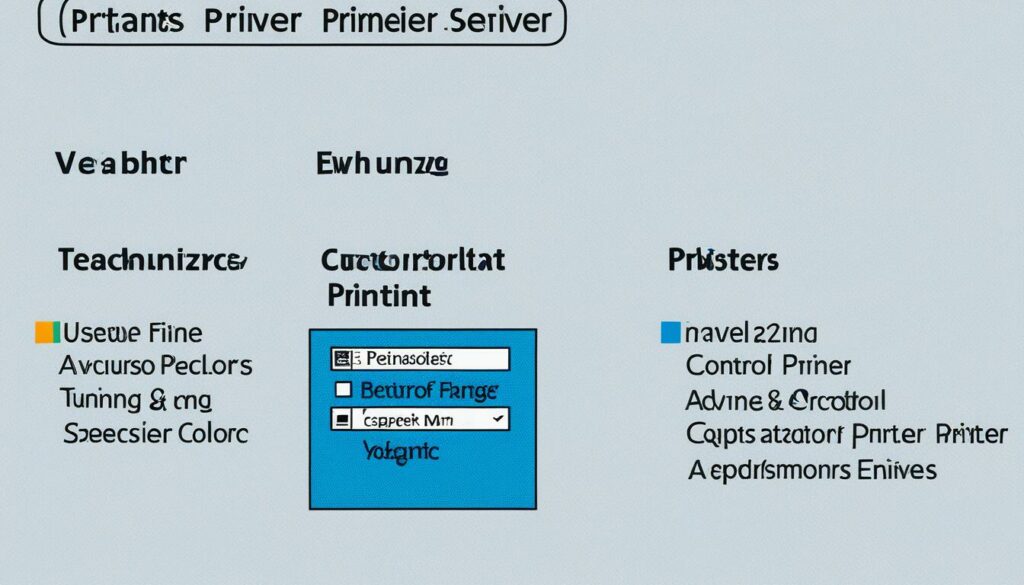
Printer Driver Troubleshooting
If you're experiencing issues with your printer driver, you're not alone. Many users encounter common problems that can impede printing operations. However, troubleshooting these issues doesn't have to be a daunting task. With the right knowledge and guidance, you can quickly resolve printer driver problems and get back to printing smoothly. In this section, we'll explore some common printer driver issues and provide troubleshooting tips to help you overcome them.
Common Driver Problems
Before diving into troubleshooting, it's important to identify the common driver problems that you may encounter. These issues can include:
- Driver conflicts with other software or hardware components
- Driver corruption or outdated drivers
- Printer connectivity problems
By recognizing these common problems, you'll be better prepared to troubleshoot and resolve any issues that arise.
Troubleshooting
When troubleshooting printer driver issues, it's important to follow a systematic approach to diagnose and fix the problem. Here are some helpful troubleshooting tips:
- Check for driver conflicts: Ensure that there are no conflicting software or hardware drivers that may be causing issues. Update or uninstall incompatible drivers.
- Update or reinstall the driver: Updating or reinstalling the driver can often resolve driver corruption or outdated driver issues. Visit the manufacturer's website to download the latest driver version specific to your printer model.
- Restart your devices: Sometimes, a simple restart of your computer and printer can help resolve connectivity issues and restore proper functionality.
- Check printer connectivity: Ensure that your printer is properly connected to your computer or network. Verify cables, connections, and network settings to ensure a stable connection.
- Run the Windows Troubleshooter: Windows has built-in troubleshooting tools that can help identify and fix common printer driver issues. Use the Windows Troubleshooter to scan for and resolve any detected problems.
By following these troubleshooting steps, you'll be able to tackle common printer driver issues and get your printer back up and running smoothly.

Remember, troubleshooting printer driver issues can sometimes require trial and error. If you're unable to resolve the problem on your own, don't hesitate to seek further assistance from the manufacturer's support team or a knowledgeable technician.
Printer Driver Updates and Maintenance
Regularly updating your printer drivers is essential for maintaining optimal performance and ensuring compatibility with new software updates. Keeping your drivers up to date helps you avoid printing issues, enhances functionality, and maximizes the lifespan of your printer.
There are several methods you can use to update your printer drivers:
- Manual downloads: Visit the manufacturer's website and navigate to the support or downloads section. Locate the latest driver version compatible with your printer model and operating system. Download and install the driver manually.
- Automatic updates: Most operating systems and printer manufacturers provide automatic updates for printer drivers. Enable automatic updates in your operating system settings or printer software to ensure you receive the latest driver updates effortlessly.
- Driver management software: Driver management software tools can simplify the process of updating your printer drivers. These tools scan your system, identify outdated drivers, and automatically download and install the latest versions for you.
To maintain your printer drivers, it's important to perform regular driver maintenance. Here are some maintenance tips to keep your drivers in top condition:
- Remove old drivers: If you have replaced your printer or no longer use certain devices, it's advisable to uninstall their associated drivers. This helps declutter your system and avoid potential conflicts.
- Regularly check for updates: Set a reminder to periodically check for driver updates from your printer manufacturer. This ensures that you stay informed about the latest driver improvements.
- Backup drivers: It's a good practice to back up your printer drivers in case you need to reinstall them or switch to a different device. This ensures you can easily restore your drivers without the need for extensive troubleshooting.
- Scan for malware: Use reliable antivirus software to scan your system for malware regularly. Malicious software can compromise your printer drivers and pose security risks.
By regularly updating and maintaining your printer drivers, you can ensure a reliable printing experience and take advantage of the latest enhancements and features offered by the manufacturers. Remember to consult your printer's user manual or the manufacturer's website for specific instructions on updating and maintaining your printer drivers.
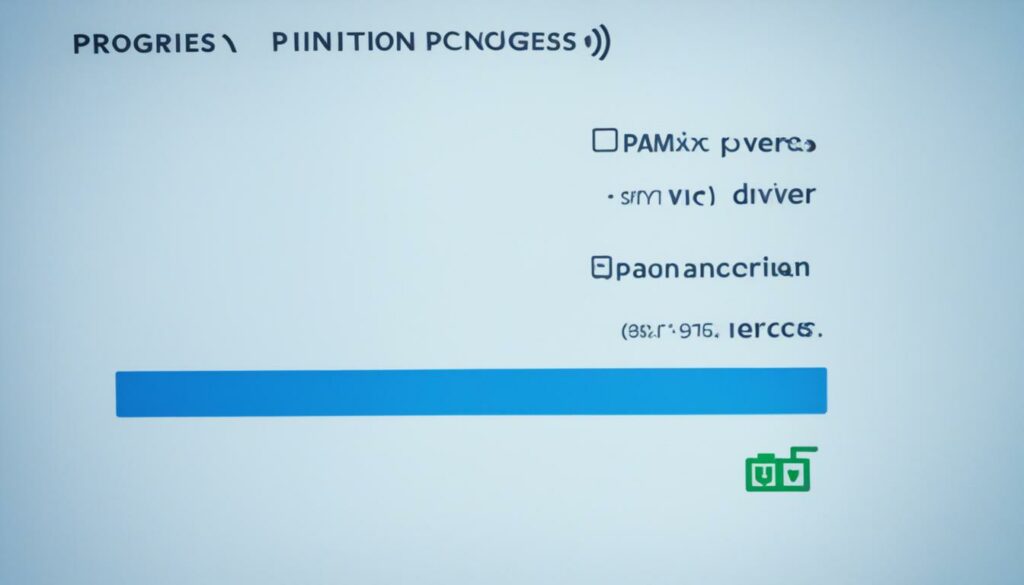
Compatibility Considerations for Printer Drivers
When it comes to printer drivers, compatibility is of utmost importance. Ensuring that your printer driver is compatible with your operating system and other hardware components is crucial for the smooth functioning of your printing operations.
One of the main challenges that users face is driver compatibility issues. Incompatible drivers can lead to a range of problems, including printing errors, slow performance, and even system crashes. That's why it's essential to carefully consider compatibility when selecting a printer driver for your setup.
Firmware updates play a vital role in maintaining compatibility between your printer driver and other components. Manufacturers release firmware updates regularly to address compatibility issues and enhance the driver's performance. By keeping your firmware up to date, you can ensure that your printer driver works seamlessly with your operating system and hardware.
Additionally, it's crucial to check the operating system compatibility of your chosen printer driver. Some drivers may only be compatible with specific versions of operating systems, while others offer broader compatibility. Verifying the compatibility of your printer driver with your operating system will help prevent potential issues and ensure optimal performance.
Take a look at the table below for a comprehensive overview of driver compatibility considerations:
| Compatibility Considerations | Details |
|---|---|
| Operating System Compatibility | Ensure that the printer driver is compatible with your operating system version. |
| Hardware Compatibility | Check if the printer driver is compatible with your printer model and other hardware components. |
| Firmware Updates | Regularly update your printer driver's firmware to maintain compatibility and improve performance. |
| Driver Version | Ensure that you have the latest version of the printer driver installed for optimal compatibility. |
By paying attention to driver compatibility, operating system compatibility, and firmware updates, you can ensure a seamless printing experience and avoid the frustration of compatibility issues. Make it a habit to regularly check for driver and firmware updates provided by the manufacturer to keep your printer running smoothly.

Security Considerations for Printer Drivers
Ensuring the security of printer drivers is a critical aspect of maintaining a safe computing environment. Malicious actors often target printer drivers as potential entry points for spreading malware and gaining unauthorized access to sensitive information. Therefore, it is essential to be aware of the risks associated with printer driver security and take appropriate measures to mitigate them.
One of the primary concerns regarding printer driver security is the risk of downloading drivers from untrusted sources. Unauthorized or unofficial websites may provide modified or infected printer drivers that can compromise the security of your system. To minimize this risk, it is crucial to obtain printer drivers from reputable sources such as the official manufacturer's website or trusted third-party platforms.
Verifying the authenticity of printer drivers is also a vital step in ensuring their security. Authentic drivers obtained from legitimate sources are less likely to contain malware or other malicious code. Manufacturers often provide methods for verifying the authenticity of their drivers, such as digital signatures or checksums. By cross-referencing these authenticity indicators, users can have confidence in the integrity of the downloaded printer drivers.
Regularly updating printer drivers is another essential security measure. Manufacturers release driver updates to address security vulnerabilities and improve performance. By keeping your printer drivers up to date, you can ensure that known security issues are patched and reduce the risk of exploitation by potential attackers.
It is also advisable to implement additional security measures, such as antivirus software and firewalls, to protect against potential malware risks. These security solutions can detect and prevent malicious activities related to printer drivers, adding an extra layer of protection to your system.
By understanding the importance of printer driver security, downloading drivers from trusted sources, verifying driver authenticity, and staying up to date with the latest driver updates, users can minimize the risks associated with printer drivers and maintain a secure printing environment.

Advancements in Printer Driver Technology
As technology continues to evolve, so does the world of printer drivers. The latest advancements in printer driver technology have brought about exciting features and functionalities that cater to the demands of modern printing requirements. Two notable advancements in this area are cloud printing and mobile printing capabilities.
Cloud Printing
Cloud printing is a revolutionary concept that allows users to print documents and images directly from the cloud, eliminating the need for a physical connection between the computer and the printer. With cloud printing, users can access their files from any device connected to the internet and send print jobs to compatible printers, regardless of their location.
By leveraging the power of the cloud, users can enjoy the convenience of printing on the go, without the hassle of transferring files or carrying physical copies. It offers a seamless and flexible solution for individuals and businesses, enabling efficient document management and collaboration.
Mobile Printing
The proliferation of smartphones and tablets has created a need for mobile printing solutions. Printer drivers with mobile printing capabilities allow users to print directly from their mobile devices, such as smartphones or tablets, without the need for a computer.
Mobile printing offers convenience and flexibility, catering to the increasingly mobile lifestyle of individuals. Whether it's printing an important email, a boarding pass, or a cherished photograph, mobile printing empowers users to easily print documents and images directly from their mobile devices, anytime and anywhere.
With the latest advancements in printer driver technology, users can experience the seamless integration of their devices with printing devices, simplifying the printing process and enhancing productivity.
Advancements in Printer Driver Technology
| Advancement | Description |
|---|---|
| Cloud Printing | Print directly from the cloud, eliminating the need for a physical connection. |
| Mobile Printing | Print directly from mobile devices, such as smartphones or tablets. |
Conclusion
Throughout this article, we have explored the world of printer drivers and their significant role in enhancing the printing experience. Printer drivers act as the vital link between your computer and printer, ensuring seamless communication and transforming digital data into printable formats.
It is crucial to understand that keeping your printer drivers updated is key to maintaining optimal performance. Regular updates not only improve compatibility with new software updates but also address potential security vulnerabilities.
When encountering printer driver issues, troubleshooting techniques can help resolve common problems such as conflicts or connectivity issues. By following the troubleshooting tips provided, users can quickly diagnose and fix these issues, minimizing printing disruptions.
Lastly, making informed choices when selecting printer drivers is essential. Consider factors such as compatibility with your operating system and specific printer model. By choosing reputable sources for driver downloads and verifying driver authenticity, you can minimize the risk of malware and ensure a secure printing environment.

I'm Morgan, the creator of VPNForMe — a site born from too many hours spent side-eyeing sketchy VPN reviews and buffering videos.
I wanted a place where people could get straight answers about privacy, streaming access, and which VPNs actually deliver — without the hype or tech jargon.

