Sometimes, you will find a prompt that indicates ‘this printer isn't available right now. It is a sign that the phone can't find the printer. It occurs when you are about to print from a phone or tablet. When this message pops up, it means that your phone can’t notice the existence of the printer.
Why ‘This Printer Isn't Available Right Now’ Message Shows Up
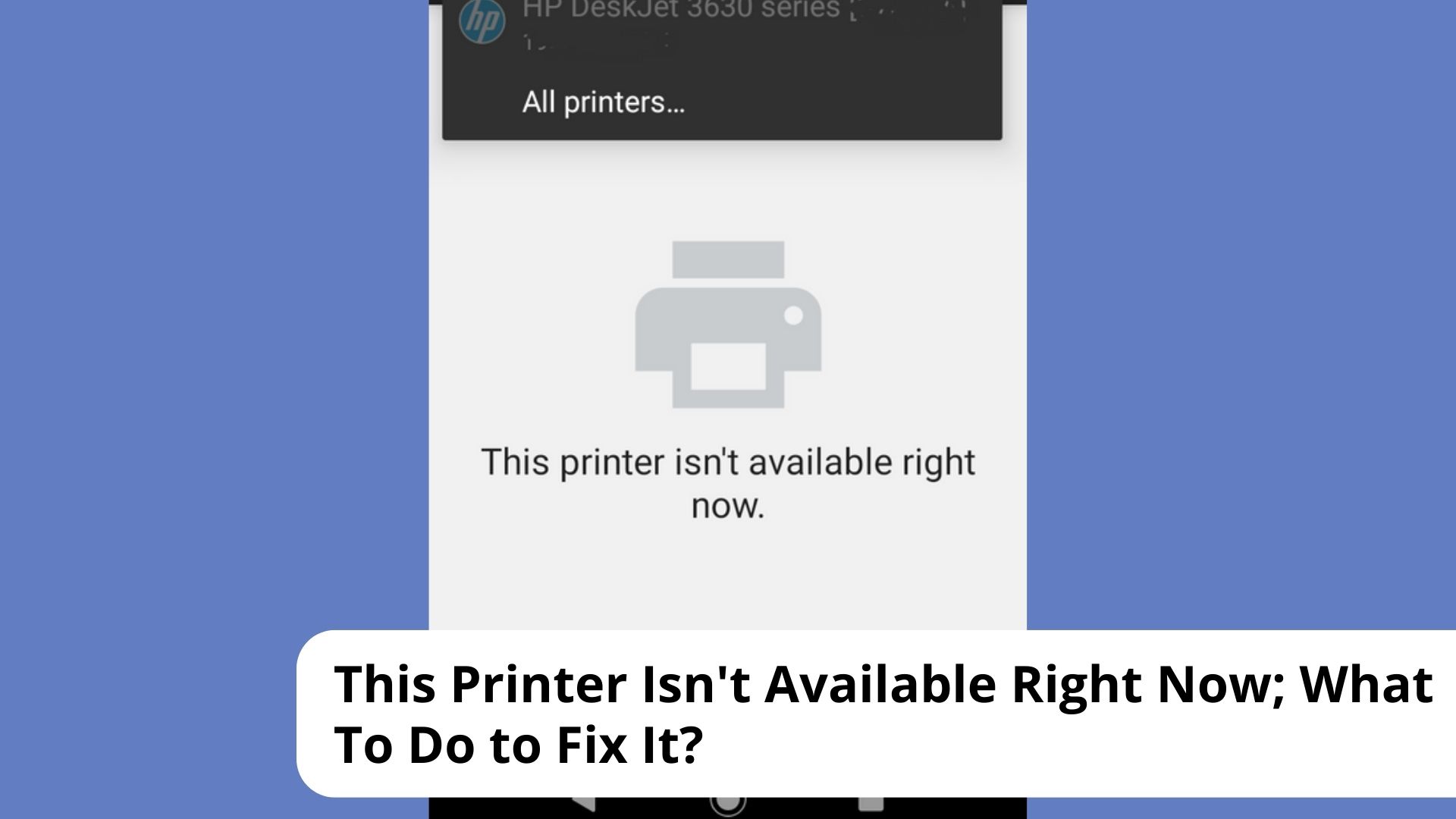
It is easy to say that this message indicates that the phone or tablet cannot recognize or find your printer. Fixing this issue is actually very simple. You can check your network connection. Then, resolve the problems of the printer setup.
Try these steps:
- Restart all the available devices like your phone, printer, and router to clear network errors.
- Make sure that all devices are linked to the same WiFi connection
- When your printer is already recognized then you can summarize that the problem is from the network.
Problems from HP Printers
If you use an HP printer, there is a chance that you find such problems. Problems occur when you try to print documents from Office App like Excel or Microsoft Word. If your phone is an Android phone or tablet, then you can try some steps as stated below:
- Try installing the HP Print Service Plugin
- Choose the available printer to print after the HP Print Service Plugin is installed
- Choose the active printer
- Check the box that you agree to the terms and conditions
- Choose Start. Close the application
- Try using the printer after every command. After doing this, you can check whether there is a solution to this problem.
- Open the file that you need to print
- Choose ‘More’ icon before tapping Print. Just ignore the ‘ This printer isn't available right now’ message.
Restarting All Devices
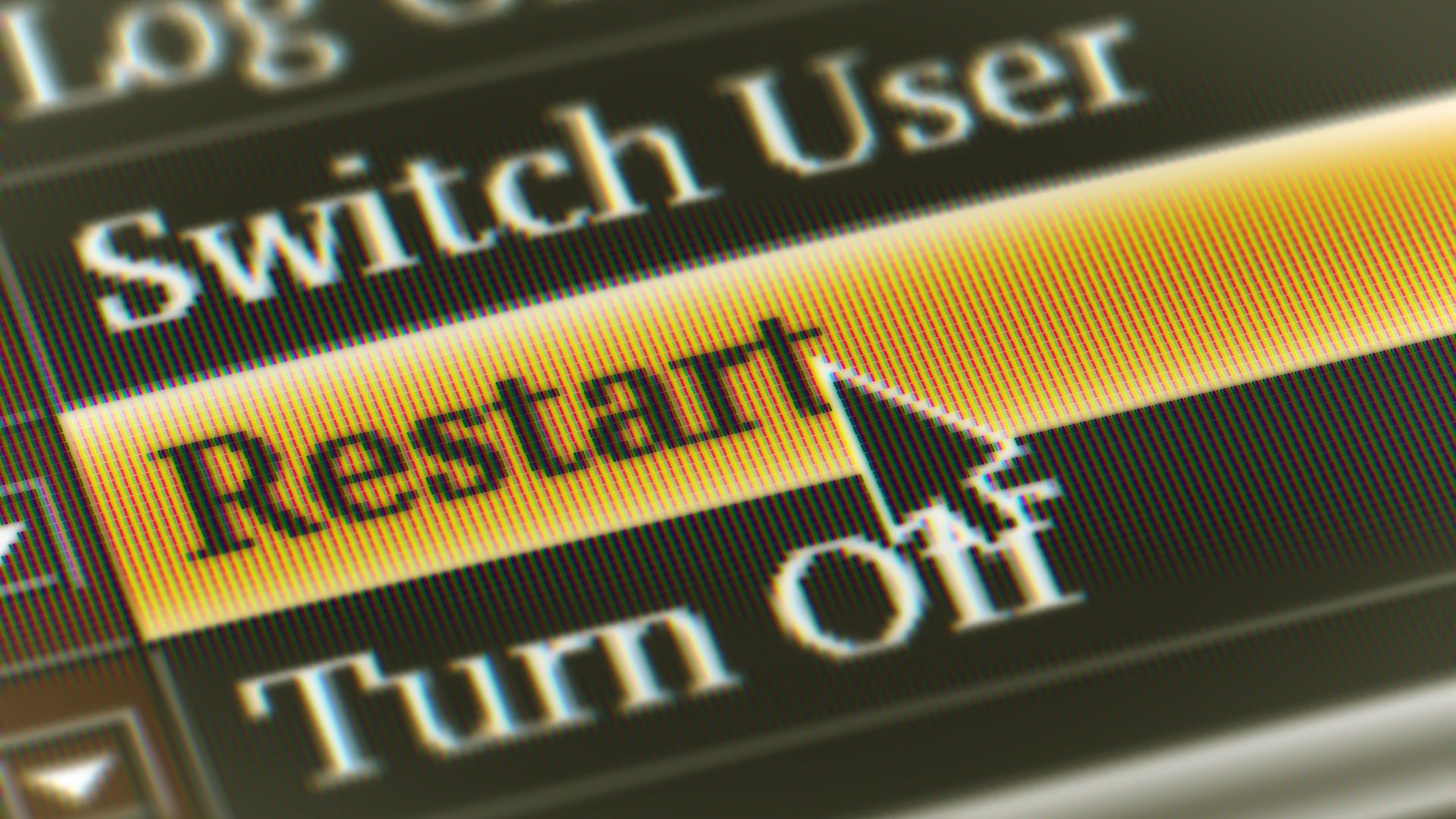
It is the easiest way to do when your phone cannot detect any printer, including an HP printer. Restart all devices, including your Android phone, router, and printer. Just like common printers, HP printers may face some errors, whether on the hardware or on the connection problem.
When you restart the router, make sure you plug off the router’s power cable. Wait for a while before reconnecting the cable. Make sure that the internet connection is complete before turning on the phone and printer.
Troubleshooting of the wireless printer connection should be done when there are problems with setup requirements. Usually, the printer is hard to recognize when the process of software installation. It can also occur when the network connection is poor.
Checking Whether the Connection Fails
You might find problems when your connection is poor. When it happens, make sure that your mobile device and printer are close to the router. The printer will be recognized when the quality of the signal is improved.
You can also try visiting any website to find out whether your internet connection works properly. When it doesn’t, it means that the Wi-Fi is intermittent. Just restart your wireless router by disconnecting the power cord for a while before reconnecting it.
Sometimes, the problem lies in the printer connection status. You need to ensure that your wireless signal is on. Or, try to figure out whether your printer connects to the same network as your mobile device.
Some printers have a Wireless button that is indicated with a light. When it is off, it means your printer is disconnected from the current WiFi network. Restart the printer. You can also restart the router.
Reinstalling the Driver of the Printer
This problem also occurs when you use your computer or laptop. When your laptop or PC doesn’t recognize a printer, the message that ‘the printer is not available’ will occur. If you experience this problem, then you can try reinstalling the driver
- Search Control Panel to find Hardware and Sound
- Go to Device and Printers and choose Device Manager
- Find Print queues and click it. There will be a drop-down list for you to find your printer model on the list
- Right-click on the icon of your printer model.
- Choose reinstall.
Is Your Printer in Sleep Mode?
There are times when you are not aware that your printer is in sleep mode. You can solve this problem by doing these methods:
- Just press the Power Button to make it ready. Sometimes, your phone or computer shows that your printer status is Offline, even if it is ready.
- Try turning off the printer by pressing the on/off button.
- Don’t forget to unplug the printer’s cord
- After ten minutes,
- Reconnect the printer to the network: Place the printer within range of the Wi-Fi router signal, and then connect it to the network.
A Stable Network is Important
When your wireless network is unstable, then you can rest assured that your printer is recognized by your phone or PC. This is to avoid the problem that indicates ‘the printer isn’t available right now’. It is likely that the problem occurs on wireless printers because the connection might be unstable.

I'm Morgan, the creator of VPNForMe — a site born from too many hours spent side-eyeing sketchy VPN reviews and buffering videos.
I wanted a place where people could get straight answers about privacy, streaming access, and which VPNs actually deliver — without the hype or tech jargon.
