Why is my touch screen not working on my iPhone? You may also want to know the answer to this question if you experience touchscreen errors on your iPhone. Any version of the iPhone, starting from the 6s to the latest one, may experience this issue and you’ll have to find a solution.
The Reasons of iPhone Touch Screen Stops Working

The touch screen on an iPhone is the most essential thing since you’ll give most commands through this element. If the touch screen isn’t working, then you cannot use the iPhone to do anything. Finding the solutions for this issue should be your major concern but there is another thing to learn.
Learning the cause of the iPhone touchscreen stopping working will help you understand how serious the issue is. And then you will find the right troubleshooting that is going to fix the issue properly. And since you know the cause of the issue, you’ll be able to prevent the same error from happening again.
Below are some causes of the touch screen error on an iPhone. Check them out and figure out the cause of the error you are experiencing right now before trying to fix the error.
1. OS or apps go wrong
Running too many apps on your iPhone is not healthy for your device, it is going to make the touch screen unable to respond to any tap. A software glitch can also cause the issue and make the touch screen doesn’t respond. However, the issue may happen when you are trying to install an iOS update.
When you are installing the software update for your iOS, there may be bugs on the screen that cause this touchscreen error. The bugs may also cause the error when you are running the older version of iOS. If you have to run some apps, close unnecessary apps so that your device won’t get stuck.
2. The touch screen is broken or replaced
Dropping your iPhone on the floor may crack the display of your iPhone or make any interior components lose. Moreover, dropping your iPhone X will also make your device fails to process touches to its software. Replacing the touch screen may fix the error but there is something you need to know.
Replacing the touch screen with a product that’s not from Apple is going to cause a problem on your iPhone touchscreen. Some problems that may happen on your non-original touch screen include your screen won’t light up when you try to adjust the brightness. It may also make the touchscreen error.
3. Your screen protector may be at fault
A screen protector is going to protect your screen from anything that is going to harm the original screen and everything behind the screen. However, if the screen protector is too thick, filled with dust, water, or lint, or even not seated well, your touch screen will be unresponsive or stop working.
If you are trying to replace the screen protector of your iPhone, you need to replace it carefully. Let the expert hands help you install the protector properly. The professionals are going to place the protector with the right thickness to cover the device, no bubbles or dirt will block the protector and the screen.
4. The phone experiences Touch Disease
Touch disease is a rare disease but it may cause an issue on the touch screen of your iPhone. Another uncommon cause is the inappropriate temperature that makes your touch screen unresponsive. Watch the temperature around the iPhone and make sure the temperature is normal.
If the temperature around the device is too high or too low, the device’s hardware may not be able to work normally. This is going to cause an issue, whether a minor issue or a major issue. One issue that may occur on your iPhone is the unresponsive touch screen or the touch screen stops working at all.
The Best Ways to Fix iPhone’s Unresponsive Touch Screen

Which one of the reasons above causes the unresponsive touch screen on your iPhone? If you still have no idea what makes your iPhone touch screen stop working, then there are simple troubleshooting to try. Those solutions don’t involve taking apart the hardware of your iPhone.
Before taking the error device to a server center of iPhone in your town, you need to try the simplest solutions to fix the error. Most issues on mobile devices don’t require any complex troubleshooting. Sometimes, even restarting your device is enough to eliminate any minor issue.
1. Restart the iPhone with the Face ID
Many software glitches on mobile devices can be gone with a simple reboot. After learning why is my touch screen not working on my iPhone, try the first solution by rebooting the system. The latest versions of the iPhone, like the iPhone 14 Pro, are equipped with Face ID, reboot by taking these steps.
- Press and hold your device’s right-side button along with the volume button until you see the Slide to power off slider appear on the screen.
- Drag that slider to the right from the left and then wait for more than 30 seconds so that the device will be fully turned off.
- Press and hold your device’s right button and then the Apple logo will appear on the screen. The iPhone is going to return and show you the lock screen display.
- Swipe up and then unlock your iPhone with the right passcode. You cannot use the Face ID feature after rebooting the system.
2. Restart an iPhone that has a home button
Though many new versions of apple have a Face ID feature, the other models still have the home button. If you have an iPhone SE or the older versions of the iPhone that still have a home button, follow these steps to restart your device.
- Press and hold the button on the top of your iPhone and then drag the slider of the ‘Slide to power off’ button that appears on the screen.
- Just like the previous method, you need to wait for at least 30 seconds and let your device completely turn off.
- Press and hold again the button on top of your iPhone and then wait for the Apple logo to appear on the screen.
The device is going to boot up and then show you the lock screen. Try to unlock the screen and if you can unlock the screen easily, then the touchscreen issue is gone.
3. Force restart the latest iPhone versions
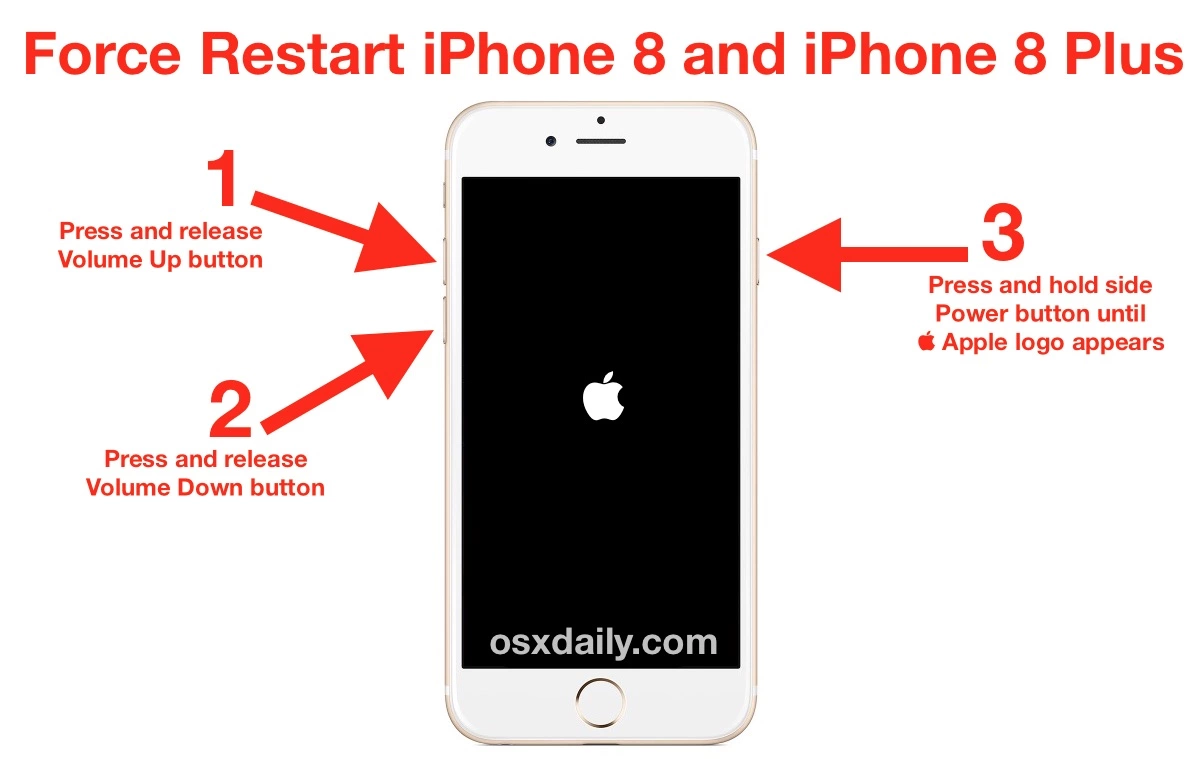
Both steps above require you to drag a slider that appears on the screen. If your touch screen doesn’t work, you cannot reboot the device. The steps below are to force restart iPhone SE, iPhone 8, and iPhone series that have a Face ID feature.
- Press your iPhone’s volume up button and then release it quickly. Repeat this first step but replace the volume up button with the volume down
- Press and hold the phone’s right-side button until you see the Apple logo on the screen and then release that button.
- The iPhone is going to continue booting up before displaying the lock screen on your screen within a few seconds.
- Press your device’s home button or swipe up to unlock the device and then enter the passcode.
A force restart is going to help you restart the device in the emergency condition where you cannot touch the screen. This is going to fix any minor issues as well.
4. Force restart your iPhone 7
iPhone 7 is a special version of the iPhone that require you to take different steps to force restart the system. The steps above won’t work on your iPhone 7 because the button combinations you should press and hold are not the same. Here is how you force restart an iPhone 7 device.
- Press and hold the combination of the right-side button and the volume-down button until you see an Apple logo on the screen.
- Release the buttons after seeing the Apple logo on the screen and let your device finishes the booting-up process.
- After a few seconds, unlock your iPhone’s screen and then see whether force restarting your device can fix the touch screen issue.
- Press your iPhone 7’s home button and then enter the passcode, if you can do this last step, your iPhone 7 is ready to go.
5. Force restart iPhone 6s, iPhone SE, or earlier models
Before the new iPhone series with a new display and new features, iPhone released the older models with a home button. You need to use the home button to force restart the device. Below are the three easy steps to use the home button to force restart the device.
- Press and hold the combination of the top-corner button or the right-side button and the home button
- Release all buttons when you see the Apple logo on the screen and then let your device boot up and show you the lock screen.
- Press your device’s home button and then type the passcode, if you can unlock the device then the issue is gone.
In most cases, rebooting the system of your iPhone is going to fix the unresponsive touchscreen. It is crucial to try rebooting the device before trying any other method. This way, you don’t have to try the complex methods first after learning why is my touch screen not working on my iPhone.
6. Check and clean the screen

If force restarting your iPhone doesn’t help, then it is time to check the protector of your iPhone’s screen and then clean the screen of your device as well. Screen protectors should be very thin but many of them still affect the iPhone’s responsiveness. If you use a screen protector, give it a check.
If the protector is not properly applied to the touchscreen of your device, you need to remove the protector and then reapply it. Or consider getting a new protector for your screen. Removing the protector allows you to clean your device’s screen and fix the issue.
It is essential to get a new screen protector that has a reasonable thickness from the most reputable brand. The thinner the protector, the more responsive your touchscreen will be. Moisture, dust, or dirt may interfere with your screen’s touchscreen, so make sure that you clean it properly before applying.
7. Update the operating system of your iPhone
If the touchscreen of your iPhone is still unresponsive, then consider updating the iOS to the latest version. Normally, you can do it by accessing the Settings app where you can find the software update section. But if you cannot touch the screen, here are some steps to follow.
- Connect the iPhone to a computer and then launch Finder on macOS 10.15 Catalina or iTunes on Windows or an older macOS version.
- Unlock your iPhone using Touch ID or Face ID and then select your iPhone on your desktop’s sidebar.
- Click on the Update button in iTunes or Windows and wait for the download and installation process to finish.
- A confirmation window will appear on the iPhone, asking if you trust the computer, tap confirm on the screen, and continue updating the iOS.
After updating the software of the iPhone, you need to check the device and make sure that this method can eliminate the issue.
8. Put iPhone in Recovery mode and update the iOS
The previous method above requires you to tap confirm on the iPhone to finish the installation process of the software update. If your touchscreen is not responsive at all, you won’t be able to update the iOS. But if your iPhone is in Recovery mode, you can still update the iOS of the iPhone.
- Make sure that your iPhone and the computer are both connected and then make sure that iTunes is running on your macOS or Windows.
- Force restart the iPhone using one of the methods above but you won’t see the Apple logo. Instead, you’ll see a recovery mode on the screen of your iPhone.
- There will be a window appearing on the computer informing you that it is detecting a device in recovery mode.
- Click Update on the window and then let the download and installation process begin. After updating the iOS, check whether the issue disappear.
9. Disconnect any lighting accessory from your iPhone
Some cases of the unresponsive touchscreen are caused by a connected accessory that gets in the way of the touchscreen interaction. If you are now using your iPhone with a charger or a wired headphone, disconnect anything and see whether this action can fix the issue on your iPhone 10.
After disconnecting any accessory you are using, restart the iPhone so that all the bases will be closed and your device will start fresh. If the touchscreen works normally after removing the accessory, then the accessory is the culprit of the issue. You should never use that accessory anymore.
Instead, consider replacing your accessory with the new one and see whether the same issue appears or not. Use the original Apple accessories that will never cause anything bad to your iPhone. But if replacing the accessories doesn’t help, then the port is the main issue that causes the error.
10. Factory reset the iPhone
The last troubleshooting you may want to try if you don’t want to take the device to the service center is factory resetting the device. This step is going to restore the device to its factory settings. This means you are going to make your iPhone like a new device from the store.
Note that factory resetting the iPhone is going to erase everything on the device. All photos, documents, videos, and everything will be gone after resetting the device. That’s why this method should be the last option to consider. If you’re not ready to lose everything on the phone, skip this method.
Moreover, it is complicated to perform a factory reset on your iPhone if the touchscreen is unresponsive. You need to follow method number 8 above, connecting the phone to a computer to reset the device. If you’re not sure you want to perform this troubleshooting, jump to the next troubleshooting below.
11. Contact the Apple service center
Instead of trying the previous troubleshooting above, consider this final solution which is much safer. If you have no backup of everything on the phone, taking the device to a service center is the best solution. Apple will be able to fix any issue you are facing whether hardware issue or software issues.
However, if the problem with your iPhone is serious, then Apple may give you a replacement unit. This is when the extreme security and privacy of Apple seem too serious. Because of privacy thing, Apple’s best engineers and technicians cannot take the data from the old phone.
This means you are about to get a brand-new device with no data. If you didn’t back up the data from your iPhone to iCloud, then your new iPhone won’t have anything in it. However, it feels much better than performing a factory reset by yourself.
If you are wondering why is my touch screen not working on my iPhone, you need to know the four things that cause the issue. More than 10 solutions will help you fix the error. Make sure that you choose the simplest one before performing the more complex troubleshooting options.

I'm Morgan, the creator of VPNForMe — a site born from too many hours spent side-eyeing sketchy VPN reviews and buffering videos.
I wanted a place where people could get straight answers about privacy, streaming access, and which VPNs actually deliver — without the hype or tech jargon.
