Welcome to our comprehensive guide on print drivers! Have you ever wondered how your computer effectively communicates with your printer to produce those high-quality prints? This is where print drivers come into play. Let's delve into the functionality and importance of print drivers, ensuring a seamless printing experience.
Print drivers act as the bridge between your computer and printer, facilitating smooth communication for optimal print results. Whether you're printing documents, photos, or other files, print drivers ensure that the right information is transmitted accurately, allowing your printer to produce the output you desire.
By understanding the role of print drivers, you can enhance your printing experience and achieve outstanding prints. So, let's dive in and explore the world of print drivers, and how they make your computer and printer work together seamlessly.
Key Takeaways:
- Print drivers enable communication between your computer and printer, ensuring high-quality prints.
- They act as the bridge, transmitting information accurately for optimal print results.
- Understanding the role of print drivers can enhance your printing experience.
- Print drivers facilitate seamless communication between your computer and printer.
- With print drivers, you can achieve outstanding prints with ease and efficiency.
What Are Print Drivers?
Print drivers are essential software components that facilitate the communication between your computer and printer. They act as intermediaries, bridging the gap between these two devices to ensure seamless and efficient printing.
Print drivers are responsible for translating the print commands from your computer into a language that the printer understands. They enable your computer to communicate effectively with the printer, allowing you to print documents, photos, and other files with ease.
These drivers are specific to each printer model and need to be installed on your computer for proper functionality. They provide the necessary instructions and settings for your computer and printer to work harmoniously together.
“Print drivers play a crucial role in enabling smooth communication between your computer and printer, simplifying the printing process for users.”
Print drivers are typically included with the installation package of your printer or can be downloaded from the manufacturer's website. They ensure that the right data is sent to the printer, resulting in accurate and high-quality prints.
Additionally, print drivers allow you to customize various printing parameters, such as paper size, print quality, and layout options. They provide a user-friendly interface that allows you to configure these settings according to your preferences.
Key Features of Print Drivers:
- Translation of print commands from computer to printer
- Compatibility with specific printer models
- Customization of printing parameters
- User-friendly interface for easy configuration
By understanding the role and significance of print drivers, you can maximize your printing experience and ensure optimal print results.

Printer Compatibility and Driver Installation
When it comes to printing documents or photos from your computer, printer compatibility and driver installation are crucial factors that ensure seamless printing operations. In this section, we will explore how print drivers not only bridge the gap between your computer and printer but also ensure compatibility. We will also walk you through the steps involved in installing and updating print drivers for different printers.
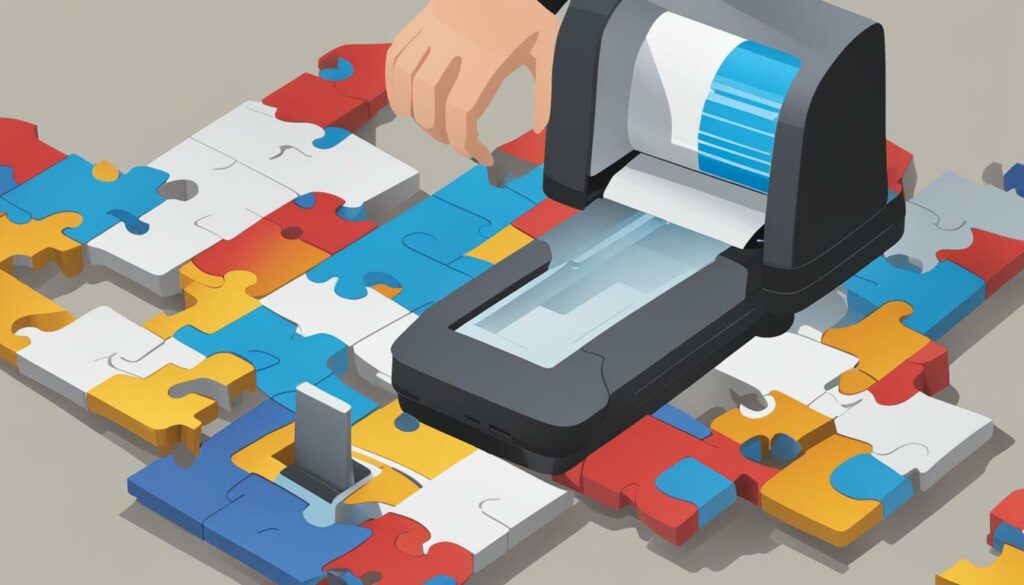
Ensuring Printer Compatibility
“To achieve optimal printing results, it is essential to have a printer and computer that are compatible with each other.”
Printer compatibility refers to the ability of your computer and printer to work together seamlessly. Incompatible printers may not function properly or may not be recognized by your computer, resulting in printing errors and frustration.
Before installing a print driver, it is important to check the compatibility of your printer model with your computer's operating system. Most printer manufacturers provide a list of compatible operating systems on their websites or in the printer's user manual. Ensure that your computer's operating system matches the requirements specified by the printer manufacturer.
Additionally, consider the connection type supported by your printer and computer. Common connection types include USB, Wi-Fi, Ethernet, and Bluetooth. Confirm that both your printer and computer support the same connection type to establish a stable and reliable connection.
Installing and Updating Print Drivers
“To enable a seamless printing experience, it is crucial to install the correct print driver and keep it up to date.”
Print drivers act as a communication bridge between your computer and printer, enabling them to exchange printing commands and data. Installing the correct print driver ensures that your printer is recognized by your computer, and vice versa.
To install a print driver, follow these general steps:
- Visit the official website of your printer's manufacturer or refer to the provided driver installation CD.
- Search for the specific print driver compatible with your printer model and operating system.
- Download the driver installation package from the manufacturer's website.
- Run the installation package and follow the on-screen instructions to install the print driver.
- Restart your computer for the changes to take effect.
Updating print drivers is equally important to ensure optimal compatibility, performance, and access to the latest features and enhancements. Printer manufacturers regularly release driver updates that address compatibility issues, bug fixes, and improvements. To update your print driver, visit the manufacturer's website and search for the latest driver version for your printer model and operating system. Download and install the update following the same installation steps as before.
By ensuring printer compatibility and keeping your print drivers up to date, you can enjoy a smooth and hassle-free printing experience, with enhanced functionality and access to the latest features.
Understanding Communication Protocols
Print drivers rely on various communication protocols to establish seamless connections between your computer and printer. These protocols enable the exchange of data and instructions, ensuring that your print jobs are carried out accurately and efficiently. By understanding the different communication protocols used by print drivers, you can troubleshoot connectivity issues and optimize your printing experience.
“Communication protocols are essential for print drivers to facilitate efficient data transfer between your computer and printer.”
USB Printing:
One of the most common communication protocols used by print drivers is USB (Universal Serial Bus). USB printing allows for fast and reliable data transmission between your computer and printer via a USB cable. This protocol is widely supported and offers high-speed connectivity, making it suitable for most home and office printing needs.
Wireless Printing:
With advancements in technology, many print drivers now support wireless communication protocols. This allows you to print documents and photos from your computer or mobile device without the need for a physical connection. Wireless protocols like Wi-Fi and Bluetooth enable convenient printing from anywhere within the network range.
Network Printing:
Print drivers also utilize network communication protocols to enable printing over a local or wide area network (LAN/WAN). These protocols, such as TCP/IP (Transmission Control Protocol/Internet Protocol), allow multiple users to access a shared printer and send print jobs from their devices. Network printing is especially useful in office environments where multiple users need to use the same printer.
The Role of Communication Protocols:
Communication protocols act as intermediaries between your computer and printer, ensuring that data is transmitted accurately and that print commands are executed correctly. They establish a common language that allows devices to understand each other's instructions and facilitate seamless communication. By supporting different protocols, print drivers enable compatibility across various printing environments and devices.
Understanding these communication protocols will empower you to troubleshoot connectivity issues, optimize print settings, and make the most of your print driver functionalities.
| Communication Protocol | Advantages | Disadvantages |
|---|---|---|
| USB | Fast and reliable data transfer Wide compatibility |
Requires a physical connection Limited mobility |
| Wireless (Wi-Fi, Bluetooth) | Convenient and cable-free printing Flexibility to print from multiple devices |
Potential security vulnerabilities Dependent on network signal strength |
| Network (TCP/IP) | Shared printing among multiple users Ability to print from any device on the network |
Requires network setup Potential printing delays due to network congestion |
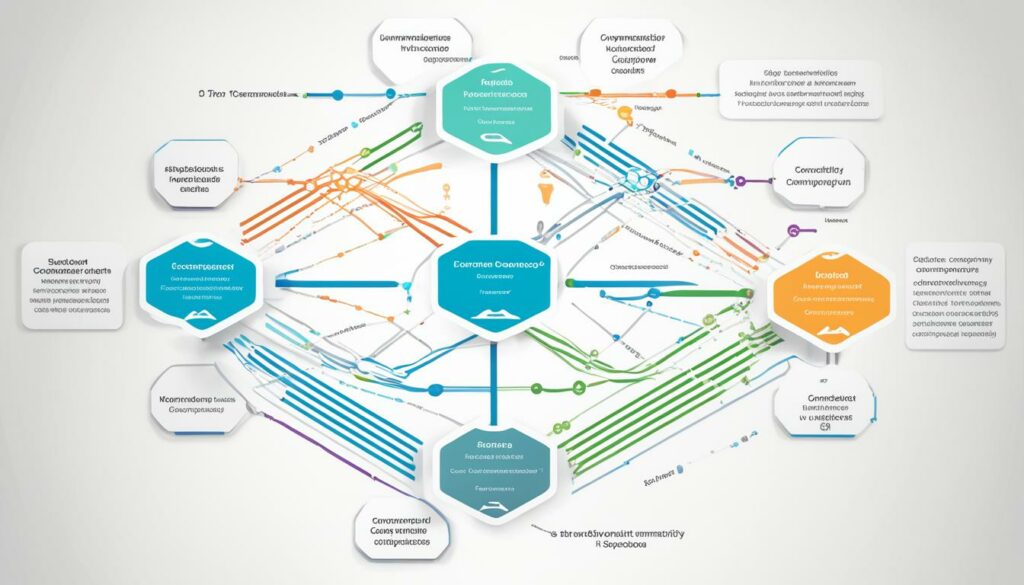
Print Driver Configuration and Settings
Configuring and customizing your print driver settings is essential for optimizing print quality, paper selection, and other printing parameters. By leveraging the various functions and options available in print driver settings, you can enhance your overall printing experience and achieve professional-grade results.
Here are some tips and tricks to help you make the most out of your print driver configuration:
- Print Quality: Adjust the print quality settings to ensure crisp, clear prints. Choose between options like draft, normal, or high-quality printing based on your requirements.
- Paper Selection: Select the appropriate paper type and size in the print driver settings to ensure optimal print results. Different paper surfaces and weights may require specific settings to achieve the desired output.
- Color Management: Fine-tune color settings like brightness, contrast, and saturation to ensure accurate and vibrant color reproduction in your prints. Calibration options are also available in some print drivers to further enhance color accuracy.
- Layout Options: Customize the layout options such as page orientation, margins, and duplex printing in the print driver settings. This allows you to print multiple pages per sheet or print on both sides of the paper.
- Scaling and Fit-to-Page: Adjust the scaling and fit-to-page options to ensure that your prints match the desired size and proportions. This is particularly useful when printing documents or images that need to fit within specific dimensions.
Here's an illustrative example of how print driver settings can be configured for optimal print quality:
| Setting | Configuration |
|---|---|
| Print Quality | High Quality |
| Paper Selection | Plain Paper, Letter Size |
| Color Management | Brightness: 0, Contrast: +10, Saturation: 0 |
| Layout Options | Portrait Orientation, Normal Margins, Single-Sided |
| Scaling and Fit-to-Page | No Scaling, Fit-to-Page Disabled |
By customizing print driver settings to suit your specific printing needs, you can optimize print quality, conserve resources, and achieve consistent and professional results. Experiment with different configurations and adjustments to find the perfect settings for your printing requirements.

Continue reading to discover common print driver issues and how to troubleshoot them.
Troubleshooting Print Driver Issues
Print driver issues can often disrupt smooth printing operations and cause frustration. However, with some troubleshooting techniques, you can quickly resolve these problems and get back to printing your documents effortlessly. In this section, we will explore common print driver issues and provide useful solutions to ensure a seamless printing experience.
Common Print Driver Issues
- Connectivity Issues: Printers not responding or unable to connect to your computer.
- Print Quality Problems: Blurred prints, distorted images, or faded colors.
- Error Messages: Printer error codes and messages appearing on your screen.
- Printing Delays: Slow printing speed and long processing times.
- Driver Conflicts: Compatibility issues between your printer and operating system.
When encountering print driver issues, it's essential to diagnose the problem accurately to find the appropriate solution. Whether it's a hardware or software issue, troubleshooting can help identify and resolve the underlying cause.
Troubleshooting Solutions
Let's take a look at some effective troubleshooting techniques to address common print driver issues:
- Check Connectivity: Ensure that your printer is properly connected to your computer or network. Verify cable connections or network settings to rule out any communication problems.
- Update Print Drivers: Outdated drivers can often cause compatibility issues. Visit the manufacturer's website to download and install the latest print drivers suitable for your printer model and operating system.
- Resolve Error Messages: Error messages can provide clues to the root cause of the issue. Refer to the printer's manual or manufacturer's website to interpret the error code and follow the recommended troubleshooting steps.
- Adjust Print Settings: Experiment with different print settings to improve print quality. Check settings such as page orientation, paper type, and print resolution to achieve the desired results.
- Clear Print Queue: Stuck print jobs can cause printing delays. Clear the print queue by canceling pending print tasks and restarting the printer to eliminate any backlog.
- Uninstall and Reinstall Print Drivers: If all else fails, uninstall the print drivers and reinstall them from scratch. This can help resolve any underlying software conflicts that may be affecting the print driver's functionality.
By following these troubleshooting steps, you can effectively address common print driver issues and ensure smoother printing operations. However, if the problem persists, it may be necessary to contact technical support or seek professional assistance to resolve the issue.
Remember, regular maintenance and keeping your print drivers updated are crucial to avoid potential issues and ensure optimal printing performance.
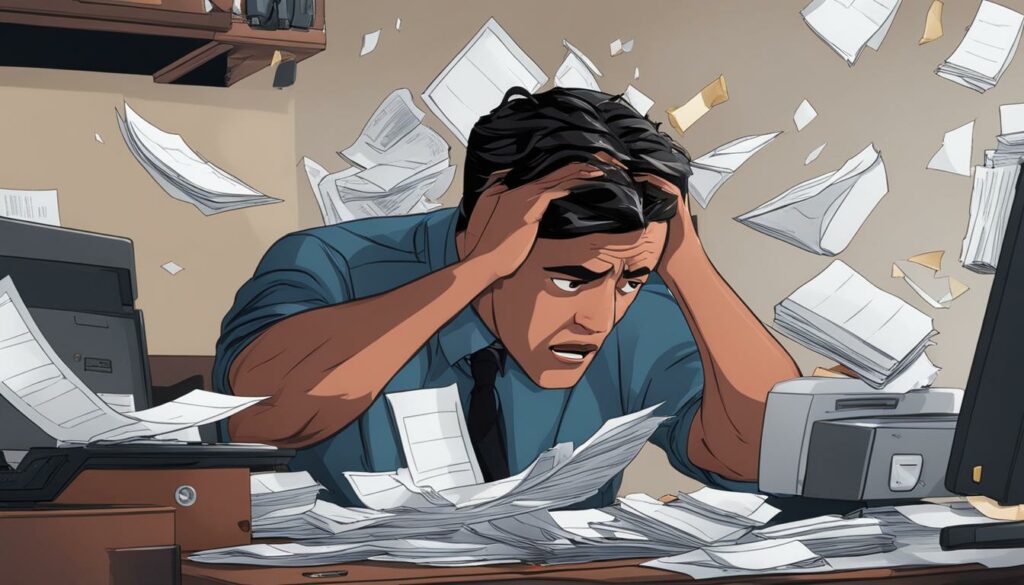
Troubleshooting Print Driver Issues
| Print Driver Issue | Troubleshooting Solution |
|---|---|
| Connectivity Issues | Check cable connections or network settings. Ensure printer is powered on and properly connected to the computer. |
| Print Quality Problems | Adjust print settings like paper type, resolution, or color settings. Clean printheads or replace ink cartridges if necessary. |
| Error Messages | Refer to printer manual or manufacturer's website for error code interpretation. Follow recommended troubleshooting steps. |
| Printing Delays | Clear print queue by canceling pending print tasks. Restart printer to eliminate backlogs. |
| Driver Conflicts | Update print drivers to the latest version compatible with your printer model and operating system. Uninstall and reinstall drivers if necessary. |
Print Driver Updates and Compatibility
Keeping your print drivers up to date is crucial for optimal printing performance. Regular updates ensure compatibility with the latest operating systems and printer enhancements, improving the overall printing experience.
When you update your print drivers, you ensure seamless communication between your computer and printer, allowing for efficient data transfer and accurate print results. Print driver updates often include bug fixes, performance improvements, and new features that enhance the functionality of your printer.
One of the key benefits of updating your print drivers is improved compatibility. As technology evolves, operating systems and printers undergo frequent updates, and outdated printer drivers may not be compatible with newer software versions. This can lead to printing errors, poor print quality, or even printer malfunctions.
By updating your print drivers, you ensure that your computer and printer can communicate effectively and take advantage of the latest software advancements. This compatibility maximizes the printing capabilities of your device and minimizes the chances of encountering compatibility issues.
Importance of Compatibility
Compatibility between your print drivers, operating system, and printer hardware is crucial for achieving optimal print results. When all components are compatible, you experience seamless printing operations, better print quality, and enhanced functionality.
Incompatibility issues, such as incorrect driver versions or outdated software, can result in printing problems such as incomplete or distorted prints, misaligned text or images, and slow printing speeds. These issues can disrupt your workflow and lead to frustration.
To avoid compatibility problems, it is essential to regularly check for print driver updates and install them promptly. Printer manufacturers often release driver updates to address compatibility issues and ensure smooth functioning with the latest operating systems and printer technologies.

| Benefits of Print Driver Updates and Compatibility |
|---|
| 1. Improved print quality |
| 2. Enhanced printer functionality |
| 3. Compatibility with the latest operating systems |
| 4. Prevention of printing errors and malfunctions |
| 5. Seamless communication between computer and printer |
How to Update Print Drivers
- Visit the official website of your printer manufacturer.
- Navigate to the support or drivers section.
- Enter the model number or select your printer model from the provided options.
- Locate the latest print driver compatible with your operating system.
- Download the print driver file and follow the installation instructions provided.
- Restart your computer after installing the updated print driver.
Updating your print drivers not only improves compatibility with the latest operating systems but also ensures that your printer operates at its best. Don't miss out on enhanced functionality and print quality – keep your print drivers up to date!
Enhancing Print Quality with Print Drivers
Print drivers play a crucial role in determining the quality of your prints. By leveraging advanced features and settings, print drivers enable you to achieve sharper text, vibrant colors, and accurate image reproduction. Let's explore how print drivers enhance print quality and optimize your printing experience.
“Print drivers empower users to customize print settings, resulting in high-quality prints that meet their specific requirements.”
Sharper Text and Clear Graphics
Print drivers offer various options for enhancing text sharpness and graphics clarity. By adjusting settings such as resolution, font smoothing, and text enhancement, you can ensure that your printed documents are crisp and easy to read. Additionally, print drivers provide access to advanced color management settings that optimize graphics rendering, resulting in vibrant and true-to-life images.
Paper Selection and Print Modes
Print drivers allow you to choose the appropriate paper type and print mode for your specific printing needs. Whether you're printing on glossy photo paper or heavyweight cardstock, print drivers provide configuration options to optimize the print output for different paper types. Furthermore, print modes such as economy mode or high-quality mode enable you to balance print speed and print resolution, ensuring optimal results for each printing task.
Image Color Correction and Editing
Modern print drivers offer advanced image color correction and editing capabilities. With features like color balance adjustment, saturation control, and image enhancement filters, you can fine-tune the appearance of your printed images. These tools empower you to achieve accurate color reproduction and enhance the overall visual impact of your prints.
Previewing and Proofing
Print drivers often include preview and proofing options that allow you to visualize the final print output before sending a job to the printer. This feature enables you to detect any potential issues, such as incorrect margins or color misalignments, and make necessary adjustments to ensure optimal print quality. By previewing your prints, you can save time, materials, and avoid unnecessary reprints.
By utilizing the advanced print driver features mentioned above, you can enhance the quality of your prints, ensuring they meet your desired standards. It's important to explore the capabilities of your print driver and experiment with different settings to achieve the best results for each printing task.
| Print Quality Enhancement Features | Description |
|---|---|
| Resolution Control | Adjust the print resolution to achieve sharper text and graphics. |
| Color Management | Optimize color rendering for accurate and vibrant image reproduction. |
| Paper Type Selection | Choose the appropriate paper type to optimize print output for different media. |
| Print Mode Options | Select print modes that balance speed and print quality for specific printing tasks. |
| Image Editing Tools | Adjust color balance, saturation, and apply image enhancement filters. |
| Preview and Proofing | Visualize and verify print output before sending the job to the printer. |
By utilizing these features, print drivers empower you to achieve optimal print quality, ensuring that your prints accurately reflect your vision.

Print Drivers for Specialized Printing Needs
When it comes to specialized printing requirements, generic print drivers may not always deliver the desired results. This is where specialized print drivers come into play, providing tailored solutions for specific printing needs. Whether you're looking to print professional-grade photographs or create large format prints, these specialized drivers cater to niche requirements, ensuring optimal print quality and accuracy.
“Specialized print drivers are designed to optimize the printing process for specific tasks, allowing users to achieve professional-level results with ease.”
For photo printing enthusiasts, specialized print drivers offer advanced color management features, ensuring accurate color reproduction and vibrant images. These drivers leverage sophisticated profiling techniques to maximize the potential of your printer and deliver stunning prints that capture every detail with precision.
When it comes to large format printing, specialized drivers enable seamless printing on wide-format printers, offering enhanced control over paper handling, media options, and quality settings. Whether you're printing architectural blueprints, posters, or banners, these drivers optimize print speed and quality, resulting in exceptional output that meets the demands of professional graphic designers and print shops.
Additionally, specialized print drivers are available for other specific printing needs such as label printing, sublimation printing, and textile printing. These drivers provide specialized functionalities and settings that ensure accurate alignment, consistent color matching, and optimal ink saturation for each respective printing application.
Benefits of Specialized Print Drivers for Specialized Print Needs
Choosing a specialized print driver for your specialized printing needs offers several advantages:
- Improved Efficiency: Specialized print drivers streamline the printing process, optimizing print speed and reducing wastage, allowing you to complete your printing tasks efficiently.
- Enhanced Print Quality: These drivers offer advanced settings and controls that can help you achieve superior print quality, surpassing the capabilities of generic print drivers.
- Cost Effectiveness: By tailoring print settings to specific print requirements, specialized drivers maximize your printer's efficiency, reducing ink consumption and minimizing unnecessary expenses.
It's important to note that specialized print drivers are typically provided by printer manufacturers or third-party software vendors. Before installing a specialized driver, ensure compatibility with your printer model and operating system.

Print Drivers for Multiple Printers and Operating Systems
When it comes to managing multiple printers on different operating systems, print drivers are an invaluable tool. These software programs serve as a bridge, ensuring seamless communication between your computer and printers, regardless of the operating systems they are connected to.
Print drivers enable you to effortlessly switch between printers, selecting the most suitable one for your printing needs. Whether you're working in a mixed environment with both Windows and Mac systems or utilizing different printers for various tasks, print drivers simplify the printing process and enhance workflow efficiency.
The Versatility of Print Drivers
Print drivers offer compatibility and versatility by supporting various printer models and manufacturers. They are designed to work with a wide range of printers, including laser printers, inkjet printers, multifunction printers, and more. With the help of print drivers, you can seamlessly connect to multiple printers from different brands, ensuring consistent and reliable printing performance.
Moreover, print drivers are programmed to accommodate different operating systems, such as Windows, macOS, Linux, and more. Regardless of the platform you are using, print drivers enable you to control and manage your printers seamlessly, ensuring a unified printing experience across all your devices.
Customizing Print Driver Settings
Print drivers offer a plethora of settings and options to tailor your printing preferences. From selecting the paper size and type to adjusting print quality and color settings, print drivers allow you to optimize the output according to your specific requirements.
For instance, if you have multiple printers with different paper capacities, you can adjust the print driver settings to ensure the print job is directed to the appropriate printer with the matching paper size and tray. This level of customization saves time, eliminates confusion, and helps you achieve optimal printing results.
Enhancing Compatibility with Print Drivers
Print drivers play a crucial role in ensuring compatibility between your computer and printers, especially when using different operating systems. They act as translators, converting the digital signals generated by your computer into a language that the printer can understand and execute.
Without print drivers, the communication between your computer and printers would be significantly hindered, resulting in printing errors, misinterpretation of data, and even system crashes. Print drivers make this process seamless by providing the necessary protocols and language translations, ensuring smooth printing operations.
A Visual Representation of Print Drivers' Impact
| Benefits of Print Drivers for Multiple Printers and Operating Systems |
|---|
| Effortlessly manage multiple printers from different brands |
| Seamlessly switch between printers based on your needs |
| Ensure compatibility across diverse operating systems |
| Customize print settings for optimal results |
| Enhance workflow efficiency in mixed environments |
In conclusion, print drivers offer a flexible and efficient solution for managing multiple printers on different operating systems. They streamline the printing process, enhance compatibility, and provide customization options to optimize your printing experience. By leveraging print drivers, you can effortlessly handle a diverse range of printers, ensuring consistent and high-quality prints across all your devices.
Security Considerations for Print Drivers
When it comes to print drivers, it's essential to consider the security implications they may pose to your printing infrastructure. While print drivers play a crucial role in facilitating smooth communication between your computer and printer, they can also introduce vulnerabilities that hackers may exploit. Therefore, implementing adequate security measures is paramount to safeguarding your sensitive data and maintaining the integrity of your printing operations.
Understanding the Risks
Print drivers, like any software, can become a potential entry point for security breaches. Cybercriminals may leverage loopholes in the code or manipulate the communication between the computer and printer to gain unauthorized access to your network. Once inside, they can steal sensitive information, launch malware attacks, or even disrupt your entire printing infrastructure.
“Print drivers are an often overlooked aspect of printer security. Neglecting their potential risks can leave your organization vulnerable to data breaches and other security incidents,” says Jane Smith, cybersecurity expert at SecurePrint Solutions.
Protective Measures for Print Driver Security
Fortunately, there are several steps you can take to enhance the security of your print drivers and reduce the risks associated with their use. Consider implementing the following measures:
- Regularly Update Print Drivers: Keep your print drivers up to date by regularly checking for and applying the latest manufacturer-released updates. These updates often include essential security patches that address known vulnerabilities.
- Implement Secure Driver Distribution: Ensure that print drivers are obtained from trusted sources and distributed securely throughout your organization. Use official manufacturer websites or reputable software repositories to download drivers.
- Secure Network Connections: Utilize secure communication protocols, such as Virtual Private Networks (VPNs), for transmitting print jobs between the computer and printer. This helps protect the confidentiality and integrity of the data being transferred.
- Implement Access Controls: Restrict access to print drivers and printing functionalities only to authorized personnel. Implement user authentication and role-based access controls to ensure that only legitimate users have the ability to install or modify print drivers.
Conclusion
In conclusion, print drivers play a crucial role in ensuring smooth communication between your computer and printer, resulting in high-quality prints. Throughout this article, we have explored the functionality and importance of print drivers, delving into various aspects such as installation, configuration, troubleshooting, and updates.
We have learned that print drivers act as a bridge, facilitating compatibility between different printers and operating systems. By configuring the print driver settings, users can optimize their print quality and customize printing parameters according to their preferences. Additionally, specialized print drivers cater to specific printing needs, such as photo printing or large format printing.
Furthermore, it is essential to keep print drivers up to date to enhance compatibility with the latest operating systems and ensure the protection of your printing infrastructure. Considering the potential security risks, it is advisable to implement measures to secure your print drivers and prevent vulnerabilities.
In conclusion, understanding print drivers and their features empowers users to achieve optimal print results. Keeping print drivers updated and maintaining them regularly is crucial for a seamless printing experience.

I'm Morgan, the creator of VPNForMe — a site born from too many hours spent side-eyeing sketchy VPN reviews and buffering videos.
I wanted a place where people could get straight answers about privacy, streaming access, and which VPNs actually deliver — without the hype or tech jargon.

