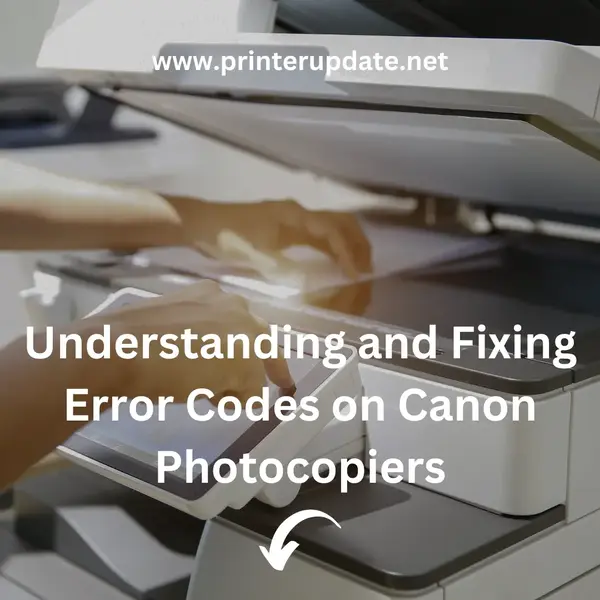Canon photocopiers are widely used in offices, schools, and various businesses. Like any electronic device, they can experience issues, often signaled by error codes. If you've encountered an error code on your Canon photocopier, don't worry. This guide will walk you through some common error codes and their solutions, blending in practical tips from our video guide.
Common Error Codes and How to Fix Them
1. Error Code E000
What It Means: This code indicates a problem with the machine’s heating unit. It often appears when the photocopier is turned on for the first time or after a long period of inactivity.
How to Fix It:
- Step 1: Turn off the photocopier.
- Step 2: Wait a few minutes, then turn it back on.
Pro Tip: Sometimes, resetting the machine by turning it off and on can resolve minor heating issues.
2. Error Code E001
What It Means: This code also points to an issue with the heating unit but is more severe than E000. It’s usually due to the machine being too hot or too cold.
How to Fix It:
- Step 1: Turn off the photocopier.
- Step 2: Allow it to cool down or warm up, then turn it on again.
3. Error Code E514
What It Means: This error involves the machine’s motor. Specifically, it indicates a problem with the motor not resetting properly.
How to Fix It:
- Step 1: Replace the motor if it's faulty.
4. Error Code E602
What It Means: This error relates to a problem with the hard disk.
How to Fix It:
- Step 1: Contact a technician for assistance as hard disk replacement requires careful handling.
5. Error Code E197
What It Means: This code indicates an issue with the laser scanner.
How to Fix It:
- Step 1: Check the routing or replace the laser if necessary.
6. Error Code E301
What It Means: An error occurred while loading image data.
How to Fix It:
- Step 1: Restart the machine.
7. Error Code E020
What It Means: This error is caused by a toner path blockage.
How to Fix It:
- Step 1: Replace or clean the toner sensor or the DC control PCB.
Additional Troubleshooting Tips
Paper Jams and Paper Issues
- Check for Paper Jams: If a paper jam occurs, an error code will appear on the LCD screen, and the alarm lamp will light up. Remove any jammed paper carefully. If you can't pull it out, turn off the machine and then back on.
- Paper Loading Tips:
- Avoid Sticking Papers: Flip through the papers before loading to ensure they’re not sticking together.
- Align Edges: Align the edges of the paper before placing it in the tray.
- Flatten Wrinkled Paper: Place wrinkled paper under a heavy object to flatten it.
- Dry Damp Paper: Place damp paper in sunlight or over a radiator.
- Paper Thickness: Ensure the paper is neither too thin nor too thick.
Cleaning and Maintenance
- Clean Feed Rollers: If the feed rollers are dirty, clean them with a soft cloth and alcohol. Alternatively, clean them via the control panel under “Maintenance” and “Clean Roller.”
- Remove Debris: Use canned air or an air dryer to clean out debris from the paper path.
- Check Paper Settings: Ensure you select the correct paper size using the “Paper Select” button on the control panel or the printer software.
Ink and Cartridge Issues
- Clean Print Head: Open the printer cover, remove cartridges, clean the nozzles with a soft cloth and water, and reinstall the cartridges.
- Check Cartridge Installation: Ensure cartridges are properly installed and the contacts are clean. Replace any defective cartridges.
- Ink Absorber: When the ink absorber is almost full, you'll get a warning. Reset it using online guides or replace the sponges if they’re full.
Wi-Fi and Connectivity Issues
- Check Connection: If you’re facing connectivity issues, turn off the router and printer, wait a minute, then turn them back on.
- Verify Network Settings: Ensure that your Wi-Fi settings are correct and that there are no conflicts in the network configuration.
FAQs
What should I do if the printer displays an error code E02?
Error E02 typically means a paper jam or feed issue. Check for stuck paper, ensure the paper is properly loaded, and clean the feed rollers.
How do I handle an E602 error?
E602 indicates a hard disk issue. Contact a technician as this requires professional repair or replacement.
Why does the printer keep showing a paper jam error even after removing the jammed paper?
Ensure all small paper pieces and debris are removed from the paper path. Also, check that the paper tray is correctly installed.
What should I do if the printer displays an ink absorber full error?
You may need to reset the ink absorber or replace the sponges. Consult an online guide specific to your printer model for instructions.
How can I fix connectivity problems with my Canon printer?
Restart your router and printer, check network settings, and ensure that there are no conflicts in your Wi-Fi configuration.
By following these steps and tips, you should be able to resolve common issues with your Canon photocopier and keep it running smoothly. If problems persist, it’s best to contact a professional technician for further assistance.

I'm Morgan, the creator of VPNForMe — a site born from too many hours spent side-eyeing sketchy VPN reviews and buffering videos.
I wanted a place where people could get straight answers about privacy, streaming access, and which VPNs actually deliver — without the hype or tech jargon.